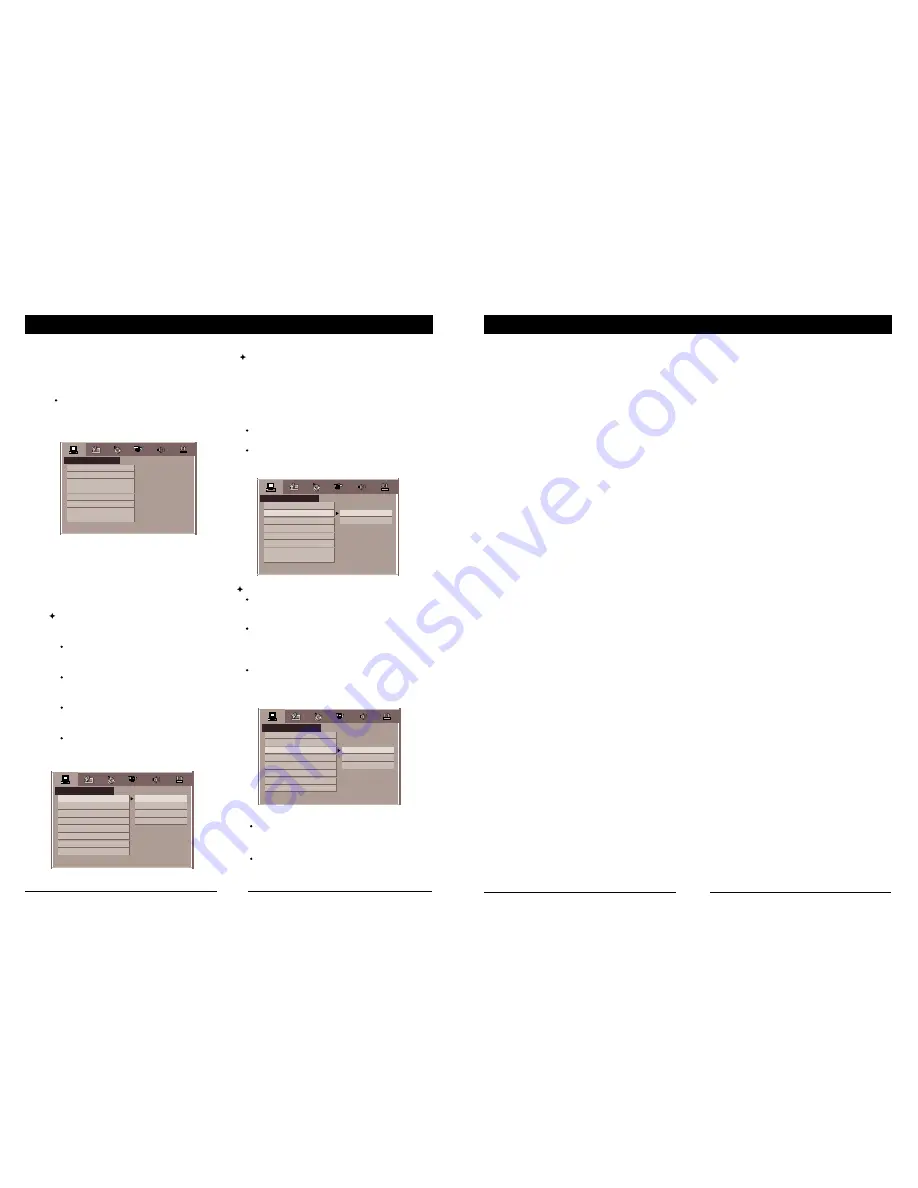
SETUP MENU SYSTEM
BASIC OPERATION
Chapter 4 SETUP MENU SYSTEM
1. General Steps of Setup Menu
A) Press the Setup button, the main
setup menu appears.
When the main menu displayed, the
DVD system will auto pause.
Press the Left, Right Up and down to
select items you want to setup.
SYSTEM SETUP
TV SYSTEM
SCREEN SAVER
VIDEO
TV TYPE
PASSWORD
RATING
SCREEN SAVER
If the screen saver is on, when your
DVD player is in Stop, Open or No Disc state,
or there is a frame frozen for more
than 60sec, the screen saver will be
displayed. This feature can p r o t e c t
t h e s c r e e n f r o m d a m a g e .
ON: Choose this setting to activate the
screen saver.
OFF: Choose this setting to cancel the
screen saver
The default setting is ON.
STEM SETUP
Chapter 1 Basic Operation
1.Turn On the TV and Your DVD Player
Press POWER button on the remote controller , or front panel then "Read" appears on
the TV screen. If there hasn't a disc in the DVD player, "No disc" will be displayed on the
screen .
2.Place A Disc into the tray
Press the Open / Close button on the remote controller or on the front of the DVD player.
Then Place a disc gently into the tray with the disc's label facing up(double-sided discs
have content on both sides, so you can place either side up), and press the Open / Close
button again to close the disc tray. Then the disc starts playing automatically.
(Note: Of some certain type discs, after reading out the type, the Play or Enter button
should be pressed to start playing.)
DEFAULT
EXIT SETUP
B) Press the Arrow buttons to highlight
the Exit Setup option, then
press Enter or Setup again to
exit Setup Menu.
2. Setup Items Introduction
SCREEN SAVER
VIDEO
TV TYPE
PASSW ORD
RATING
DEFAULT
EXIT SETUP
VIDEO
ON
OFF
a) Menu Play (compatible with DVD, SVCD, VCD2.0 discs)
I. Press Menu(PBC) Button
TV screen displays the DVD Root Menu when a DVD disc is loaded.
II. When a DVD disc is loaded, you can press Arrow buttons to highlight the menu item
you want to choose; As SVCD or VCD2.0, you can press Numeric buttons to select
a track to play.
III.Return when playing: When a DVD disc is playing, press Menu (PBC) button, and you
can return to Root Menu; As SVCD, VCD2.0, and PBC is on, press Menu(PBC) button,
A) SYSTEM SETUP
TV SYSTEM
According to the Color System of the
TV, you can choose the TV System.
AUTO: Choose this settings if your
DVD player is connected to a multi-
system TV.
NTSC: Choose this settings if your
DVD player is connected to a NTSC
TV.
PAL: Choose this settings if your
DVD player is connected to a PAL
TV.
PAL60: Choose this settings if your
Interlace-YUV: Choose this setting if
your DVD player is connected to a TV
with Y, Cb, Cr video cables.
P-SCAN: Choose this setting if your
DVD player is connected to a
progressive scan TV with Y, Cb, Cr
video cables.
S-VIDEO: Choose this setting if your
DVD player is connected to S-Video
socket on the TV with a S-Video
cable.
SYSTEM SETUP
TV SYSTEM
SCREEN SAVER
you can return to the menu.
IV.Stop
1) When you press Stop button for the first time, the player turns into stop state.
2) In stop state, the player remembers where you stopped, when you start playing the
disc again, the DVD player picked up where you left off.
3) when playing, please press Stop button at first. After taking out the disc, press
OPEN/CLOSE again to close the tray.
b) Title Play (compatible with DVD discs only)
I.During DVD playback, press Title button to display the DVD title content.
II.Press the Arrow buttons to highlight the title you want to choose, and press Enter;
Also you can press numeric buttons to choose.
III.The DVD player begins with the chapter 1 of the chosen title.
c) Program Play (compatible with DVD, SVCD, VCD, CD, HD-CD, MP3/JPEG discs)
DVD player is connected to a
PAL60 TV.
SYSTEM SETUP
VIDEO
TV TYPE
PASSW ORD
RATING
DEFAULT
EXIT SETUP
INTERLACE-YUV
P-SCAN YPBPR
S-VIDEO
The Program Playback option allows you to enter the order in which you want chapters
or tracks to play, maximum to 16.
Program Menu:
TV SYSTEM
SCREEN SAVER
VIDEO
TV TYPE
PASSW ORD
RATING
DEFAULT
EXIT SETUP
NTSC
PAL 60
PAL
AUTO
NOTES:
W h e n y o u r D V D p l a y e r
o u t p u t composite video, you can
choose the setting randomly.
Choose P-SCAN YPBPR if your
DVD player
is
connected
to
a
progressive scan TV.
14
7
SYSTEM SETUP
TV SYSTEM
Содержание DVD-51
Страница 1: ...DVD 51 ...






























