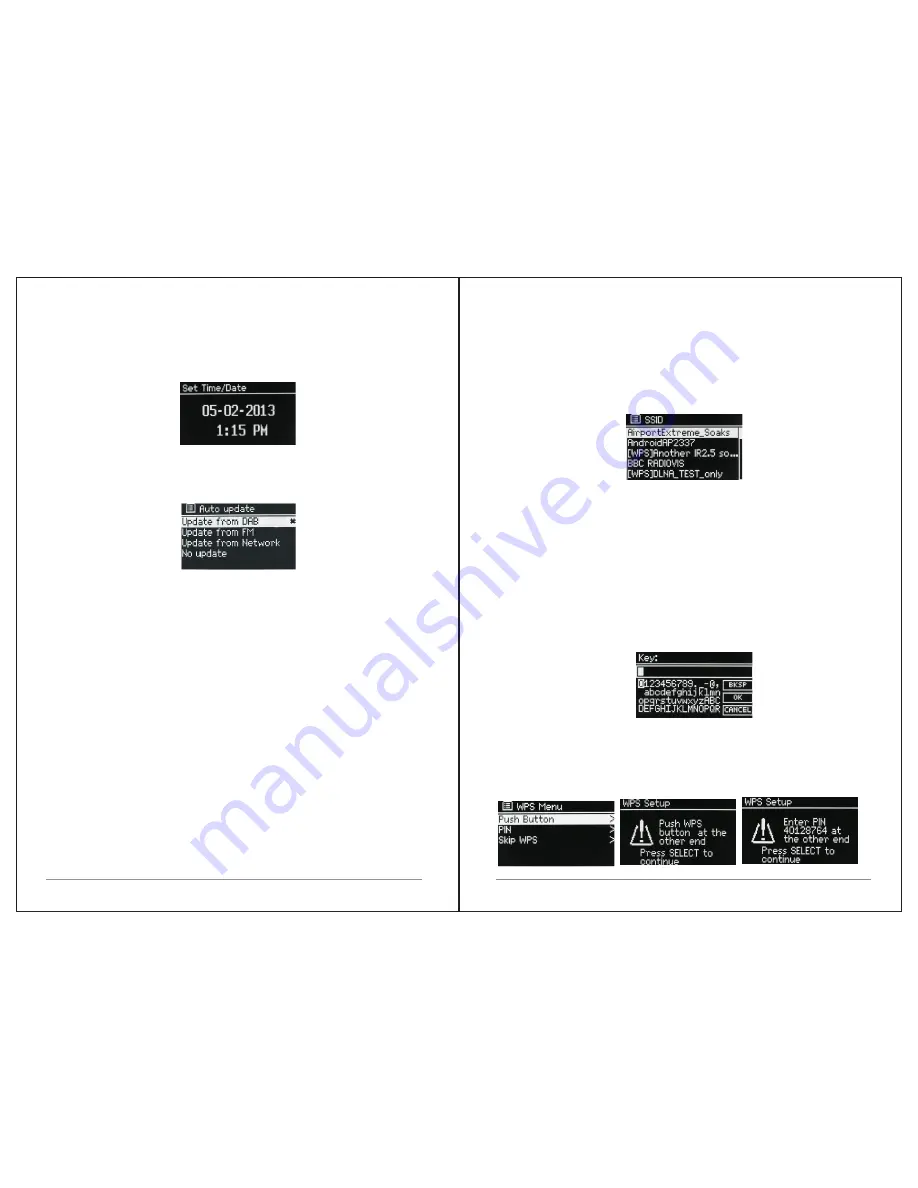
11 of 35
10 of 35
The date and time are displayed as dd-mm-yyyy and hh:mm AM/PM with the
first value, dd, active (flashing).
Adjust each value with the Select control. As each value is set by pressing the
Select control, the next value becomes active ready for adjustment.
Auto-update
Auto-update works with data sent over DAB, FM or the Internet. The clock is
only updated when in a corresponding mode, so it is best to select a mode you
use regularly.
DAB
and
FM
use
time
signals
broadcast
with
radio
transmissions
.
Network
uses
a
time
signal
sent
from
the
Internet
radio
portal
when
in
any
network-connected mode.
1.Select Update from DAB, Update from FM, Update from
Network
or No
update.
2.
If you are updating from the network, set your time zone.
3.
If your country uses daylight saving, the automatically updated time
from
the network may
be wrong by one hour. When daylight savings
are in effect
(during the winter), turn on the
Daylight savings option to rectify this.
Note that if you are updating the time from DAB or FM, the Daylight savings
option has no
effect on the clock
'
s time.
M3+
will
auto
-
update
from
the
selected
source
when
time
information is
available
.
Manual set
If you set No update, the wizard now prompts you to set the time
and date
manually.
The date and time are displayed as dd-mm-yyyy and hh:mm AM/PM with the
first value, dd, active (flashing).
Adjust each value with the
Select
control
.
As each value is set, the next value becomes active and flashes.
3.1.3 Network
M3+
is
compatible
with
all
common
network
protocols
and
encryption
methods
,
including
Wi-Fi Protected Setup (WPS).
To connect M3+
to
your
network
,
you
need
a
Wi
-
Fi
wireless
router, together
with password
key
if
set
Select
WLAN
region
/
country
>
Wi
-
Fi
network
(
SSID
),
and
then
select
a
network from the list.
If the network is open (non-encrypted), M3+ connects and no further details
are required; see Completion below.
Standard encrypted network
To enter the network’s key (password), use the Select control to highlight the
next relevant character and press to select each character in turn. As each
character is selected, the key is built up near the top of the display.
The three options – Backspace, OK and Cancel are included in the selection
loop.
These can be accessed just using the Select control, or, a short cut Is
available, pressing the Info key, which moves the selection highlight to the
Back Space option.
WPS setup
WPS encrypted networks are identified by ‘[WPS]’ at the start of the network
name, and have two methods of connection. Select one and follow the
prompts. When using the network wizard an additional option to Skip WPS is
available.
Select one and follow the prompts:










