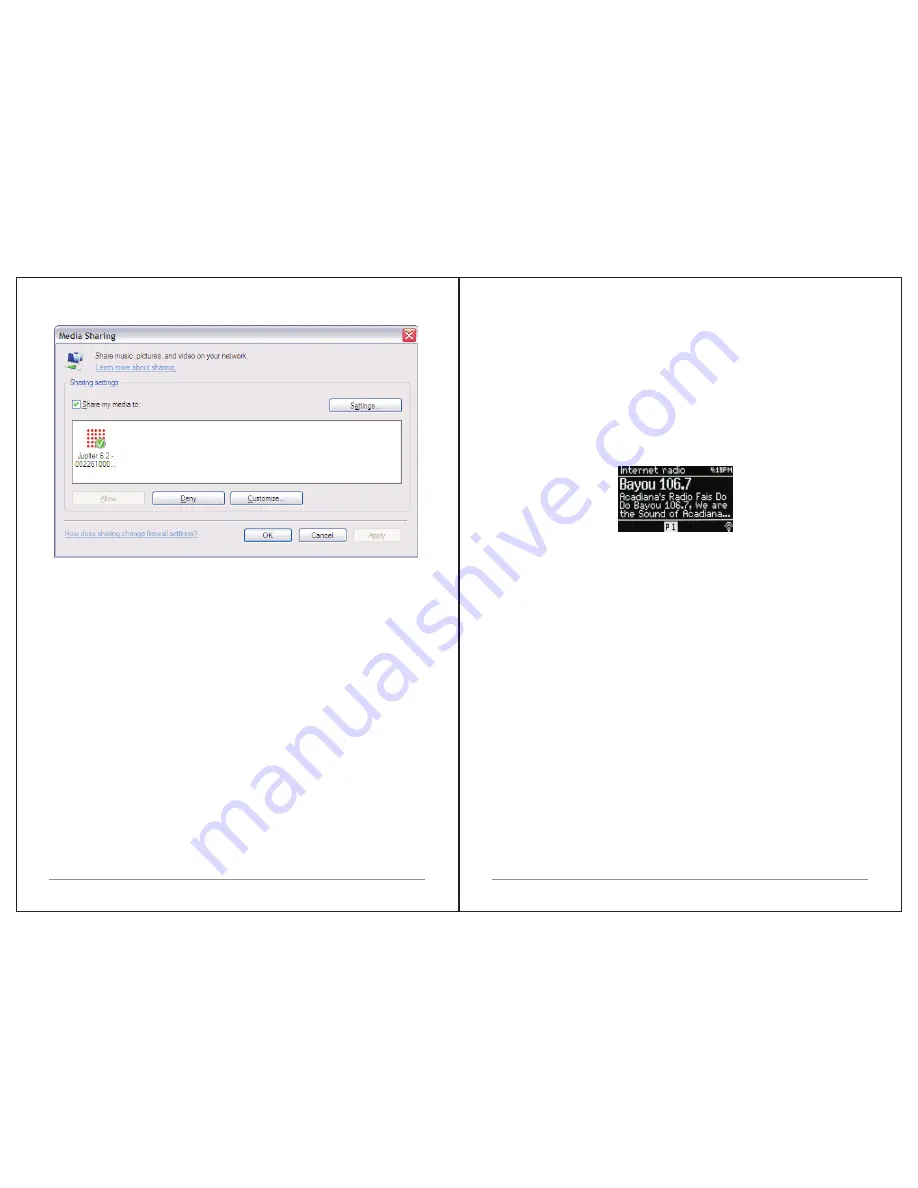
16 of 35
17 of 34
Make sure that the radio has access to the shared media by selecting it and
clicking Allow.
You can also set a name for the shared media in Settings
…
Click
OK
to
close
the
dialogue
boxes.
The PC is now ready to stream the
music
to
the
radio
.
The
WMP
UPnP
service
runs in the
background
;
there
is
no
need
to
start
WMP
explicitly
.
3.6 Setting up M3+
for
“
Play To
”
Windows
7
streaming
media
feature
.
To set-up M3+
to
be
controlled
and
to
stream
music
via
Windows
Media
Player
1
2
(
Windows
7
only
),
perform
the
following
steps
:
1.
Ensure that the PC is connected to the network.
2.
Ensure that M3+
is
powered
on
and
connected
to
the
same
network
.
Note: M3+
must
be
in
an
Internet
radio
mode
to
be
detected
3.
From the Windows 7 main screen,
select Start > Devices and Printers.
4.
Select the Add a device tab in the top left of the Devices
and Printers
window and follow the instruction prompts given by the wizard.
In the Devices and Printers window a icon *) will appear and you are now
ready
to
stream
your Windows media music files to M3+.
*)
To
change
the
name
of
your
device
,
right
click
on
icon
and
choose
properties
.
Then
choose UPnP and click on
“
device webpage
”.
4. Internet radio mode
M3+
can
play
thousands
of
radio
stations
and
podcasts from around the world
though
a broadband Internet connection.
When you select Internet radio mode, M3+
contacts the Frontier Silicon
Internet radio portal
to get a list of
stations, organized
into
different
categories
like
Country
,
Most
popular
and
Genre.
Once you select a station, M3+
connects
directly
to
that
station
.
The portal also enables multiple lists of favourite
stations that you can
personalise, for
example Andy
'
s stations, Jo
'
s favourites, Talkshows. To use
the favourites feature, register
your radio with the portal website. If you have
several
Frontier Silicon radios, you can register them all on the same account
so that each radio has access to your favourite
'
s lists. It is possible to add
favourites either directly through
M3+
or
through
any
computer
with
a
web
browser
.
To enter Internet Radio mode, either press
Mode
until the display shows
Internet Radio or select Menu
>
Main
menu
>
Internet
Radio
.
Note: The station list menu is provided from the Internet radio
portal
,
so
it
is
only
accessible
when M3+
is
connected to the Internet. Station lists and
submenus may change from
time to time.
There are several ways of selecting stations.
Directly from the radio:
Ÿ
Last listened
Ÿ
Presets
From the portal through the
Menu
>
Station
list
>
menu
:
Ÿ
Favourites lists
Ÿ
Browse by Country, Genre, Most
popular, Newest
Ÿ
Search by keyword
Ÿ
My added stations










