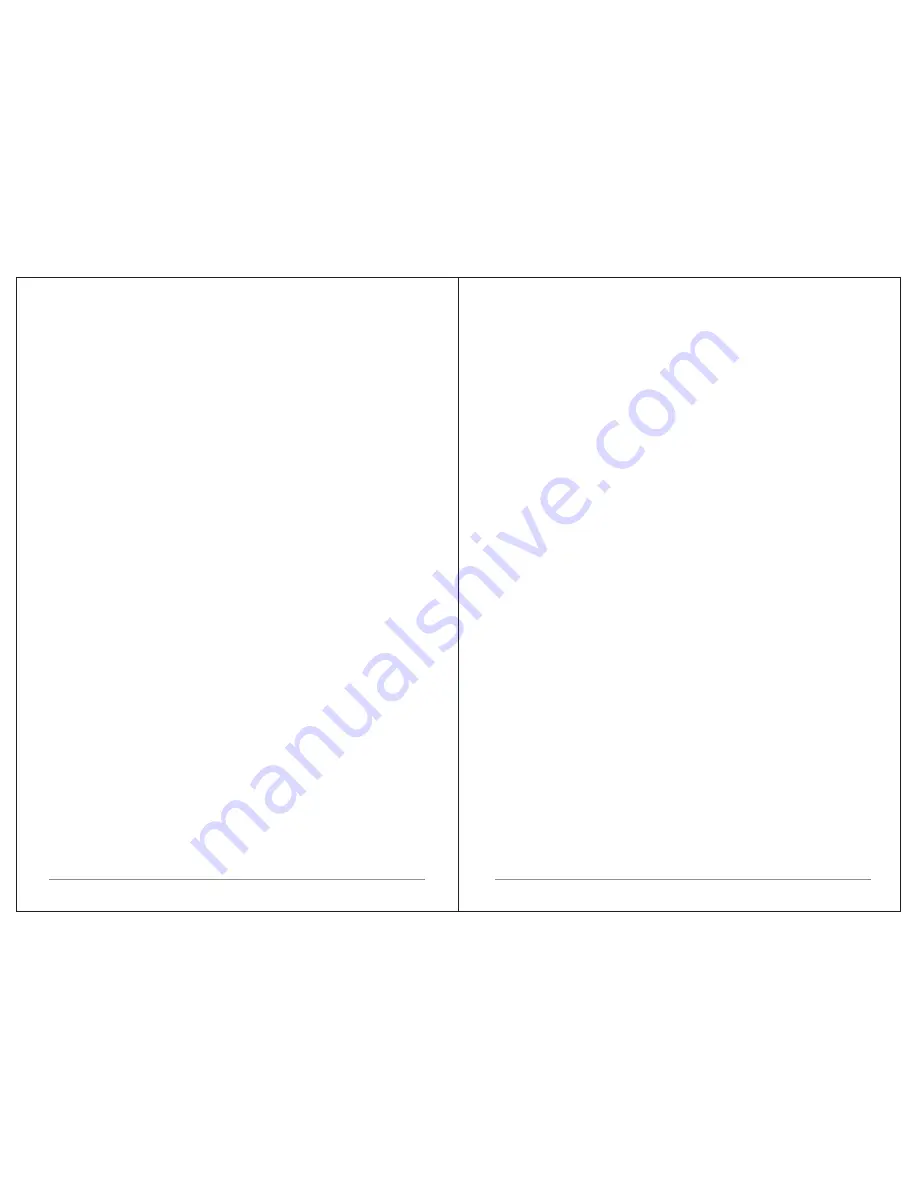
3 of 35
Ÿ
Do not put it in a closed bookcase or a cabinet that may keep air from
flowing through its ventilation openings.
Ÿ
Do not install near any heat sources, such as radiators, heat registers,
stoves or other appliances that produce heat.
Ÿ
Protect the power cord from being walked on or pinched, particularly at
plugs and the point where they exit from the product.
Ÿ
Servicing is required when the product has been damaged. Do not attempt
to service this product yourself. Opening or removing covers may expose you
to dangerous voltages or other hazards. Please contact the manufacturer to
be referred to an authorized service center near you.
Ÿ
To prevent risk of fire or electric shock, avoid over loading wall outlets,
extension cords, or integral convenience receptacles.
Ÿ
Do not let objects or liquids enter the product.
Ÿ
Use proper power sources. Plug the product into a proper power source,
As described in the operating instructions or as marked on the product.
1.2 Features
This manual describes how to use the M3+
,
an
advanced
but
easy
-
to
-
use
Wi
-
Fi
connected
audio
system
with
the
following
modes
:
Ÿ
Internet Radio
with access to over 20,000 stations
by
wifi
streaming
or
Wired
Ethernet
connected
, '
Listen again
'
broadcasts
and
podcasts.
Ÿ
Spotify
acting as wireless speakers controlled by the Spotify App
available for iOS/Android smart devices and a desktop client for PCs.
Ÿ
Music player
allowing easy navigation and playback through a USB or
network-stored library of music files including AAC+, MP3, WMA, WAV, and
FLAC. Play To feature allowing media to
be
pushed
from
a
PC
running
Windows
7
to
M
3+.
Ÿ
DAB/DAB+digital radio
with a wide choice of channels and digital quality
sound broadcast free-to-air.
Ÿ
FM with RDS
(Radio Data System).
Ÿ
Bluetooth:
streaming
music and control from
s
mart device.
•
USB port:
to play the MP3 music from USB stick storage device.
•
Aux in
or external MP3 music sources from iPod/iPad or other Mp3 players
M3+
also
provides
the
following
features
:
Ÿ
Large TFT color display for easy control and clear information display.
Ÿ
Ÿ
Remote control from an Android or iOS Smart Device,
using
Spotify
App
or
UNDOK the Frontier Silicon Remote Control App
to
control
the
playback
.
Ÿ
Clock with auto-update capability and dual independent alarms
Sleep/snooze.
Ÿ
Multiple network profiles for easy setup and portability.
Ÿ
Multiple languages.
1.3 Carton contents
After you unpack the box, you will find the following items
Ÿ
1 M3+
unit
Ÿ
1 DC12V 2.5A power adapter
Ÿ
1 owner
'
s
manual
Ÿ
1 Remote Control
Ÿ
1 gloves
1.4 External resources
To
operate
M3+
,
the
following external resources are needed:
Ÿ
A power source (100-240 V mains supply)
Ÿ
A wireless (Wi-Fi) network (provided through a router) with Appropriate
permissions and password if necessary (for Internet radio and Network Music
player modes)
Ÿ
Broadband Internet access (for Internet radio mode and Spotify mode and
Internet Software Update)
Ÿ
A music library stored on the network
or
on
a
USB
mass
storage
device
(
for
Music
player
modes
),
Ÿ
An iOS or Android device (for using control apps).
Ÿ
An external audio source (for Aux in mode)
1.5 Conventions used in this manual
Button (press) Physical button on the keypad
Option (select) Menu option shown on the display
Name Menu, screen or other name
2. Controls, connectors and display
2.1 Main controls
Infrared remote control
2 of 35




























