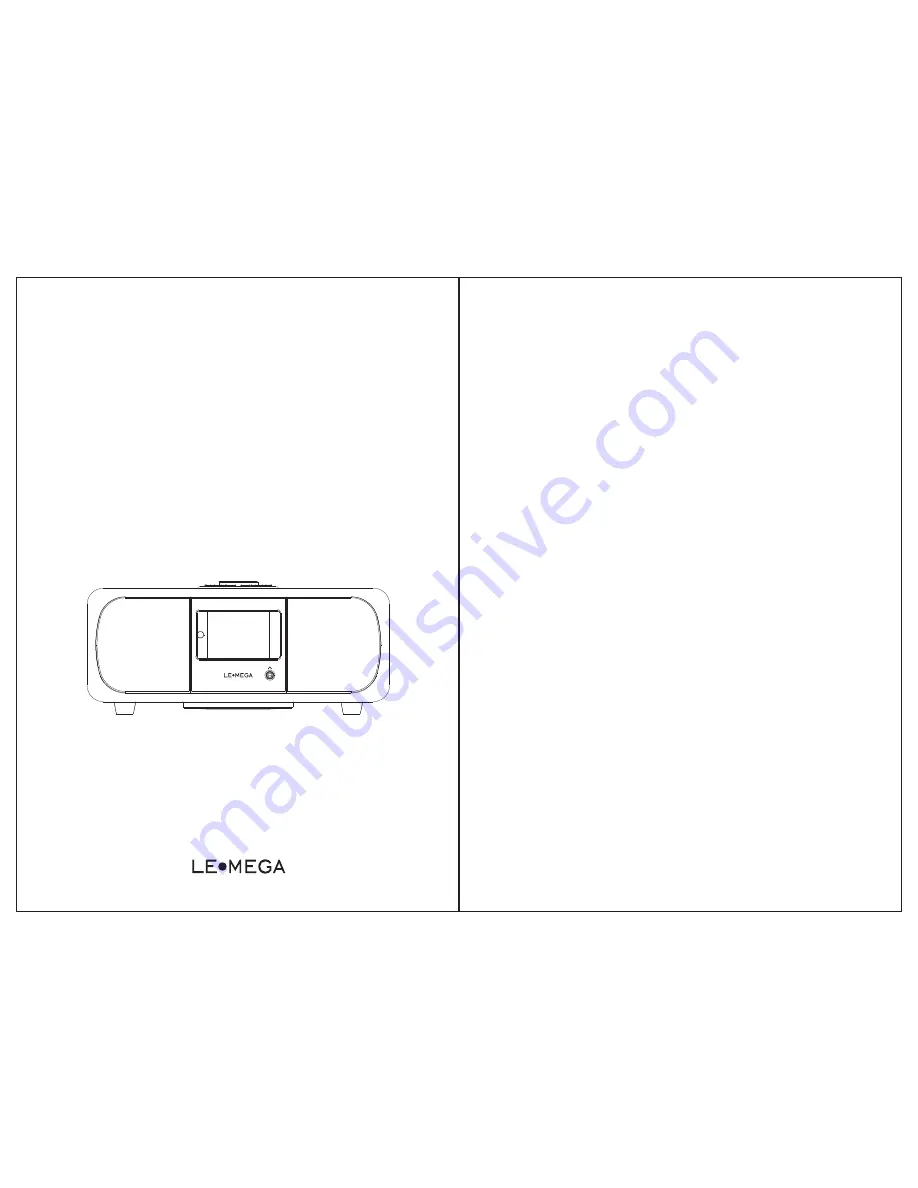
Owner’s Manual
-
WiFi/DLNA/Spotify/Internet Radio/
DAB/DAB+/FM/AUX/Bluetooth
M3+ Hi Fi Music System
Table of content
1 Introduction
1.1 Safety
1.2 Features
1.3 Carton
contents
1.4 External resources
1.5 Conventions used in this manual
2 Controls, connectors and display
2.1 Main controls
2.2 Connectors
2.3 Remote control
2.4 Screens
2.5 Operation
2.6 Menu navigation
3 Started
and
setup
3.1 Setup wizard
3.2 Other settings
3.3 Internet radio portal registration
3.4 Setting up a music server
3.5 Sharing media with Windows Media
Player
3.6 Setting up M3+
for
“
Play To
”
Windows 7 streaming media feature.
4. Internet radio mode
4.1
Last listened
4.2 Presets
4.3 Favorites
4.4 Browse
4.5 Search
4.6 My added stations
4.7 Now playing information
5. Spotify Connect
6. Music player mode (network)
6.1Shared media (from UPnP media
server)
……
…………………………………
01
………………
……
…………………………………
02
………………
……
…………………………………
03
…………
……
…………………………………
03
……
……
………………………
03
……
……
………………………
03
……
……
…
………………………………
03
……
…
……
…
………………………………
05
……
…
……
…
………………………………
06
……
…
……
…………………………………
06
………
……
…………………………………
08
………
……
…………………………………
08
………
……
…………………………………
09
………
……
…
………………………………
09
……
…
……
…………………
12
………………………
……
…………………
13
…………
…
…
……………
15
………
……
…
15
……………………
…
16
……
……
………………………
18
……
………
……
……
………………………
17
……
………
……
……
……………………………
18
……
………
……
……
……………………………
18
……
………
……
…………………………
18
……………………
……
……
……………………………
19
……
………
……
…
…………………
19
……
………………
……
…
…………………
20
……
………
……
………………
20
……………………
……
…………………………
21
……
…………………………
21










