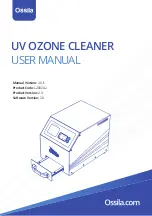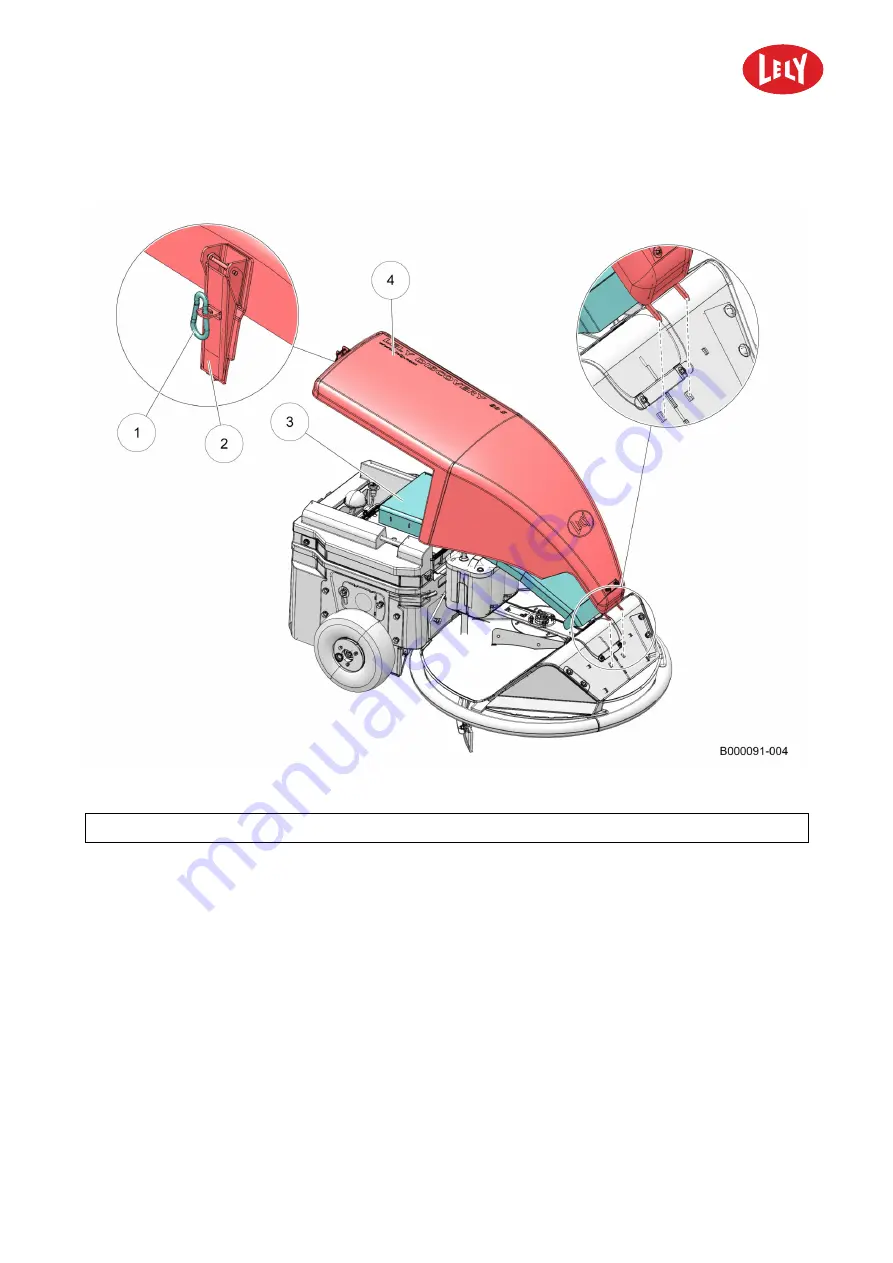
5.4002.8501.0
B
5-3
3.
Remove the carabiner hook (1) (see figure 18 on page 5-3).
Figure 18. Remove or install the cover
KEY: 1. Carabiner hook - 2. Fastener - 3. Lower cover - 4. Upper cover
4.
Pull the fastener on the rear (2) towards you.
5.
Rotate the upper cover (4) towards the front side of the machine to remove the cover.
6.
Only if necessary, remove the lower cover from the vehicle (3).
5.4.2
Install the Cover
1.
Install the lower cover (3) (see figure 18 on page 5-3).
2.
Put the bracket of the upper cover in the slot at the front side of the machine.
3.
Lower the upper cover (4) at the rear side.
4.
Close the fastener on the rear (2).
5.
Install the carabiner hook (1) on the fastener (2).
in n o vato rs in ag ric u ltu re
Содержание DISCOVERY 90 S
Страница 2: ...INTENTIONALLY BLANK 5 4002 8501 0 B innovators in agriculture...
Страница 4: ...INTENTIONALLY BLANK 5 4002 8501 0 B 4 Trademarks Copyright and Disclaimer innovators in agriculture...
Страница 6: ...INTENTIONALLY BLANK 5 4002 8501 0 B 6 List of Included Amendments innovators in agriculture...
Страница 16: ...INTENTIONALLY BLANK 5 4002 8501 0 B 1 2 Lely Discovery innovators in agriculture...
Страница 56: ...INTENTIONALLY BLANK 5 4002 8501 0 B 4 32 Description and Operation innovators in agriculture...
Страница 104: ...INTENTIONALLY BLANK 5 4002 8501 0 B 6 12 Maintenance innovators in agriculture...
Страница 112: ...INTENTIONALLY BLANK 5 4002 8501 0 B 7 8 Test and Adjustment innovators in agriculture...
Страница 134: ...INTENTIONALLY BLANK 5 4002 8501 0 B 9 2 Disposal innovators in agriculture...
Страница 135: ...5 4002 8501 0 B EG Declaration of Conformity 10 1 10 EG Declaration of Conformity innovators in agriculture...
Страница 136: ...INTENTIONALLY BLANK 5 4002 8501 0 B 10 2 EG Declaration of Conformity innovators in agriculture...
Страница 137: ......