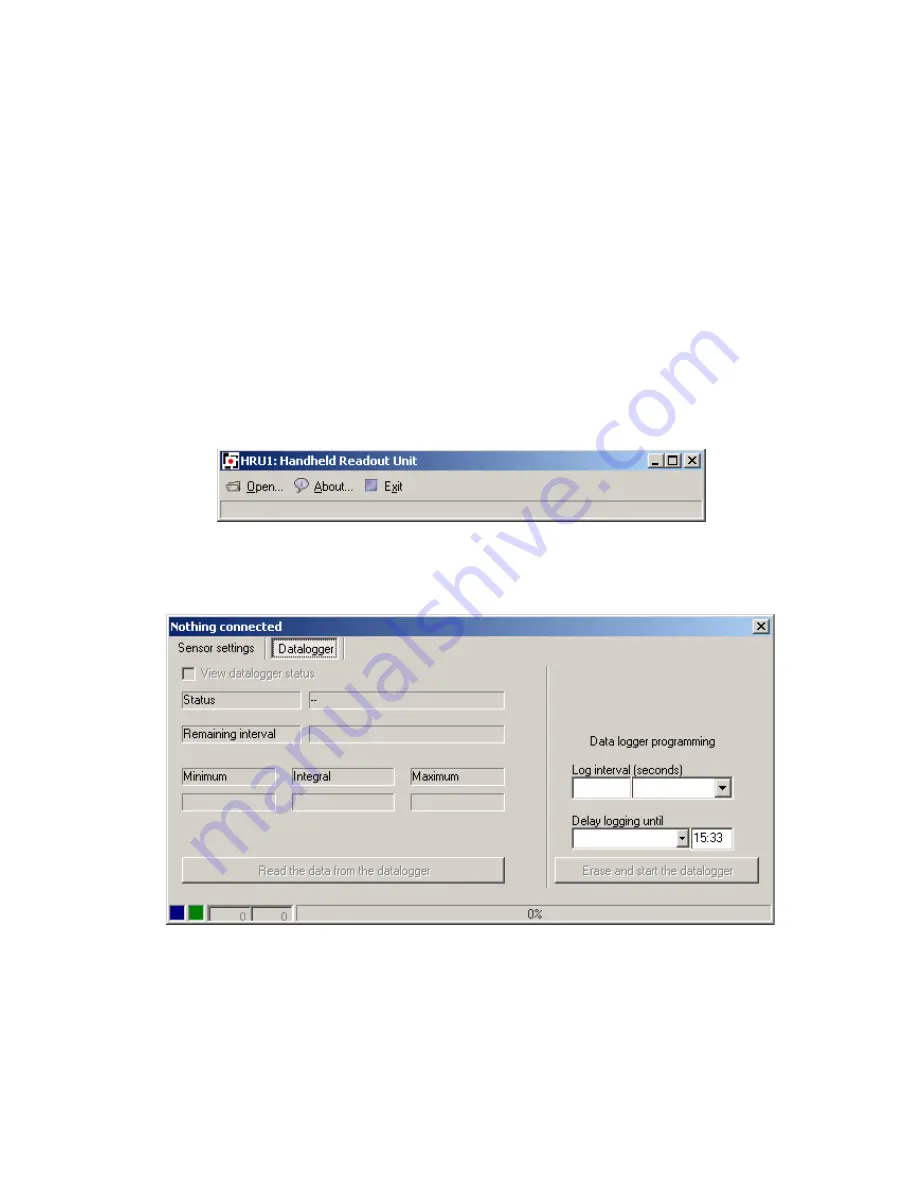
Software
Use of the sofware requires a PC with Windows (Vista or newer) operating system and a USB
interface. The software has built-in functionality for:
-
programming the sensor sensitivity
-
data logging functions
For each of these functions, an interface cable is required. This cable is used to connect a LI-
19 to the USB bus on a PC. If your LI-19 comes bundled with a sensor, it may be that your
supplier already programmed the sensor sensitivity into the LI-19, and that this function is
disabled in the software. In that case, the optional interface cable and the software give you
access to the data logging functions only.
Main window
After installation, the software can be started from the Start menu. The main window allows
you to open a previously stored file with logged data.
LI-19 window
All other functions related to the LI-19 are available in special windows, that will open once
you connect an LI-19 to the PC. You can connect more than one LI-19 to your PC, and for
each of the devices a separate window will open. These windows may be on top of each
other, move them around on your screen to reveal the ones that are covered.
Note that the buttons for ‘Sensor settings’ may not be available on your version of the
software.
Содержание LI-19
Страница 1: ...LI 19 read out unit datalogger with µV sensitivity v 5 1 ...
Страница 11: ......






























