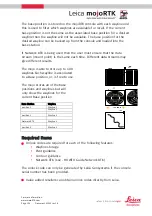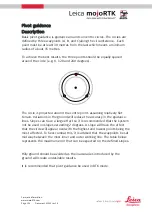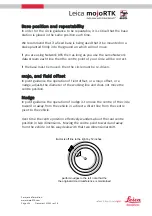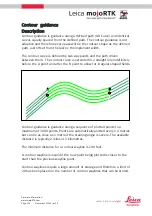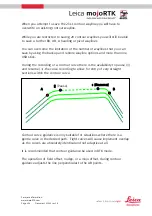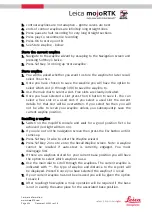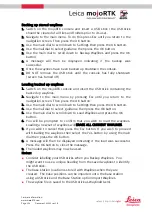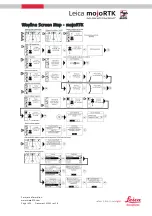For more information:
www.mojoRTK.com
Page
7
/
10
Document #1022 rev1.8
mojoRTK Configuration
Installing unlock codes
1.
The unlock codes for Wayline, pivot guidance and contour guidance are
all installed as described in HOW TO GUIDE: Installing Unlock Codes
Wayline Storage - mojoRTK
Setting the wayline points
1.
Switch on the mojoRTK console and wait for a good position fix to be
achieved (red light will turn on)
2.
Drive to your intended wayline start position.
3.
If you are not on the navigation screen then press the Esc button until it
comes up.
4.
Press Softkey 1 twice to enter the Wayline wizard
Straight line
1.
Press OK to store point A
2.
Drive forward until prompted to store point B
3.
Press OK to store point B
4.
See Store wayline - below
Heading
1.
Select 1 to navigate to the wayline type menu select 1 again to select
heading
2.
Use the right dial, esc and OK buttons to select the heading that you
wish to use for a wayline
3.
See ‘store wayline’ below
Pivot
1.
Select 1 to navigate to the wayline type menu select 2 to select Pivot.
This selection sets Point A of the circle you are about to drive.
2.
Drive to a point approx 1/3 the way around the circle and select point B
3.
Drive to a point approx 2/3 the way around the circle and select point C
4.
See Store wayline - below
Contour
1.
Select 1 to navigate to the wayline type menu select 3 to select
Contour. This selection sets Point A of the contour you are about to drive.
2.
Drive the path you wish to record bearing in mind:
the minimum length is 100 feet ( 30 meters)
the maximum length is approx 2 miles (3 km)
the direction of travel can not be toward the start point – this will
invalidate the wayline