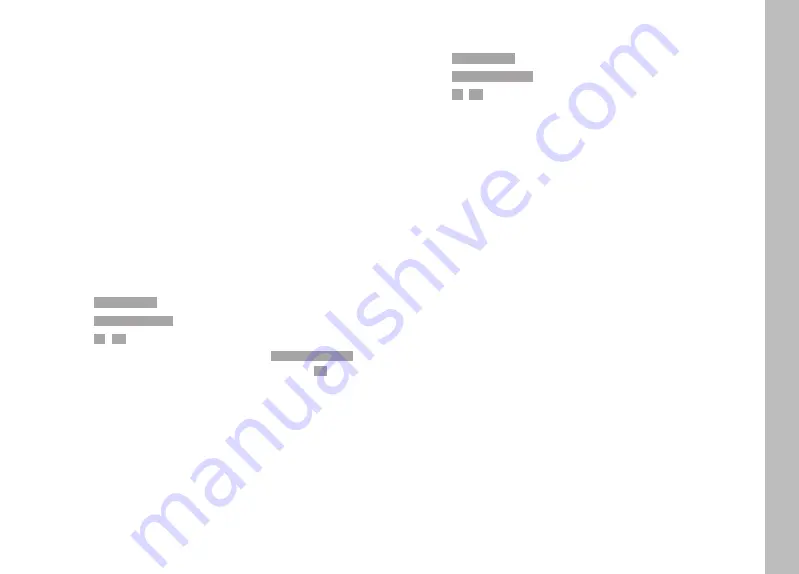
EN
19
Browsing through the images
▸
Press the joystick left/right
or
▸
Turn the thumbwheel
or
▸
Swipe to the left or right
Selecting a recorded image
▸
Press the thumbwheel / the joystick
or
▸
Directly select the control element “Confirm”
Resetting the function when switching off the camera
The function settings can optionally be reset when switching off
the camera.
▸
Select
Image Overlay
Image Overlay
in the main menu
▸
Select
Reset on Turn Off
Reset on Turn Off
▸
Select
On
On
/
Off
Off
• The image selection and the setting for
Use Overlay Image
Use Overlay Image
will
remain intact after the camera is switched off if
Off
Off
is
selected.
ACTIVATING THE FUNCTION
▸
Select
Image Overlay
Image Overlay
in the main menu
▸
Select
Use Overlay Image
Use Overlay Image
▸
Select
On
On
/
Off
Off
Содержание SL2-S
Страница 1: ...LEICA SL2 S Firmware update 2 0 ...
Страница 17: ...EN 17 ...
Страница 33: ...EN 33 ...






























