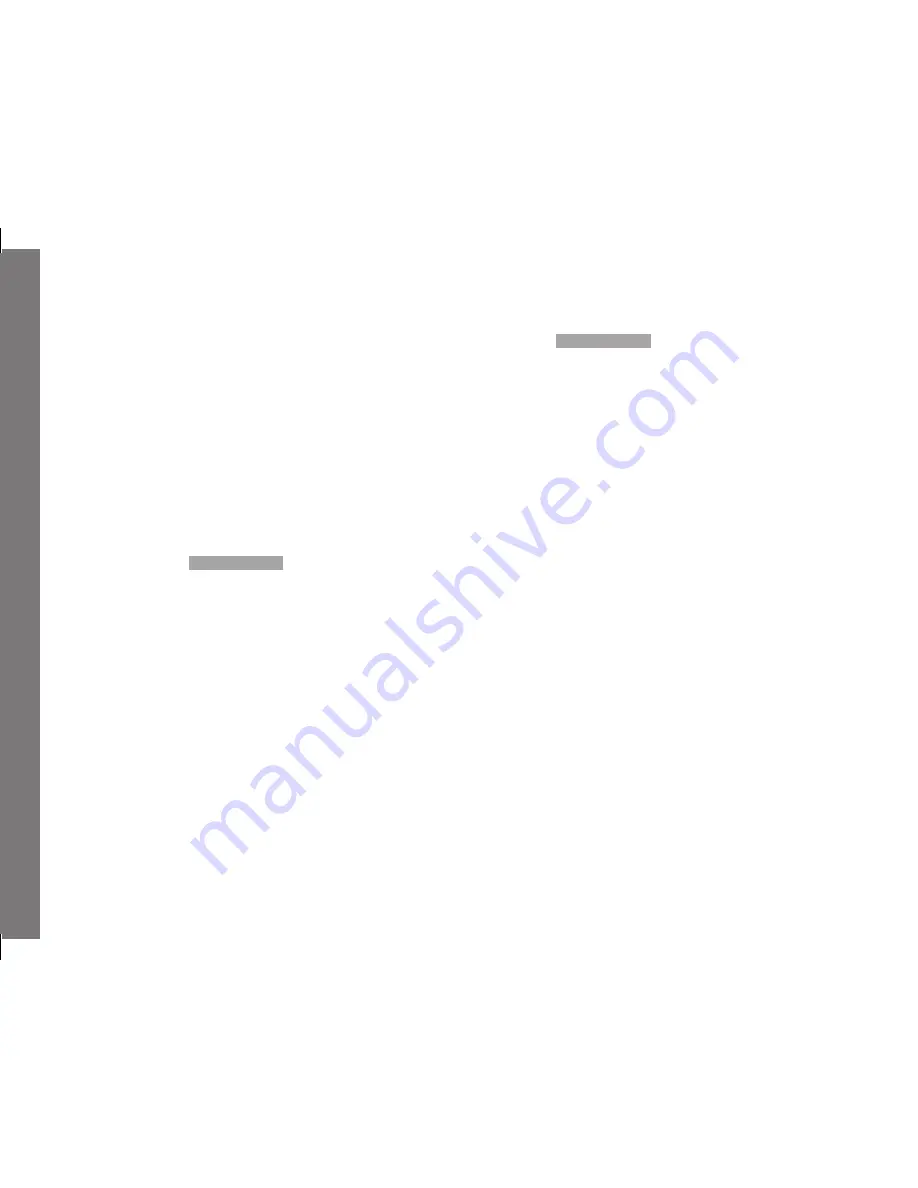
EN
214
Ad
ditio
nal
fu
nc
tio
ns
With Windows
®
XP
• After connecting, a message appears to confirm that the camera
has been detected as new hardware (initial connection only).
4. Double-click on the message.
• A pull-down menu entitled “M Digital Camera” opens for the
data transfer wizard.
5. Click on “OK” and follow the subsequent instructions in the
wizard to copy the pictures to a folder of your choice in the
normal way.
With Windows
®
Vista
®
/ 7
®
/ 8
®
• After connection, a message about installation of the device
driver software appears above the taskbar.
At the same time,
USB connection
appears in the camera
monitor.
Successful installation is confirmed by another message. The
“Automatic Review” menu opens with various device options.
5. You can use the Windows wizard to "Import Images" or "Open
Device to View Files" in the normal way.
With Mac
®
OS X (10.5 or higher)
• Once the camera has been successfully connected to the
computer,
USB Connection
appears in the camera monitor.
4. Open the “Finder” on the computer.
5. In the left window, click on “Programs” in the “Locations”
category.
6. Select the “Digital Images” program in the right window.
• The program opens and the name “M Digital Camera”
appears in the program title bar.
7. The pictures can now be transferred to the computer using the
“Load” button.
Содержание M Monochrom
Страница 1: ...LEICA M Monochrom Anleitung Instructions ...
Страница 2: ...1 10 12 14 13 11 11b 19 20 16 17 17a 18 11c 15a 11a 15 2 3 4 5 2 8 9 6 7 ...
Страница 3: ...39 40 41 42 21 22 23 24 25 26 27 28 29 30 32 33 34 35 31 37 38 36 ...
Страница 4: ...Leica M Monochrom Anleitung ...
Страница 6: ...DE 3 ...
Страница 15: ...DE 12 Vorbereitungen AUSFÜHRLICHE ANLEITUNG VORBEREITUNGEN ANBRINGEN DES TRAGRIEMENS ...
Страница 111: ...DE 108 Die Anzeigen im Sucher ANHANG DIE ANZEIGEN IM SUCHER 1 2 3 ...
Страница 128: ...Leica M Monochrom Instructions ...
Страница 139: ...EN 136 Preparations DETAILED GUIDE PREPARATIONS ATTACHING THE CARRYING STRAP ...
Страница 235: ...EN 232 Viewfinder displays APPENDIX VIEWFINDER DISPLAYS 1 2 3 ...















































