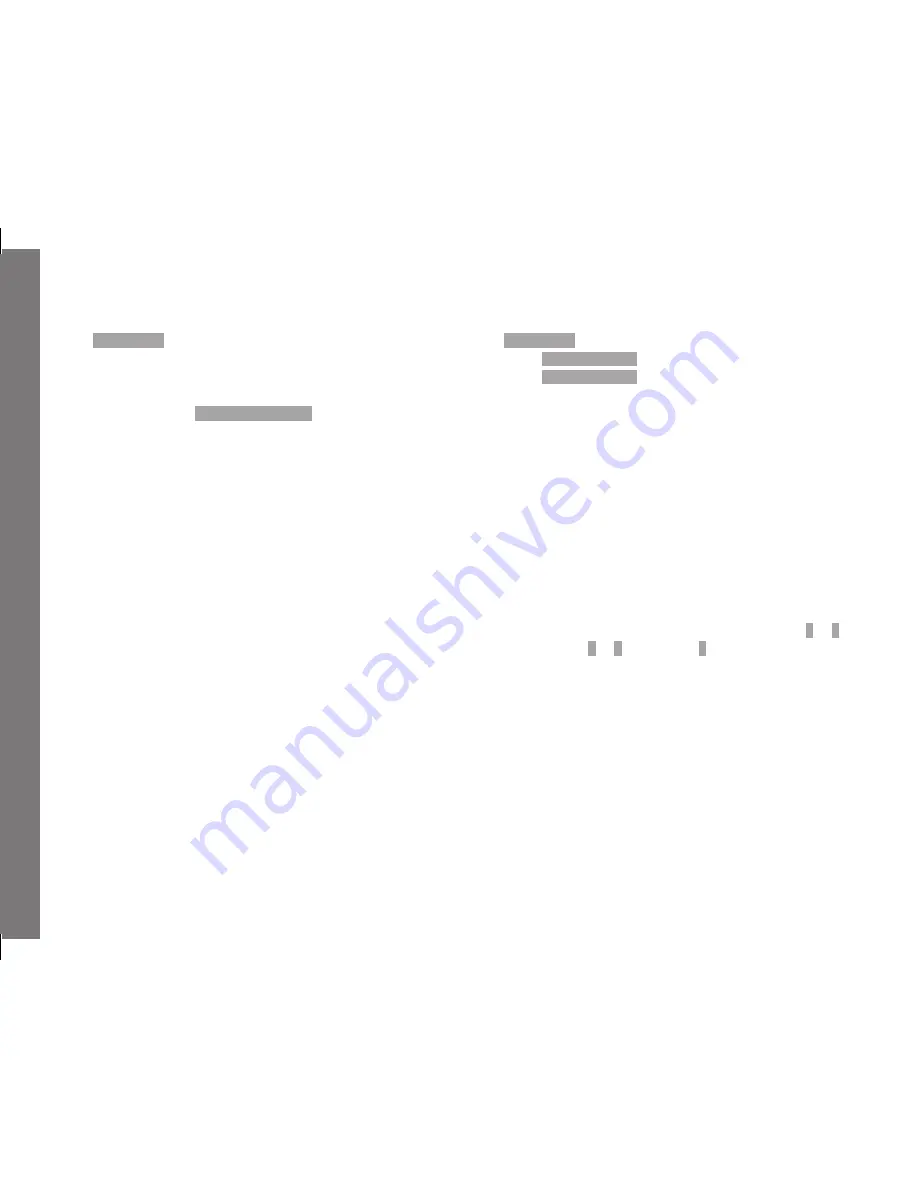
EN
204
Pi
ct
ure
mo
de
Selecting a profile
1. In the picture parameters menu (see p. 154/248) select
User profile
.
• If user profiles are stored, the profile name appears in gray,
while free memory slots are green.
2. Select the required profile in the sub-menu, either one of the
saved profiles, or
Default user profile
.
Note:
If you change one of the settings for the profile currently in use ---
appears instead of the name of the profile you were previously
using in the initial menu list.
Renaming profiles
1. In the picture parameters menu (see p. 154/248) select
User profile
,
2. select
Manage profiles
in the sub-menu, and
3. select
Rename profiles
in the sub-menu.
• The profile name and name appear, with the number marked
as ready for editing.
4. Select the profile to be renamed by turning the setting dial (30)
or pressing up or down on the direction pad (31).
5. Confirm your setting by pressing the
SET
- (21) or
INFO
button
(32) or by pressing right on the direction pad.
• The next position is marked as ready for setting.
6. The numbers and letters in the name are changed by turning
the setting dial or by pressing up and down on the direction
pad, while you select different positions by pressing either
– the
INFO
button,
– or the
SET
button,
– or left or right on the direction pad.
The available characters are upper case letters from
A
to
Z
,
numbers from
0
to
9
and a space
_
, and you can scroll through
them in an endless loop.
7. Confirm your setting - only possible if the last position is active
- by pressing the
SET
or
INFO
button.
Содержание M 240
Страница 1: ...LEICA M M P Instructions ...
Страница 2: ...1 10 12 14 13 11 11b 19 20 16 17 17a 18 11c 15a 11a 15 2 3 4 5 2 8 9 6 7 ...
Страница 3: ...39 40 41 42 21 22 23 24 25 26 27 28 29 30 32 33 34 35 31 37 38 36 ...
Страница 4: ......
Страница 5: ...Leica M M P Instructions ...
Страница 16: ...EN 140 Preparations DETAILED GUIDE PREPARATIONS ATTACHING THE CARRYING STRAP ...
Страница 51: ...EN 175 Picture mode 50mm 75mm 28mm 90mm ...
Страница 116: ...EN 240 Viewfinder displays APPENDIX DISPLAYS IN THE VIEWFINDER 1 2 3 ...






























