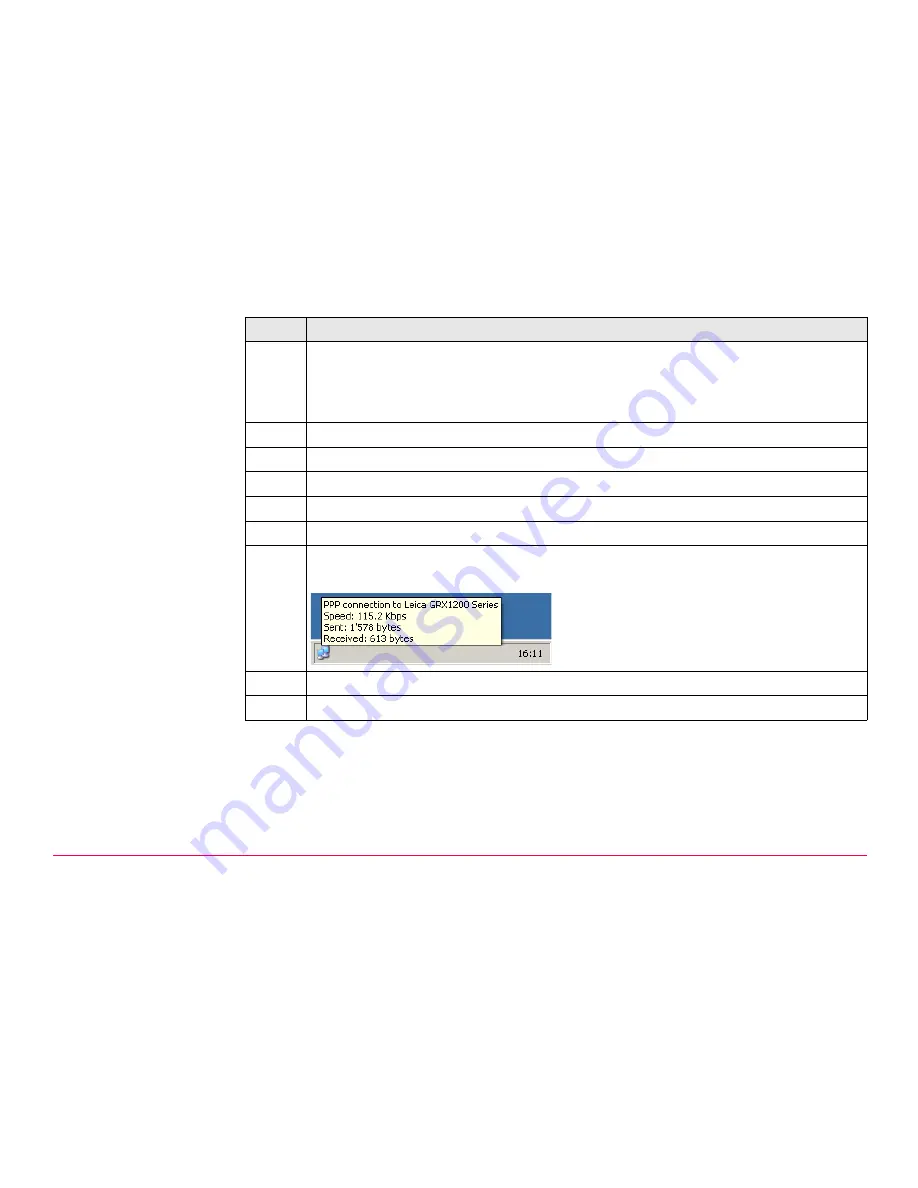
Configuration
GPS1200
57
)
This sets the PC IP address so that it can communicate with the
GRX1200 Series
receiver. This IP address will only be used as long as the connection to the
GRX1200 Series
receiver is established. Once the connection is closed, the
standard IP address is automatically used again.
13.
Click
OK
to close the Properties window.
)
The active window is
Connect PPP connection to Leica
GRX1200 Series
.
14.
Leave the input boxes for
User name
and
Password
empty.
15.
Click
Connect
to connect to GRX1200 Classic / GRX1200 Lite.
)
The connection will now be established.
)
Look out for a small network icon in the taskbar which is displayed after a
successful connection to GRX1200 Classic / GRX1200 Lite.
16.
Open the web browser.
17.
Type in the receiver default IP address http://192.168.1.3.
Step
Description
Содержание GRX1200 series
Страница 1: ...GRX1200 Series Getting Started Version 3 0 English ...
Страница 9: ...Overview GPS1200 9 a Web browser b Web Interface ...
Страница 11: ...Overview GPS1200 11 ...
Страница 47: ...Configuration GPS1200 47 5 Click Next This window comes up 6 Tick Guest Step Description ...
Страница 49: ...Configuration GPS1200 49 10 Click Finish This window comes up 11 Tick For all users Step Description ...
Страница 58: ...58 GPS1200 Configuration The start page of the web interace is displayed after a few seconds Step Description ...
Страница 61: ...Configuration GPS1200 61 ...
Страница 65: ...Firmware Upgrade GPS1200 65 ...






























