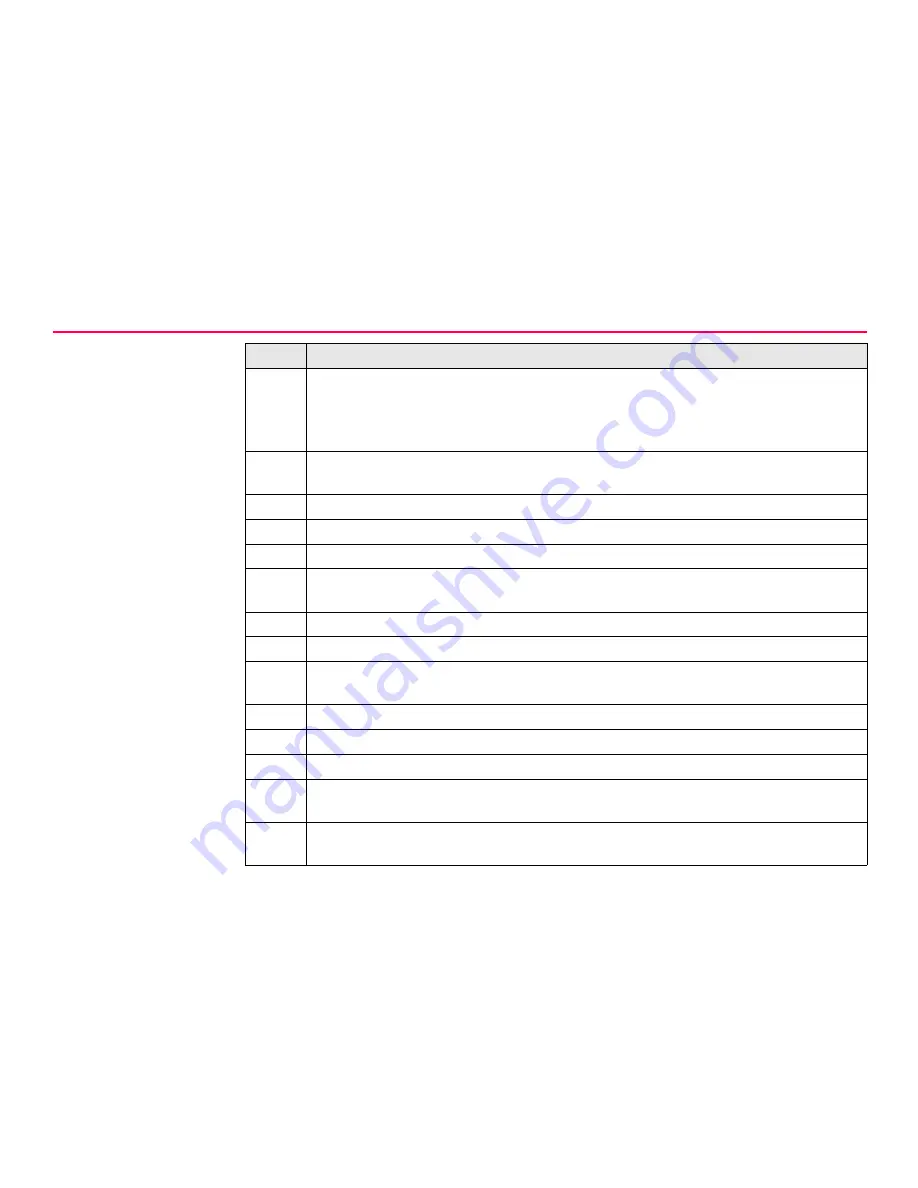
18
GPS1200
Configuration
Query port and address
settings step-by-step
Step
Description
1.
Copy the GetConfig.ini file from a GPS1200 CD to a PC.
OR
Create an empty ASCII file called GetConfig.ini on a PC. The content of the file
does not matter, but the filename has to be exactly GetConfig.ini.
)
When using the GetConfig.ini file from the CD, the read only property of the file
need to be modified so the sensor can write to this file.
2.
Copy the GetConfig.ini file to the \SYSTEM directory of the CompactFlash card.
3.
Remove the CompactFlash card from the PC.
4.
Make sure the receiver is switched off.
5.
Insert the CompactFlash card into the CompactFlash card compartment of the
receiver.
6.
Turn your receiver on.
)
The receiver writes its current settings to the file.
7.
Wait until the red LED beside the CompactFlash card compartment has stopped
flashing.
8.
Remove the CompactFlash card.
9.
Insert the CompactFlash card into a PC or card reader.
10.
Read or modify the contents of the GetConfig.ini file in the \SYSTEM directory.
)
The the GetConfig.ini file looks exactly the same as the StartupConfig.ini file, only
the name is different.
)
Rename the GetConfig.ini file to StartupConfig.ini in case it is to be used for
receiver configuration in fututre.
Содержание GRX1200 series
Страница 1: ...GRX1200 Series Getting Started Version 3 0 English ...
Страница 9: ...Overview GPS1200 9 a Web browser b Web Interface ...
Страница 11: ...Overview GPS1200 11 ...
Страница 47: ...Configuration GPS1200 47 5 Click Next This window comes up 6 Tick Guest Step Description ...
Страница 49: ...Configuration GPS1200 49 10 Click Finish This window comes up 11 Tick For all users Step Description ...
Страница 58: ...58 GPS1200 Configuration The start page of the web interace is displayed after a few seconds Step Description ...
Страница 61: ...Configuration GPS1200 61 ...
Страница 65: ...Firmware Upgrade GPS1200 65 ...






























