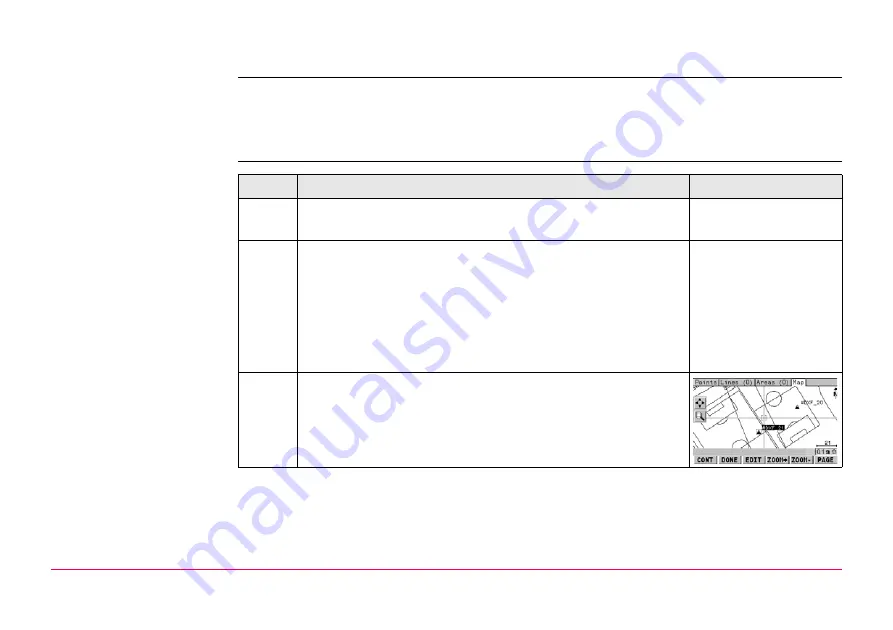
MapView Interactive Display Feature
745
33.5.2
Selecting Points, Lines and Areas
Description
Selecting a point, line or area in the map mode of MapView is possible using both the
softkeys and the touch screen. The functionality of all screens and field are similar for the
selecting of a point, line or area. The step-by-step instructions for selecting a point using the
softkeys can be applied for lines and areas.
Select a point using the
softkeys step-by-step
Step
Description
Display
1.
Refer to "33.5.1 MapView in Map Mode" to access
MANAGE Data: Job Name
,
Map
page.
)
If no point field is highlighted on the previous page when
the
Map
page is accessed, then any point that is selected
will be assigned to the first point field on the previous page,
the second point to the second point field, etc.
If a point field is highlighted when the
Map
page is
accessed then the point selected will be assigned to that
field.
2.
to activate the focus tool. The focus tool is
made up of a square placed at the centre of dashed cross-
hairs. The focus tool always starts at the centre of the
screen area.
Содержание GPS1200+
Страница 1: ...Leica GPS1200 Technical Reference Manual Version 7 0 English...
Страница 26: ...26 GPS1200 Table of Contents...
Страница 69: ...Equipment Setup GPS1200 69 Equipment setup RX12_32 a b c e d k j i l m n o f h g...
Страница 89: ...Equipment Setup GPS1200 89 Diagram GPS12_61...
Страница 208: ...Manage Data GPS1200 208 Next step CONT F1 returns to the screen from where MANAGE Sorts Filters was accessed...
Страница 363: ...Convert Import Data to Job GPS1200 363 Point imported with code...
Страница 451: ...Config General Settings GPS1200 451 Next step PAGE F6 changes to the first page on this screen...
Страница 472: ...Config General Settings GPS1200 472 Next step PAGE F6 changes to the first page on this screen...
Страница 639: ...Tools Transfer Objects GPS1200 639 are not to be transferred CONT F1 transfers selected object IF all XX THEN...
Страница 699: ...STATUS GPS1200 699 Next step CONT F1 exits STATUS Position...
Страница 718: ...STATUS GPS1200 718 Next step CONT F1 exits STATUS Tilt Measurement...
Страница 827: ...COGO GPS1200 827 Unknown P1 First COGO point P2 Second COGO point P3 Third COGO point sideshot P4 Fourth COGO point...
Страница 909: ...COGO GPS1200 909 P0 First new COGO point P1 Second new COGO point P2 Rotation Pnt Azimuth GPS12_163 P2 P0 P1...
Страница 958: ...Determine Coordinate System General GPS1200 958 Next step CONT F1 returns to DET C SYS Determine Coord System Begin...
Страница 1013: ...Determine Coordinate System One Point Localisa tion GPS1200 1013 Next step CONT F1 returns to DET C SYS Step 5 Determine Scale...
Страница 1090: ...Reference Line GPS1200 1090 24 The results are written to the logfile Step Description Refer to chapter...
Страница 1191: ...Survey General GPS1200 1191 Next step PAGE F6 changes to another page on this screen...
Страница 1201: ...Survey General GPS1200 1201 Next step STOP F1 to end the point occupation store the point and to return to GPS1200 Main Menu...
Страница 1352: ...Menu Tree GPS1200 1352 FIELD TO OFFICE...
Страница 1411: ...PPS Output Notify Message Format GPS1200 1411 Example PLEIR HPT 134210000 1203 17...






























