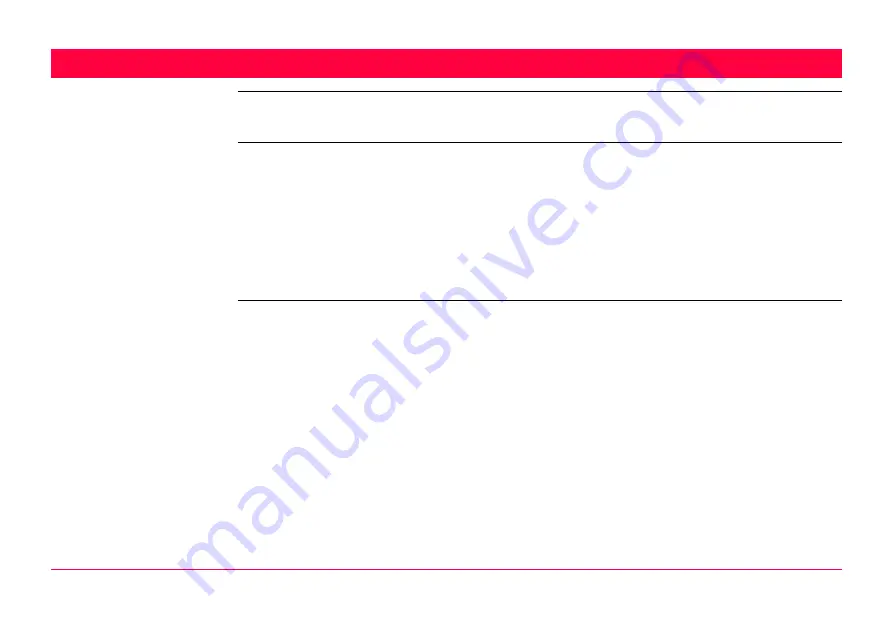
MapView Interactive Display Feature
727
33
MapView Interactive Display Feature
33.1
Overview
Description
MapView is an interactive display feature embedded in the firmware but used by all applica-
tion programs as well as data management. MapView provides a graphical display of the
survey elements which allows for a better overall understanding of how the data being used
and measured relates to each other.
Depending on the application program and where in the application program MapView is
accessed from, different modes, and their associated functionality, are available.
The displayed data in all modes of MapView can be shifted by using both the arrow keys and
the touchscreen.
MapView modes
MapView is available in three modes:
Map mode:
• Part of data management.
• Is also available within some application programs, for example, the
Reference Line application program.
• Can be used to view, select and edit points, lines and areas.
• Available as the
Map
page in data management and some applica-
tion programs.
Plot mode:
• Is available to view results in various application programs. For
example, COGO application program.
• Available as the
Plot
page in some application programs.
Survey mode:
• Part of the Survey application program.
• Is available within some application programs, for example,
Stakeout application program.
Содержание GPS1200+
Страница 1: ...Leica GPS1200 Technical Reference Manual Version 7 0 English...
Страница 26: ...26 GPS1200 Table of Contents...
Страница 69: ...Equipment Setup GPS1200 69 Equipment setup RX12_32 a b c e d k j i l m n o f h g...
Страница 89: ...Equipment Setup GPS1200 89 Diagram GPS12_61...
Страница 208: ...Manage Data GPS1200 208 Next step CONT F1 returns to the screen from where MANAGE Sorts Filters was accessed...
Страница 363: ...Convert Import Data to Job GPS1200 363 Point imported with code...
Страница 451: ...Config General Settings GPS1200 451 Next step PAGE F6 changes to the first page on this screen...
Страница 472: ...Config General Settings GPS1200 472 Next step PAGE F6 changes to the first page on this screen...
Страница 639: ...Tools Transfer Objects GPS1200 639 are not to be transferred CONT F1 transfers selected object IF all XX THEN...
Страница 699: ...STATUS GPS1200 699 Next step CONT F1 exits STATUS Position...
Страница 718: ...STATUS GPS1200 718 Next step CONT F1 exits STATUS Tilt Measurement...
Страница 827: ...COGO GPS1200 827 Unknown P1 First COGO point P2 Second COGO point P3 Third COGO point sideshot P4 Fourth COGO point...
Страница 909: ...COGO GPS1200 909 P0 First new COGO point P1 Second new COGO point P2 Rotation Pnt Azimuth GPS12_163 P2 P0 P1...
Страница 958: ...Determine Coordinate System General GPS1200 958 Next step CONT F1 returns to DET C SYS Determine Coord System Begin...
Страница 1013: ...Determine Coordinate System One Point Localisa tion GPS1200 1013 Next step CONT F1 returns to DET C SYS Step 5 Determine Scale...
Страница 1090: ...Reference Line GPS1200 1090 24 The results are written to the logfile Step Description Refer to chapter...
Страница 1191: ...Survey General GPS1200 1191 Next step PAGE F6 changes to another page on this screen...
Страница 1201: ...Survey General GPS1200 1201 Next step STOP F1 to end the point occupation store the point and to return to GPS1200 Main Menu...
Страница 1352: ...Menu Tree GPS1200 1352 FIELD TO OFFICE...
Страница 1411: ...PPS Output Notify Message Format GPS1200 1411 Example PLEIR HPT 134210000 1203 17...
















































