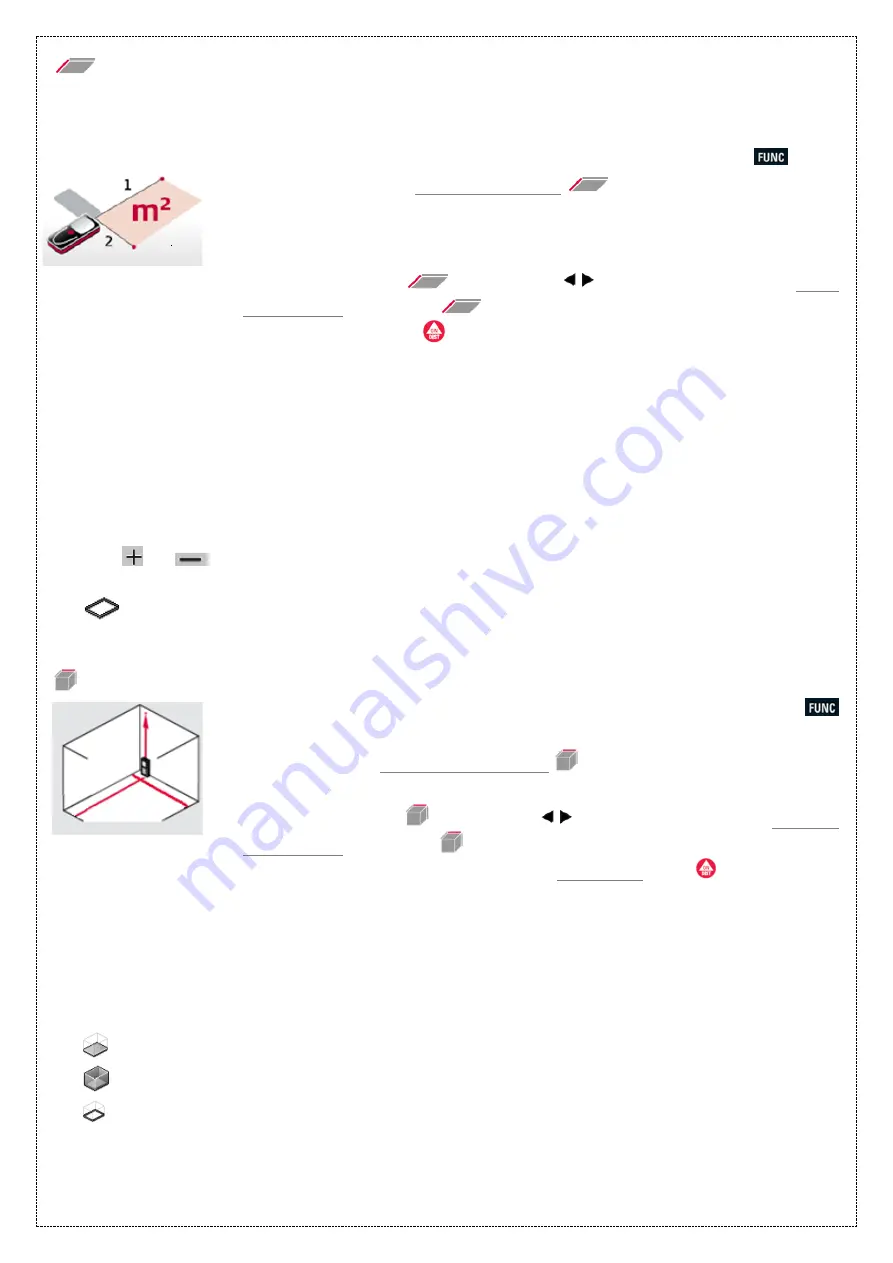
Area Measurement
Area measurement is a basic function provided in all Leica Disto devices. This helps you
calculate the area of wall or surface just by measuring its sides from the same reference
point.
For measuring the area of a surface, press the Function key
once.
On this screen, the
area application
is located at the
center
of
the display.
*In D410, you can also find the area application at the bottom left of the device
as you switch it on.
Navigate to the
icon using
keys to select for
Area
application
. Select the
icon using
=
key.
To begin, press the
key once to switch the laser on and aim at
your target to take the 1st reading.
Then focusing from the same reference point take the 2
nd
reading by
measuring the adjacent wall length.
(as the area icon will indicate on
display)
Once this process is completed the device automatically calculates
the area for you.
* Adding and subtracting areas
You can measure two separate areas and add or subtract them from each other with the
help of or
keys.
**The device also calculates
The total linear distance or the circumference.
Volume Measurement
For measuring the volume of an object press the Function key
once.
On this screen,
volume application
is located at the
bottom right
of the display.
Navigate to the
icon using
keys to select for
Volume
application
. Select the
icon using
=
key.
Measure the three adjacent lengths
(l x b x h)
using .
(as the volume
icon will indicate on display)
*
All measurement needs to be taken from the same reference point.
Once this process is completed the device automatically calculates
the volume on the display.
*The device also calculates:
Ceiling/floor area
Wall areas
Total linear distance (circumference)









