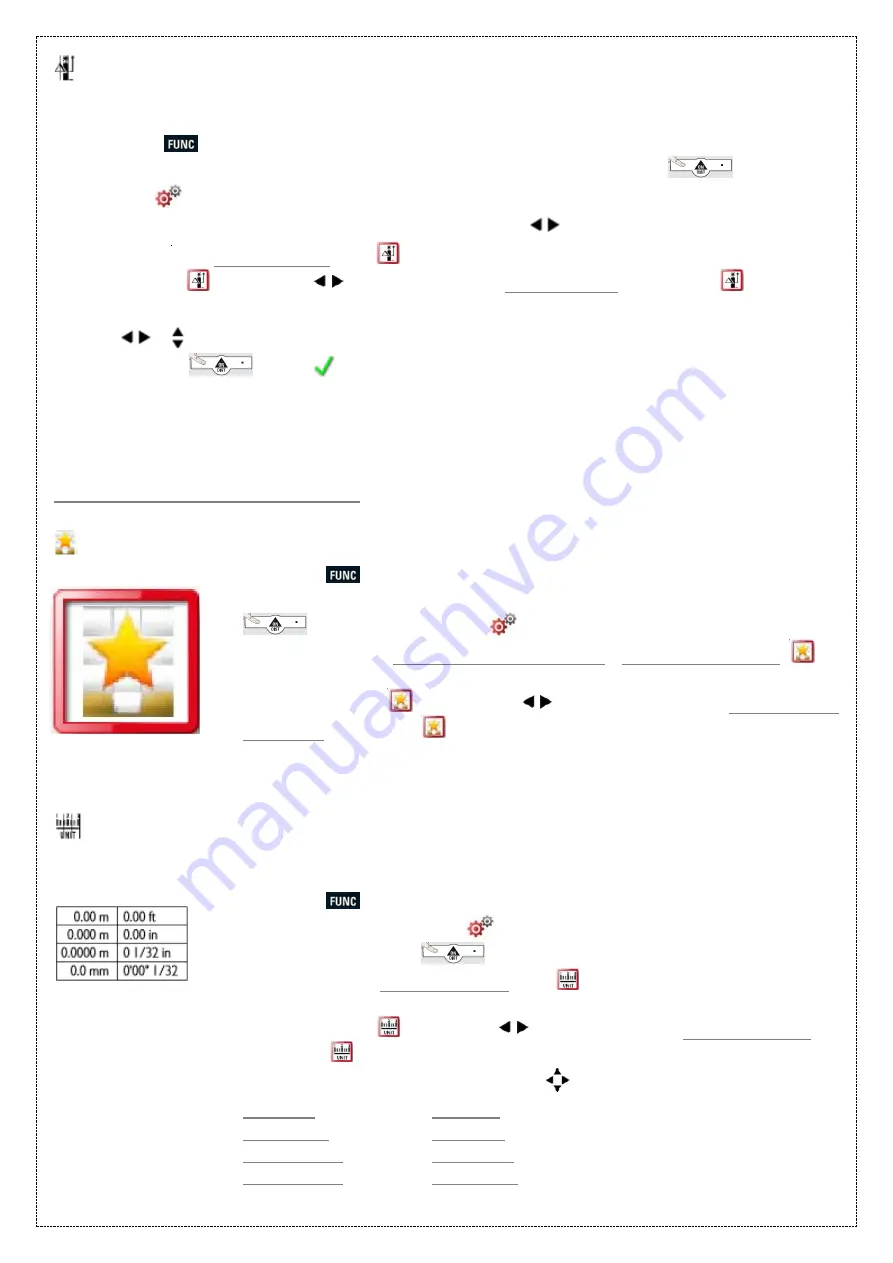
Offset
Offset setting allows you to add or subtract a set value automatically to or from all
measurements.
Press the
key once to reach the application screen.
Select the settings option from this screen by pressing the soft key
underneath
the icon
.
Move to the 2
nd
page of the settings with the help of
keys.
On this screen,
Offset setting
icon
is located at the
top left
of the display.
Navigate to
icon using
keys to select for
offset setting
. Select the
icon using
=
key.
Use
& keys to adjust the value.
Use soft key
under icon to confirm
or…
Reset the value to
0.00
Advance operations
Personalized favourites
Press the
key once to reach the application screen.
Select the Settings option from this screen by pressing the soft key
underneath the icon
.
On this screen,
Personalized favourites
(a star shaped icon)
is
loacted at the bottom centre of the display.
Navigate to the
icon using
keys, to select for Personalized
favourite
. Select the
icon using
=
keys.
Select your favourite functions and add them to your personal list.
Changing distance Units
Leica Disto X410 is provided with the stock of units that you can change as per your
requirement. Change from meter to feet to inches, per your convenience.
Press the
key once and you reach the application screen.
Select the Settings option
from this screen by pressing the soft key
underneath the icon
.
On this screen,
Distance Units
icon
is located at the
top center
of
the display.
Navigate to the icon using
keys to select for
Distance Units
.
Select the icon using
=
key.
Choose from the below listed units
keys.
0.00 m
0.00 ft
0.000 m
0.00 in
0.0000 m
01/32 in
0.0 mm 0’
00” 1/32









