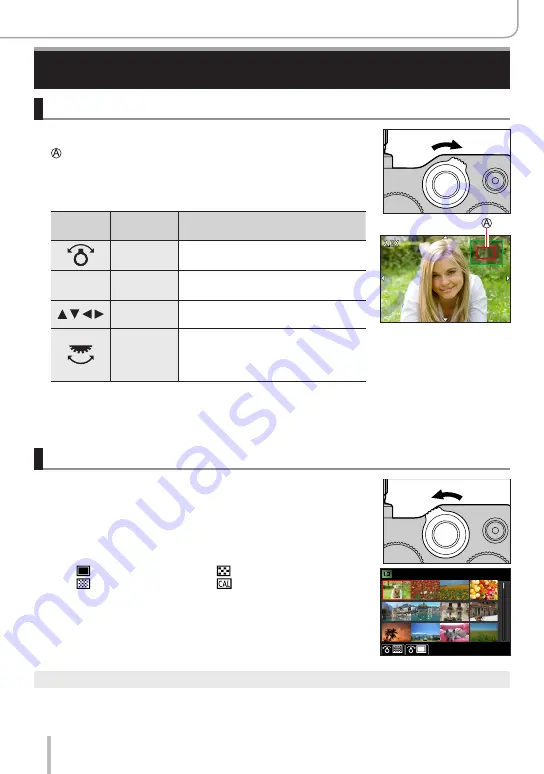
159
Playing Back and Editing Pictures
Switching the Playback Method
Zooming in and viewing “Playback Zoom”
1
Move the zoom lever towards the T side
Current zoom position
•Each time you move the zoom lever towards the T side, the
magnification increases through four levels: 1x, 2x, 4x, 8x, and
16x.
Operation
Touch
operation
Description
—
Enlarges/reduces the screen in large
steps.
—
Spread /
Pinch
Enlarges/reduces the screen in small
steps.
Drag
Moves the enlarged area (during
enlarged display).
—
Forwards/rewinds a picture while
maintaining the same zoom
magnification and zoom position
(during Playback Zoom).
•You can also zoom in by quickly touching the display twice.
(If the display was enlarged, it returns to the same magnification
ratio.)
Viewing a list of pictures “Multi Playback”
1
Move the zoom lever towards the W side
•Move the zoom lever towards the W side and you can switch the
display methods in the following order: 1-picture screen (full-
screen) → 12-picture screen → 30-picture screen → Calendar
screen. (Move the lever to the T side to return.)
•It is possible to switch the playback screen by touching the
following icons.
– [ ]: 1-picture screen
– [ ]: 12-picture screen
– [ ]: 30-picture screen
– [ ]: Calendar screen (→160)
•The screen can be switched gradually by dragging the screen up
or down.
•When you select a picture using the cursor buttons and press
[MENU/SET] on the 12-picture or 30-picture screen, the selected
picture is displayed on the 1-picture screen (full-screen). (When
you select a video, it is automatically played back.)
●
Pictures displayed with [!] cannot be played back.
Содержание C-LUX
Страница 1: ...LEICA C LUX INSTRUCTIONS ...






























