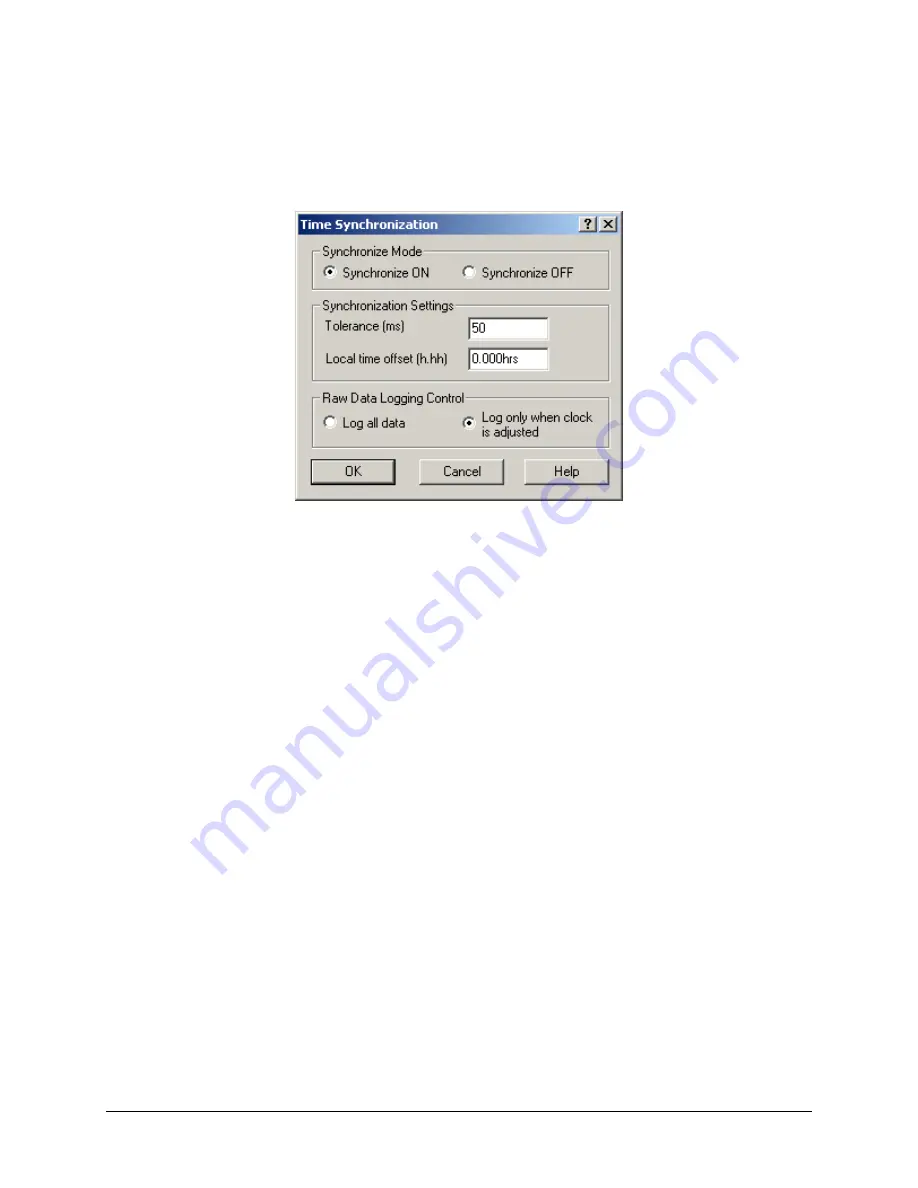
WinFrog User’s Guide - Appendix C – GPS/MX 9400
Page 19 of
22
Data item: GPS, MX9400, TIMEDATE
The TIMEDATE data item must be edited once it is added to a vehicle’s device list.
Highlight the data item in the vehicle’s device list, then select the Edit button. The Time
Synchronization dialog box appears as seen below.
Synchronize Mode
The synchronization can be turned On or Off. Note that multiple TIMEDATE data
items can be added to the same or other vehicles, but WinFrog will only allow one to
be set to On and actually be used to synchronize the WinFrog clock. The others can
only be compared to the WinFrog clock.
Synchronization Settings
The tolerance setting controls the maximum limit of the deviation of the WinFrog
clock from the timing device before WinFrog resets its clock. This should not be set
too small, or the clock will constantly be re-setting. A tolerance of 50 ms for a 1PPS
pulse results in the resetting of the clock approximately every 5-6 minutes.
WinFrog monitors the variation between the UTC time and the WinFrog clock using
a fading history of the last 20 samples of the variation between the WinFrog clock
synchronization time stamp and the associated UTC time. This is filtered using a
Central Tendency algorithm. When the filter result exceeds the tolerance, the clock
is reset.
Local time offsets can be entered to allow synchronization to UTC while working in a
local time zone. The offset is entered in +/-hours.
Raw Data Logging Control
You can control the logging of the TIMEDATE raw data records. Every time
synchronization data reception update can be logged, i.e. a raw record every
second. Alternatively, the data is only logged to the raw file when the clock is reset.


















