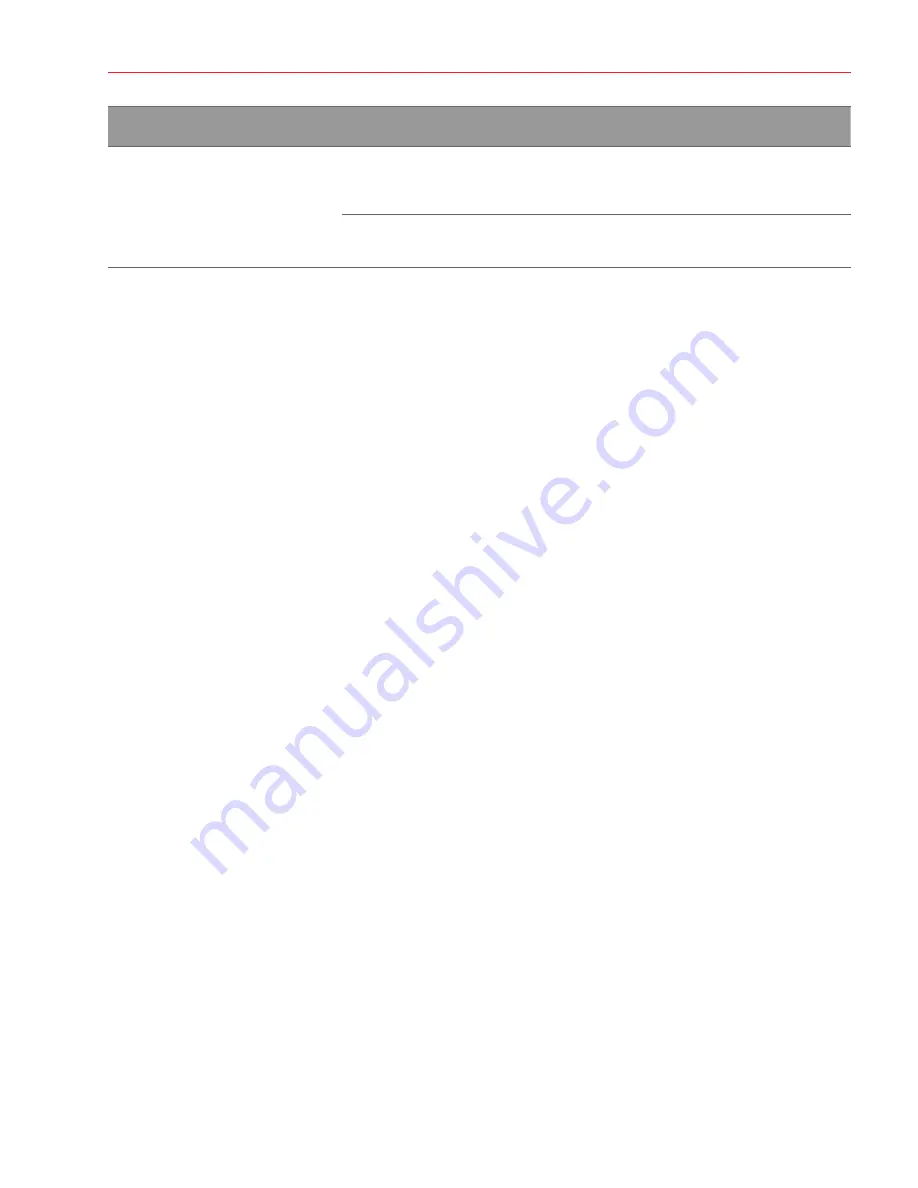
Aperio GT 450 IT Manager and Lab Administrator Guide, Revision E © Leica Biosystems Imaging, Inc. 2022
41
Appendix A: Troubleshooting
Symptom
Cause
Solution
The SAM UI is not reachable or is
returning an error code when trying
to connect
IIS error
Ensure that IIS and the site are
running and the ports SAM is
available on are open in the firewall.
Anonymous Authentication configuration
error in IIS
Check the IIS Configuration.
See
below.
Restart the DataServer
On the server, go to the Services manager and make sure the “ApDataService” service is running. If the service fails to
start or the errors persist, view the DataServer logs for more information (usually found at C:\Program Files (x86)\Aperio\
DataServer\Logs).
Verify Mirth is Running
On the server, ensure the Mirth Connect server is running. If it is running, ensure the Configuration Map Settings are
configured to point to the correct DataServer Host (SAM_Host) and Port (SAM_Port) and are using the correct SSL or non-
SSL connection (SAM_UriSchema). If the Dashboard in Mirth Connect is reporting errors on “ScannerEventProcessor”
channel, refer to the Mirth error logs for more details. If DataServer is not running this could lead to Mirth channel errors.
Ensure port 6663 is open in the firewall and reachable by the scanner.
IIS Configuration Error
To check this setting open the site in IIS and go to the Authentication setting. Find and edit the Anonymous Authentication
item and ensure the Specific user is set to “IUSR” (no password). If the site is running and all settings are correct, please
see the IIS logs for more details.






















