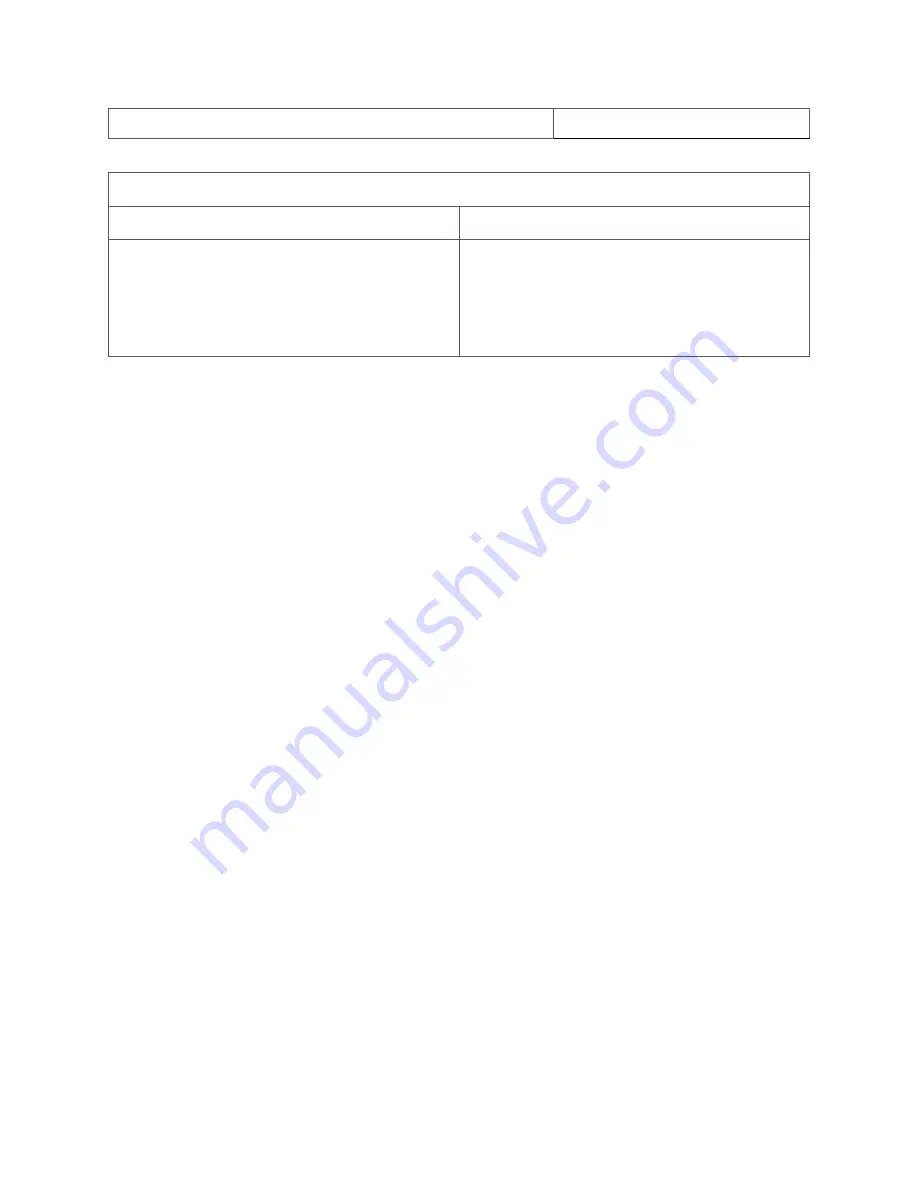
Preloaded Apps
43
Videos
Lightfield
2D
•
Quad Lightfield / Quad / 2x2 (MP4,
WEBM, H4V)
•
Side by Side 3D / SBS / 2x1 (MP4,
WEBM, H4V)
•
MP4
•
WEBM
Playing back Leia Image Format and Legacy 3D Images
Leia Image Format and the Legacy 3D Formats have metadata encoded in the files that
identify them as Lightfield / 3D formats and thus will always playback in Lightfield view
mode by default in LeiaPlayer.
Auto-Identification of Quad and SBS Images and Video
Quad and SBS formats do not have any metadata identifying that they are Lightfield or 3D
by default. However, LeiaPlayer has the ability to automatically identify Quad and SBS
photos and videos. If you view a Quad or SBS image in LeiaPlayer, it should automatically
display for you in Lightfield mode. The Auto-Identification feature supports both full-width
and half-width SBS files. If for some reason your file is not automatically identified as a
Lightfield or 3D image, please follow the steps below to add a 3D tag to your SBS or Quad
content.
Manually Adding 3D Tags to Quad and SBS Images and Videos
LeiaPlayer can easily add a tag to the filename of your Quad and SBS files that identifies that
it should playback in Lightfield View Mode by default. To do so, complete the following
directions:
Directions
1.
Launch LeiaPlayer app
2.
Find your Quad or SBS image in the gallery and open it (you should be able to see
multiple different views / images in 2D)
3.
Tap the 3-dot ellipsis menu in the top right corner while your file is open
Содержание Lume Pad
Страница 1: ...USER MANUAL LPD 10W LPD 11W 08 04 21 ...






























