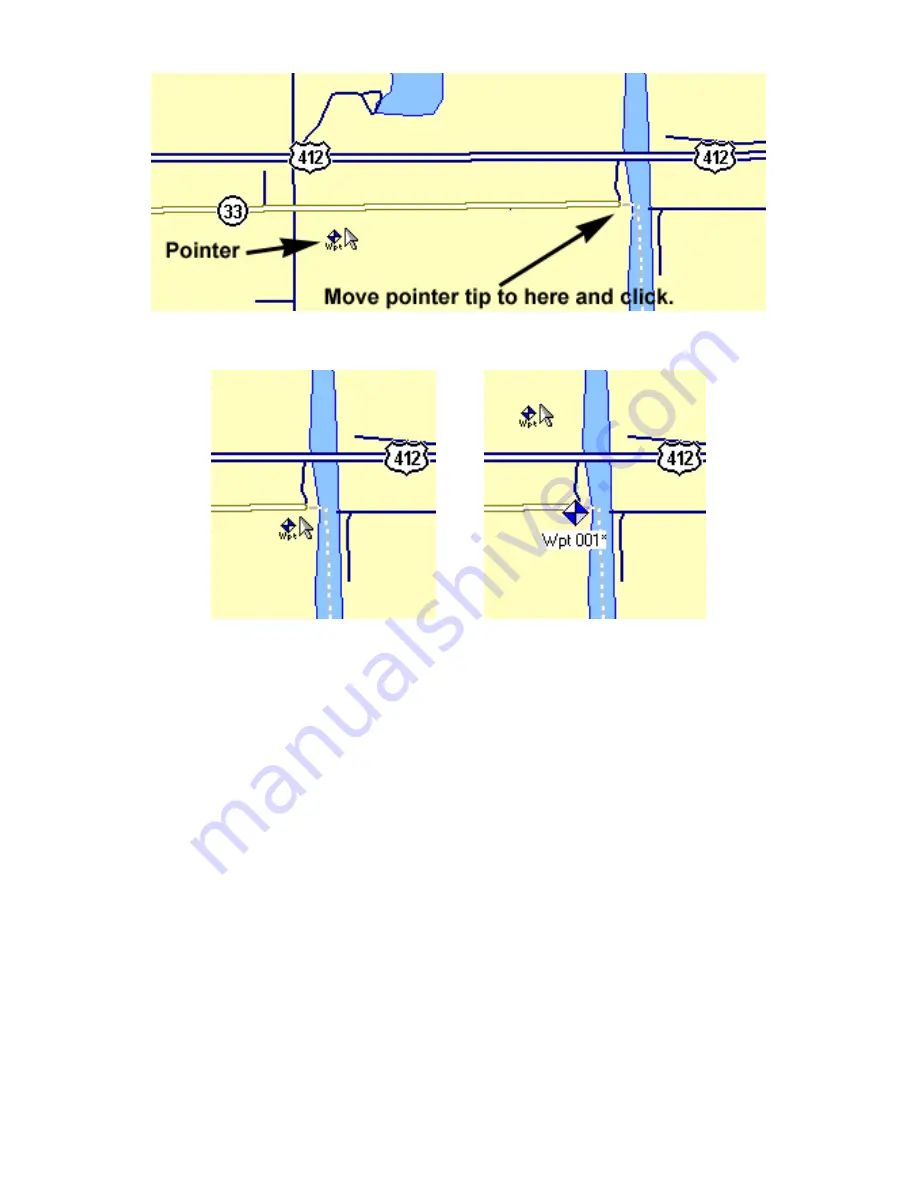
63
Create a waypoint: First, find the location on the Master Map. The
longer arrow shows the location of a public hunting area parking lot.
Move the pointer arrow tip over the location (left) and click to create
the waypoint. The waypoint appears (right) with the default waypoint
symbol and name, both of which can be changed. These figures were
taken from a zoom range of 4.05 miles. It looks as if the waypoint is on
the road, but zooming in closer would show the waypoint is actually
south of the road, just where the pointer tip placed it.
5. Relocate your mouse pointer and click to create additional waypoints
as needed.
6. To close the Create Waypoints command, press
Esc
(the Escape key)
or click the
C
ENTER
M
AP
or
Z
OOM
A
REA
buttons.
Tips:
•
If you need to erase or delete a waypoint, move the cross-hair
pointer or the zoom area pointer over a waypoint and right-click. In
the pop-up menu, click
D
ELETE
W
AYPOINT
.
•
If you want to reposition the waypoint, move the cross-hair pointer
or the zoom area pointer over a waypoint and right-click. In the
pop-up menu, click
M
OVE
W
AYPOINT
, and the pointer grabs the way-
point. Move it to the new position and click to set it there.
Содержание MAPCREATE 7
Страница 30: ...24 Notes ...
Страница 44: ...38 Notes ...
Страница 82: ...76 Notes ...
Страница 84: ...78 Notes ...
Страница 100: ...94 Notes ...
Страница 104: ...98 Notes ...
Страница 107: ...101 Notes ...
Страница 108: ...102 Notes ...






























