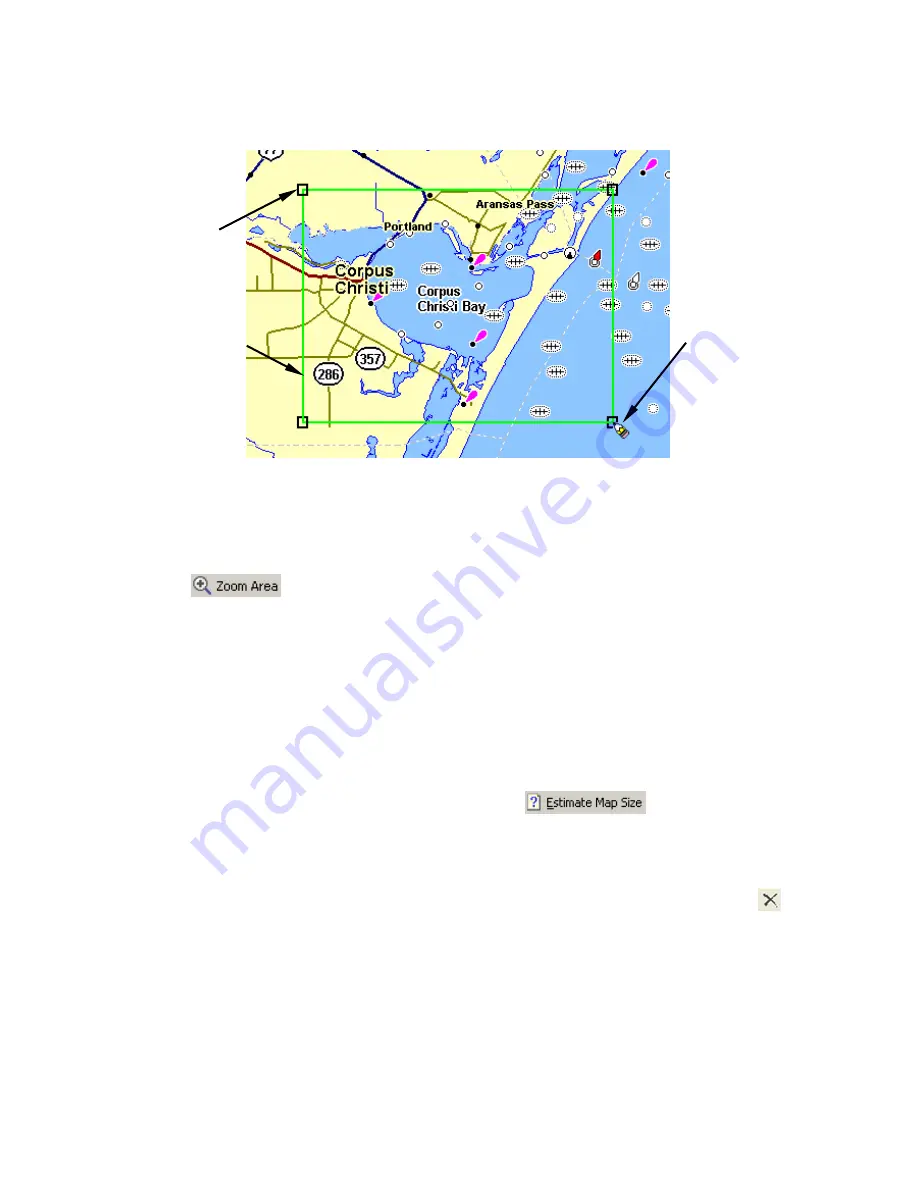
55
5. Click and hold down the mouse button. While holding down the but-
ton, drag the pointer diagonally, down and to the right. A green border
box appears. The size of the border box changes as you move your mouse.
Click and drag to draw a Map Border around Corpus Christi Bay area.
6. When the green border surrounds the desired area, release the mouse but-
ton.
7. To stop the command, click the
C
ENTER
M
AP
button or the
Z
OOM
A
REA
button
.
If you are satisfied with this map border and want to finish processing
it for use in your GPS unit, you can jump ahead to "Creating and Sav-
ing a Custom Map," on page 60. However, you might want to check out
the following two optional steps on estimating the size of the map, and
saving the border as a Map Border File.
Estimate Map Size
(Optional)
It's a good idea to make sure your map will fit on your card, so let's
check it. Click the
E
STIMATE
M
AP
S
IZE
button
, on the Create
Map toolbar. After a moment it will tell you your map's file size. If it fits
the card, click
O
K
to clear the message and proceed to either saving the
border file or creating the map. If the map is too big, you must redraw
your map border a little smaller. Click the
D
ELETE
M
AP
B
ORDER
button ,
click on any green border line or corner handle box, then re-draw a
smaller border box. Use the Estimate button to re-check the size until it is
correct.
Map Border
shown in
green on
screen.
Handle Box
Mouse Pointer
Содержание MAPCREATE 7
Страница 30: ...24 Notes ...
Страница 44: ...38 Notes ...
Страница 82: ...76 Notes ...
Страница 84: ...78 Notes ...
Страница 100: ...94 Notes ...
Страница 104: ...98 Notes ...
Страница 107: ...101 Notes ...
Страница 108: ...102 Notes ...






























