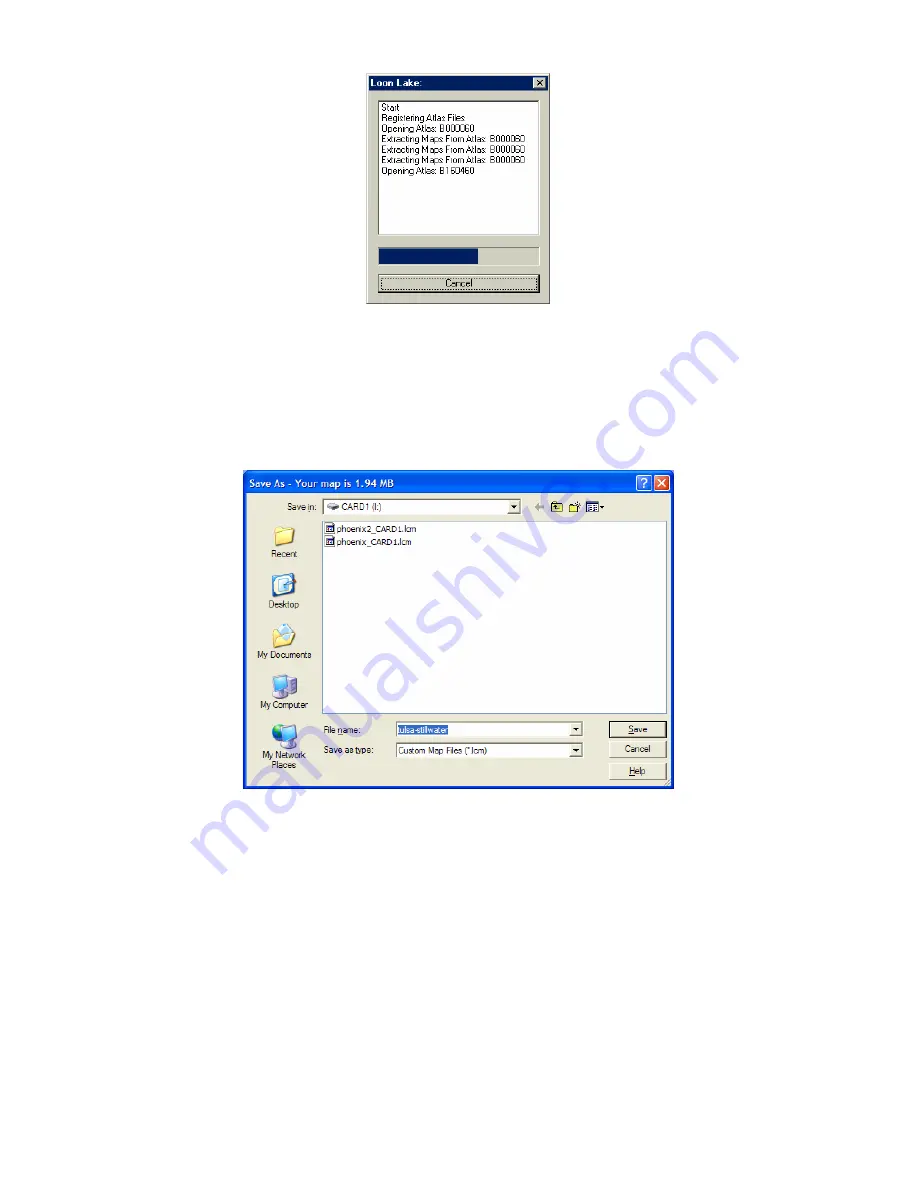
61
Building Map Progress dialog box.
4. When the map has been built, the Save As dialog box appears. Note
that the file size of the map is shown in the title bar and in the status
bar at the lower left corner of the MapCreate screen. In the example
below, the size is approximately 1.94 MB.
Type a
name
in the
F
ILE
N
AME
text box and click
S
AVE
.
Save As dialog box showing map size in title bar
Congratulations, you've made your first Map File!
Your map was
placed directly on your MMC or Secure Digital card. If you wish to keep
a copy of the file on your computer, use Windows Explorer to copy the
Map File to the "data" sub-folder located within the MapCreate folder
on your hard drive.
Tips:
•
If you don't plan to change this map later, the map border or Map Bor-
der File that you created it from can now be deleted if you wish.
•
If you are having trouble saving your Map File to your memory
card, your MMC may need to be reformatted. For more information
Содержание MAPCREATE 7
Страница 30: ...24 Notes ...
Страница 44: ...38 Notes ...
Страница 82: ...76 Notes ...
Страница 84: ...78 Notes ...
Страница 100: ...94 Notes ...
Страница 104: ...98 Notes ...
Страница 107: ...101 Notes ...
Страница 108: ...102 Notes ...






























