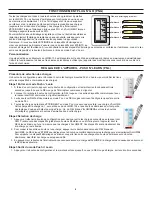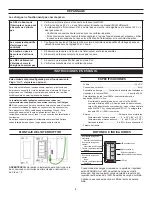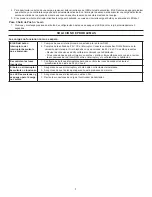2
PLUG N’ GO OPERATION (PNG)
All loads are bound to all buttons and the dimmer paddle on the LMSW-105. The
scene buttons are set at the factory to recall scenes 1-4. Dimmable loads dim (ramp
up or down) in response to pressing and holding either the top or bottom of the
paddle. Switched loads turn OFF when ramped down below 50% and turn ON when
ramped up above 50%.
To change the recorded light levels for any scene simply adjust the lights in the room to
the desired levels and then press and hold the desired scene button for 5 seconds.
Note: If there are lights that you want turned OFF for a scene, make sure that those
lights are OFF when you record the scene. If there are lights in the room that you
want to be unaffected by the scene, then you must unbind those lights from the
scene button using Push n’ Learn.
User Customization
A user guide is available for the LMSW-105 from the wattstopper website: www.legrand.us/wattstopper. It describes basic operation and
various procedures that can be used to make operational changes without tools or assistance from a technician.
UNIT ADJUSTMENT - PUSH N’ LEARN (PNL)
Load Selection Procedure
A configuration button allows access to our patented Push n’ Learn™ technology to change the binding relationship between control
devices and loads.
Step 1 Enter Push n’ Learn
1. Using a pointed tool, press and hold the configuration button for 3 seconds, until the Red LED on the switch
begins to blink.
2. When you release the configuration button, the red LED on other communicating DLM Local Network
devices begins to blink rapidly.
3. The DLM Local Network is now in PnL mode. The Red LEDs continue to blink until you exit PnL mode.
4. All loads in the room turn OFF after entering PnL. After one second, one load turns ON. This is Load #1,
which is bound to the LMSW-105 paddle and all scene buttons as part of the Plug n’ Go factory default
setting. The Blue LED will be ON bright for all switch buttons, dimmers, scene buttons and sensors that are
bound to this load.
Step 2 Load selection
1. Press and release the configuration button to step through the loads connected to the DLM Local Network.
As each load turns ON note which devices (dimmers, scene and switch buttons and sensors) are showing
the blue LED. These devices are currently bound to the load that is ON.
2. To unbind a button from a load, press the button while its blue LED is ON. The blue LED turns OFF to indicate
the button no longer controls the load that is currently ON. On the scene switch, unbinding a load from a scene
button removes it from the scene so that when the scene activates the load’s state does not change.
3. Pressing the switch button again while the load is ON rebinds the load to the button and the blue LED
illuminates.
Step 3 Exit Push n’ Learn
1. Press and hold the configuration button until the red LED turns off, approximately 3 seconds.
TROUBLESHOOTING
Loads do not operate as expected.
Switch button or rocker
paddle LEDs don’t light
1. Check to see that the the switch is connected to the DLM Local Network.
2. Check for 24VDC input to the switch: Plug in a different DLM device at the switch location. If the
device does not power up, 24VDC is not present.
• Check the high voltage connections to the room controller.
• If high voltage connections are good and high voltage is present, recheck DLM Local Network
connections between the switch and the room controller.
The wrong lights are
controlled
1. Configure the switch buttons to control the desired lights using the Push n’ Learn adjustment
procedure.
Button or rocker paddle
doesn’t actuate
1. Make sure the switch frame and button are assembled properly.
2. Make sure that the wall plate is not pinching the frame.
LEDs turn ON and OFF
but load doesn’t switch
1. Make sure device is not in PnL.
2. Check load connections to room controller.
Default light
level
100%
75%
50%
25%
Scene 1
Scene 2
Scene 3
Scene 4