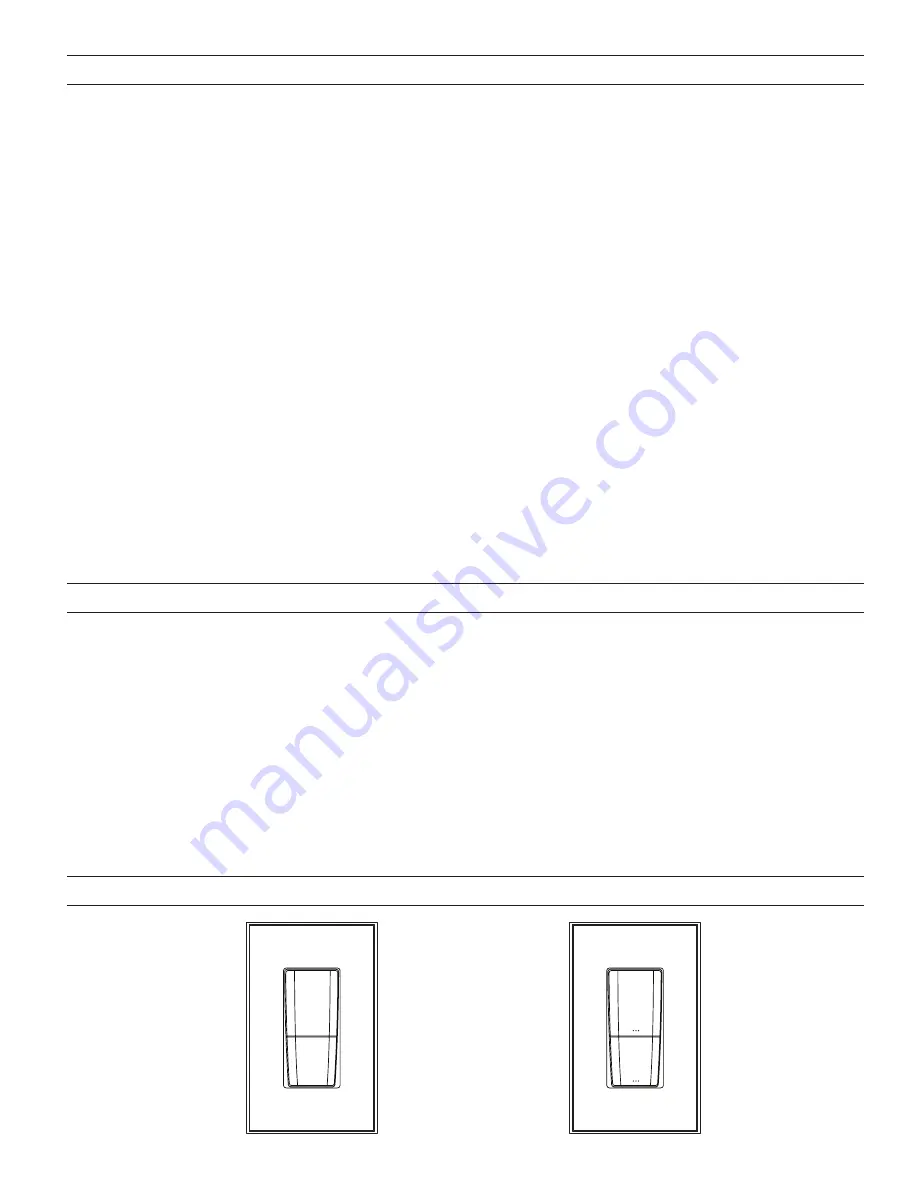
3
INSTALLATION
FC ID: PII-RDS2000
ENGRAVING EXAMPLES
NOTE:
A new feature with Design Center 2.3 and up is the ability to configure RadioLink stations the same way WireLink stations
are configured, e.g., 3-button press. Please note, when configuring stations, if the
Exclude RadioLink Bus
check box, under
Settings |
System Preferences
, is not checked, all RadioLink stations go back to non-programmed mode when the
Configure Stations
button on
the tool bar is clicked. The RadioLink keypad station’s LEDs will all blink between Red and Off while in configure station mode. After
configuring stations and clicking the
Configure Stations
button again to turn configure stations mode off, all RadioLink stations need
to log back on to the system before working as programmed. Allow time for this to occur.
REMOVING METAL TABS
To gang with other stations the metal tabs on the left and/or right sides need to be removed. See drawings at end of document.
DIAGNOSTIC INFORMATION
The Status LED can be seen behind the sensor light bar. The light bar is just between the 1st and 2nd button / 2nd and 3rd
diffusers (see graphics next page). The Status LED is off or blinks 2, 3, 4 or 5 times followed by a pause to indicate status
information.
Off:
The statio
n is programmed and configured, or the station is not powered, a line voltage connection has not been made or the line
feed breaker is off.
Two Blinks:
St
ation has logged on to Controller but is not initialized. If two blinks persist more than five minutes, cycle the station
power.
Three Blinks:
Station is not added to the network. Verify that its serial number has been programmed into the Main Controller using
Design Center or QLink and that the station is within 100 Feet of the Main Controller.
Four Blinks:
Dimmer problem. Please contact the factory.
Five Blinks:
C
onfiguration Mode.
CLEANING BUTTONS and FACEPLATES
•
Turn the breaker to the station OFF
•
Dampen a soft cloth in water and wring-out to barely damp – almost dry
•
Use a light buffing motion to wipe clean
•
Do not take the station apart
•
Never spray station with any cleaners
This device complies with Part 15 of the FCC Rules. Operation is subject to the following two conditions: (1) This device may
not cause harmful interference, and (2) this device must accept any interference received, including interference that may cause
undesired operation.
NOTE:
This equipment has been tested and found to comply with the limits for a Class B digital device, pursuant to Part 15 of the
FCC Rules. These limits are designed to provide reasonable protection against harmful interference in a residential installation. This
equipment generates, uses and can radiate radio frequency energy and, if not installed and used in accordance with the instructions,
may cause harmful interference to radio communications. However, there is no guarantee that interference will not occur in a
particular installation. If this equipment does cause harmful interference to radio or television reception, which can be determined by
turning the equipment off and on, the user is encouraged to try to correct the interference by one or more of the following measures:
-- Reorient or relocate the receiving antenna.
-- Increase the separation between the equipment and receiver.
-- Connect the equipment into an outlet on a circuit different from that to which the receiver is connected.
-- Consult the dealer or an experienced radio/TV technician for help.
Changes or modifications to this product not expressly approved by Vantage Controls could void the user’s authority to operate this
product.
ENGRAVED
NON-ENGRAVED
All Off
Scene
One






















