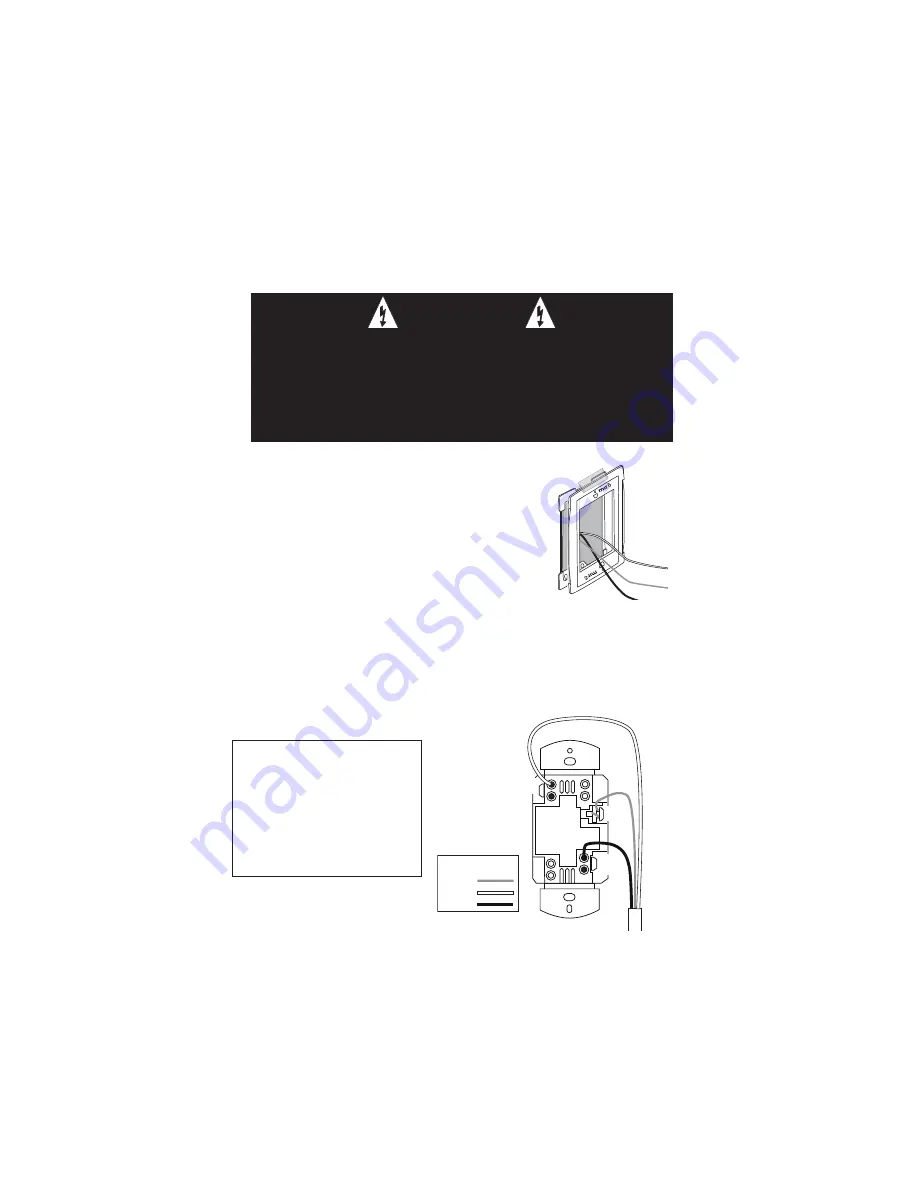
LINE
GND
Supply
Wires
NEUT
Wire Legend
Ground
Line
Neutral
INSTALLATION
1. Disconnect power to circuit by turning circuit breaker OFF.
2. Remove existing cover plate and switch.
3. Temporarily attach the steel subplate for the Miro
cover plate to the wall box.
4. Pull the wiring through the new Miro subplate.
5. Strip existing wires 1/2”. If two wires will be
connected to the same terminal on a Miro device, both
wires must be the same gauge (12AWG or 14AWG).
6. Wire the LINE (black), NEUTRAL (white) and GND (green or bare) supply
wires to the correspondingly marked screw terminals, according to the wiring
diagram below.
7. Using the instructions provided with the Miro cover plate, attach the MRD6 to
the metal subplate and to the wall box, then attach the Miro cover.
8. Switch the circuit breaker back ON.
CAUTION
TURN THE POWER OFF AT THE CIRCUIT BREAKER
BEFORE INSTALLING THE DEVICE.
Install only using a UL Listed Miro cover plate and subplate
assembly. If you do not have the proper Miro subplate for your
application, obtain one from any supplier of Miro devices.
INSTALL IN COMPLIANCE WITH
ALL APPLICABLE CODES &
STANDARDS.
Failure to follow these
instructions may cause personal
injury or equipment damage.
Steel
subplate
Wall box




























