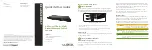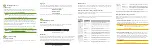Fold
Fold
Fold
3
Preparing for Access
IP Addressing
If the AMS-1208P is connected to a network with a 192.168.0.X address
scheme, and your computer shares a similar address on the same network,
you can skip to the next step,
Access and Setup
.
n
Note:
If another device on your network shares the 192.168.0.3
address, you’ll need to temporarily reassign or remove that
device while you configure the AMS-1208P.
If your network uses an address scheme other than 192.168.0.X, you’ll need
to set a temporary static IP address on the computer you’re using for
configuration. To do so, set the IP address of your computer to an address
in the 192.168.0.X range, then set the Gateway/Router address to 192.168.0.3
(the default IP address of the AMS-1208P).
Once you’re finished configuring the switch, you can return your comput-
er’s IP configuration to normal, typically “Obtain Automatically/DHCP.”
n
Note:
Visit
http://luxul.com/ip-addressing
to learn more about
changing your computer’s IP address and getting connected.
4
Access and Setup
Getting Connected
Use an Ethernet cable to connect your computer to the AMS-1208P, then
power on the switch.
Logging In
To access the AMS-1208P web configuration, open your web browser and
enter the switch’s default 192.168.0.3 IP address in the address field. Log in to
the switch using the default user name and password:
Default IP: 192.168.0.3
Username: admin
Password: admin
Select the menu items on the left to view and/or modify the configuration.
5
Hardware Operation
Front Panel
The front panel of the AMS-1208P includes Power, System, PoE and Link/
Activity indicators, as well as 12 port status indicators.
AMS-1208P Front Panel View
Rear Panel
The rear panel of the AMS-1208P Switch includes 1 console port, 10 Gigabit RJ-45
ports and 2 Gigabit SFP ports, as well as LED status indicators for each port. A
mode/reset button switches the display between Link/Activity and PoE modes,
while the Blue/Green toggle switches the front-panel LED indicator color.
AMS-1208P Rear Panel View
LED Indicators
The LED indicators on the AMS-1208P include System, Link/Act and PoE LEDs,
and an LED for each port. These LED indicators show the operating status of
the AMS-1208P and each port connection.
Mode/Reset Button to Change LED Functionality
Tapping the Mode/Reset button briefly switches the port indicators between
displaying port link speed and PoE status.
The following chart shows the LED indicators of the AMS-1208P along with an
explanation of the indicator’s properties:
Indicator
Name
Description
Power
On
Power is applied to the AMS-1208P.
Off
Power is disconnected or power switch
off.
System
Flashing
Indicates normal operation.
On
Indicates a malfunction. Contact support.
Off
Indicates startup/initialization process or
that power is not on.
Port Link/
Act Status
1-12
Green
1000Mbps device connected to the port.
Yellow
10/100Mbps device connected to the port.
Flashing
Port receiving or transmitting data.
Off
Nothing connected to the port.
Port PoE
Status 1-8
Green
Switch is providing PoE power to a device.
Yellow
PoE is off due to a fault or because the
connected device is exceeding power limit.
Off
Port disconnected or link failed.
Note: At startup, the port LEDs will flash briefly during a self-test.
Mode/Reset Button to Reset/Restore
The Reset button (located at the lower-left corner of the rear panel) is
used to reset (reboot) the switch, or to restore the switch to factory
default settings.
X
To Reboot/Reset the Switch:
With the AMS-1208P powered on, press
the Reset button for approximately three seconds until the Link/Act and
PoE LEDs both light, then release the button.
c
CAUTION:
Do not hold the button for more than four seconds.
Doing so could erase all settings and restore
factory defaults.
X
To Restore Default Settings:
With the AMS-1208P powered on, press
and hold the Reset button approximately eight seconds, until both the
Link/Act and PoE LEDs turn off, then release the Reset button and the
switch automatically restores factory default settings and reboots. Once
the System LED starts flashing again, the AMS-1208P is running with
factory defaults.
c
CAUTION:
Please note that restoring Default Settings will remove
any/all custom configuration.