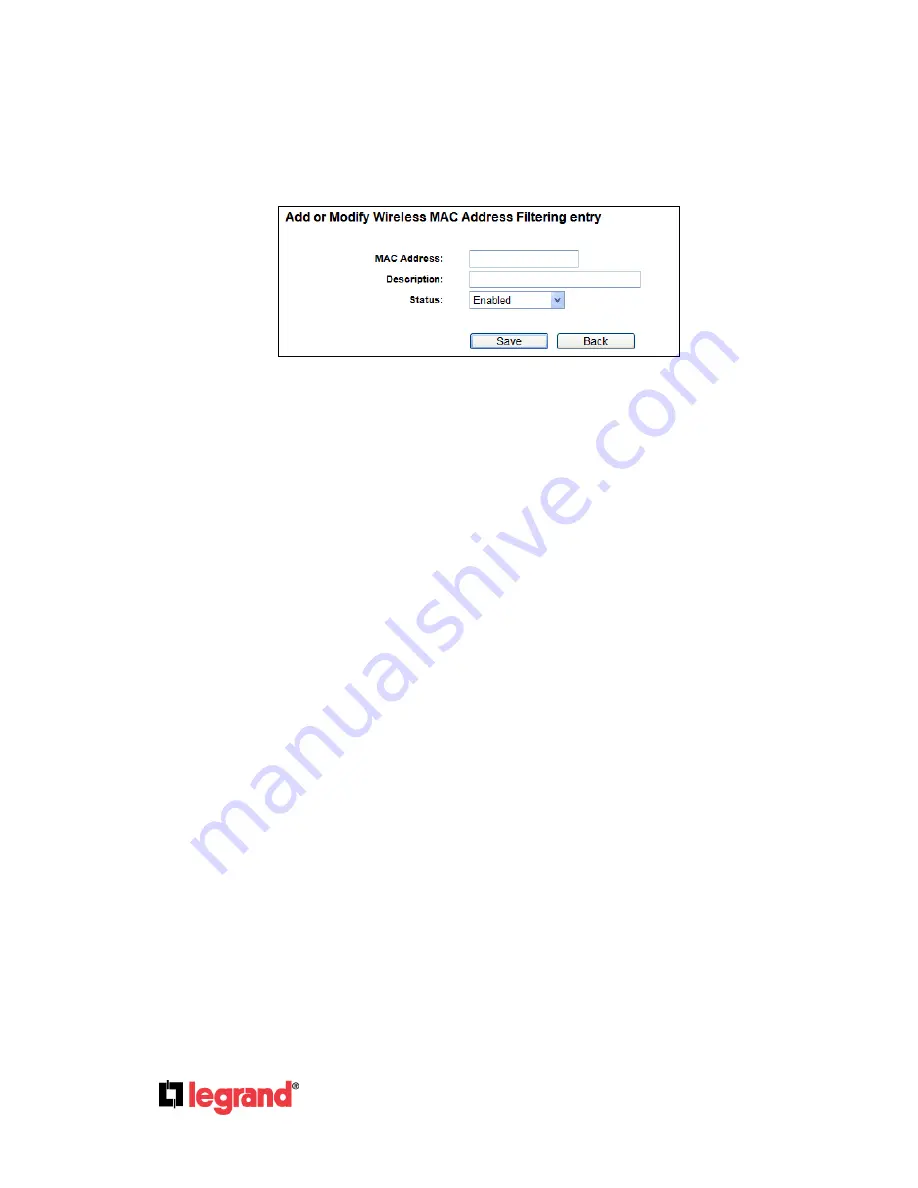
Page
36
301 Fulling Mill Road, Suite G
©Copyright 2012 by Legrand,
Middletown, PA 17057
Inc All Rights Reserved.
(800)-321-2343
www.onqlegrand.com
Status
-
The status of this entry, either
Enabled
or
Disabled
.
Description -
A simple description of the wireless station.
To Add a Wireless MAC Address filtering entry, click the
Add New…
button. The "
Add or Modify
Wireless MAC Address Filtering entry
"
page will appear, shown in Figure 4-23:
Figure 4-23 Add or Modify Wireless MAC Address Filtering entry
To add or modify a MAC Address Filtering entry, follow these instructions:
1.
Enter the appropriate MAC Address into the
MAC Address
field. The format of the MAC Address
is XX-XX-XX-XX-XX-XX (X is any hexadecimal digit). For example: 00-0A-EB-B0-00-0B.
2.
Give a simple description for the wireless station in the
Description
field. For example: Wireless
station A.
3.
Select
Enabled
or
Disabled
for this entry on the
Status
drop-down list.
4.
Click the
Save
button to save this entry.
To modify or delete an existing entry:
1.
Click the word
Modify
in the entry you want to modify it, or the word
Delete
if you want to delete
the entry.
2. Modify the information.
3. Click the
Save
button.
Click the
Enable All
button to make all entries enabled
Click the
Disable All
button to make all entries disabled.
Click the
Delete All
button to delete all entries.
Click the
Next
button to go to the next page.
Click the
Previous
button to return to the previous page.
For example:
If you desire that the wireless station A with MAC address 00-0A-EB-B0-00-0B and the
wireless station B with MAC address 00-0A-EB-00-07-5F are able to access the Router, but all the other
wireless stations cannot access the Router, you can configure the
Wireless MAC Address Filtering
list
by following these steps:
1. Click the
Enable
button to enable this function.
2.
Select the radio button “Allow the stations specified by any enabled entries in the list to access”
for
Filtering Rules
.
3. Delete all or disable all entries if there are any entries already.
















































