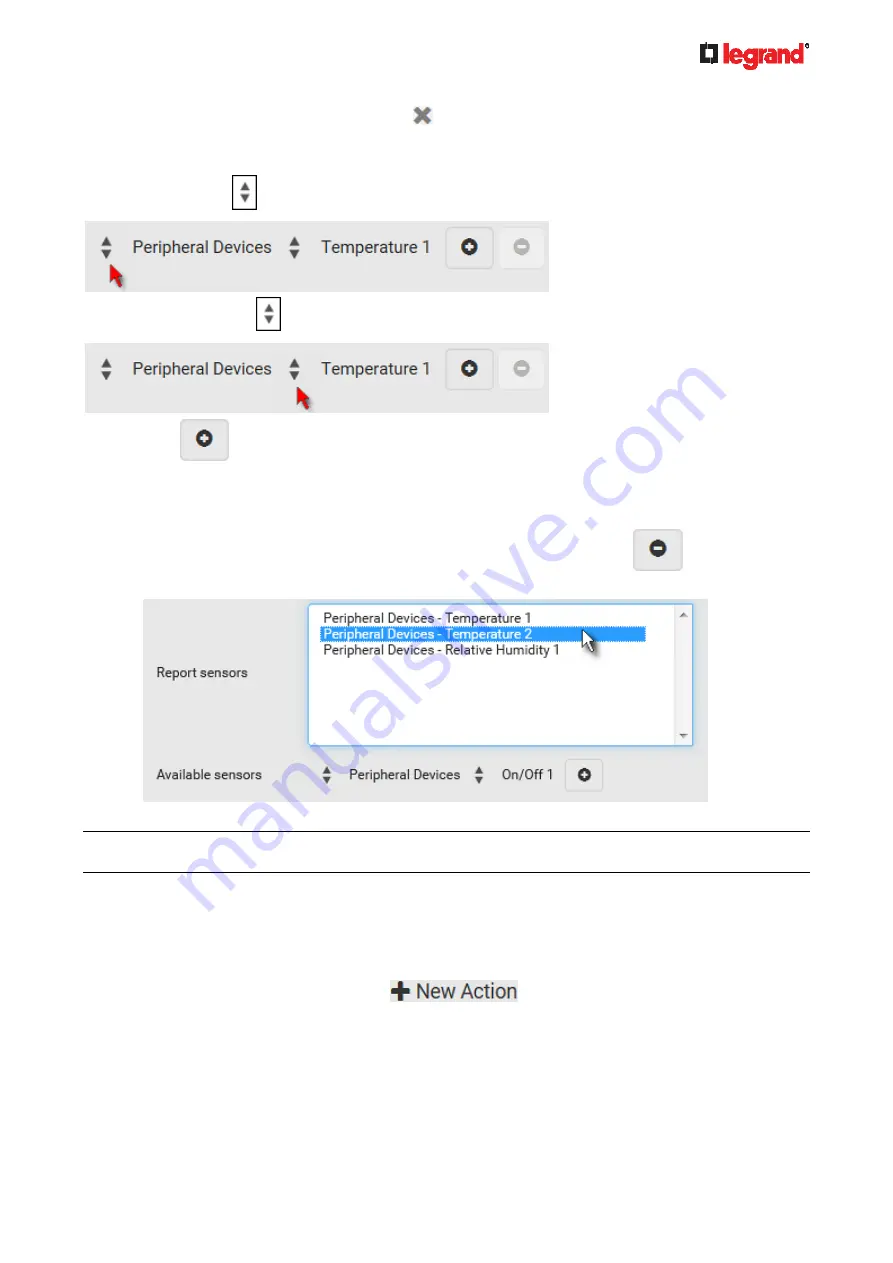
Janu
ary 201
9
Legrand PDU User Guide 219
b. To delete any methods, click a method's
in the Selected field.
To remove all methods, simply click Deselect All.
5. In the Available Sensors field, select the desired target's sensor.
a. Click the first
to select a target component from the list.
b. Click the second
to select the specific sensor for the target from the list.
c. Click
to add the selected sensor to the Report Sensors list box.
For example, to monitor the current reading of the Inlet 1, select Inlet 1 from the left field, and then select
RMS Current from the right field.
6. To report additional sensors simultaneously, repeat the above step to add more sensors.
To remove any sensor from the Report Sensors list box, select it and click
. To make multiple
selections, press Ctrl+click or Shift+click to highlight multiple ones.
To immediately send out the sensor report, click Send Report Now.
Tip: When intending to send a sensor report using custom messages, use the placeholder
[SENSORREPORT] to report sensor readings. See
Placeholders for Custom Messages
(on page 229).
Send Snapshots via Email
This option notifies one or multiple persons for the selected events by emailing snapshots or videos captured
by a connected Logitech
®
webcam.
Operation:
1. Choose Device Settings > Event Rules >
.
2. Select "Send snapshots via email" from the Action list.
3. In the "Recipient Email Addresses" field, specify the email address(es) of the recipient(s). Use a comma
to separate multiple email addresses.
4. By default, the SMTP server specified on the SMTP Server page will be the SMTP server for performing
this action.
Содержание 1U
Страница 1: ...Legrand PDU User Guide Xerus Firmware v3 5 0 ...
Страница 2: ...Copyright 2019 Legrand Inc LG 0B v3 5 0 E January 2019 255 80 0054 00 ...
Страница 53: ...January 2019 Legrand PDU User Guide 53 ...
Страница 77: ...January 2019 Legrand PDU User Guide 77 4 Press to show the Network Cascading page ...














































