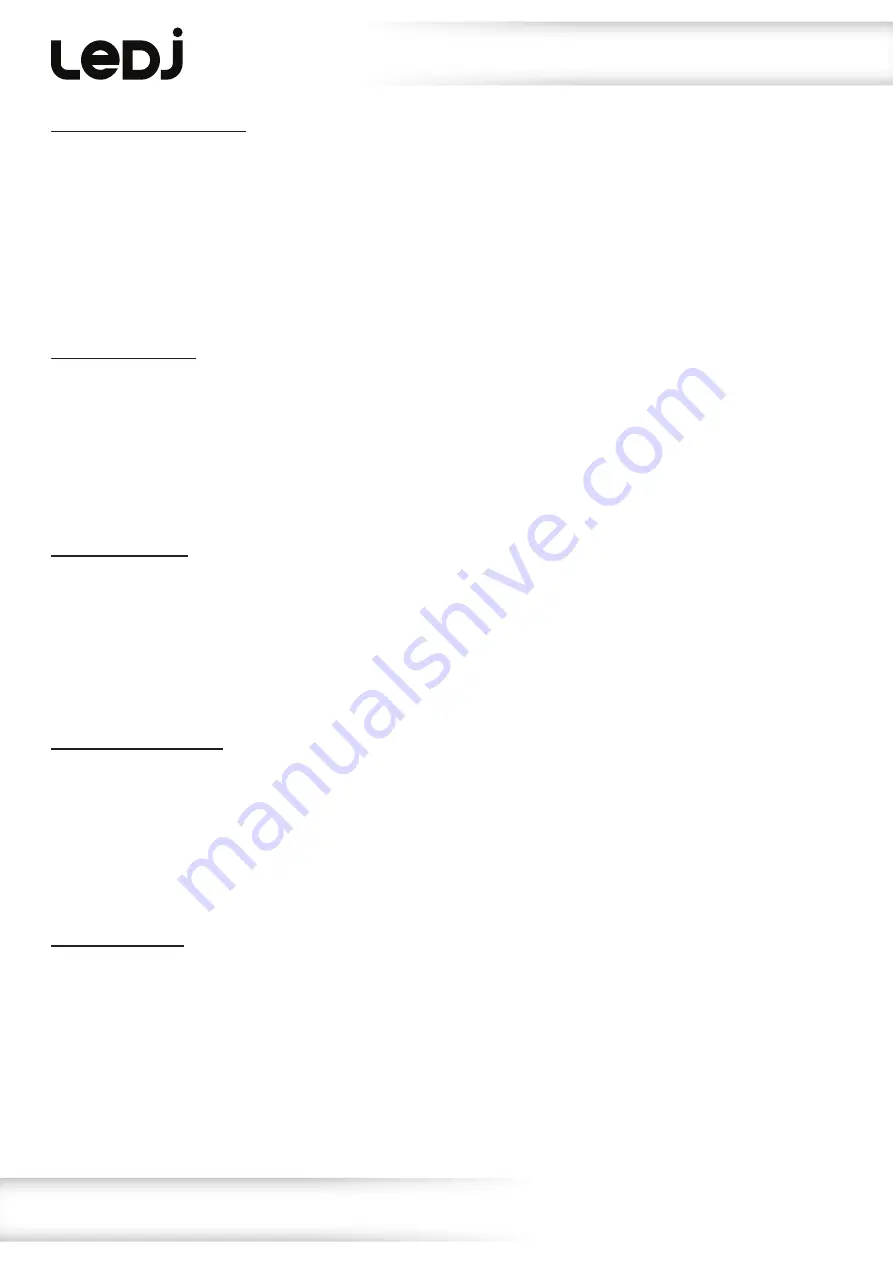
www.prolight.co.uk
Rubix RGB 3D Panel
User Manual
13
Operating instructions
Dimming curve selection:
To access the dimming curve setting, press the
“MENU”
button and use the
“UP”
and
“DOWN”
buttons on the rear of the unit to show
Set
on the LED display. Press the
“ENTER”
button and
then use the
“UP”
and
“DOWN”
buttons to select
Cur
. Press the
“ENTER”
button and
then use the
“UP”
and
“DOWN”
buttons to select the required dimming curve from
Cu-1
~
Cu-4
.
Press the
“ENTER”
button to confirm the setting.
To exit out of any of the above options, press the
“MENU”
button.
DMX signal failure:
To access the DMX signal failure setting, press the
“MENU”
button and use the
“UP”
and
“DOWN”
buttons on the rear of the unit to show
Set
on the LED display. Press the
“ENTER”
button and
then use the
“UP”
and
“DOWN”
buttons to select
FAIL
. Press the
“ENTER”
button and
then use the
“UP”
and
“DOWN”
buttons to select either
-OFF
(blackout) ~
HoLd
(hold DMX signal).
Press the
“ENTER”
button to confirm the setting.
To exit out of any of the above options, press the
“MENU”
button.
DMX sync setting:
To access the DMX sync setting, press the
“MENU”
button and use the
“UP”
and
“DOWN”
buttons on the rear of the unit to show
Set
on the LED display. Press the
“ENTER”
button and
then use the
“UP”
and
“DOWN”
buttons to select
Sync
. Press the
“ENTER”
button and
then use the
“UP”
and
“DOWN”
buttons to select either
--On
(fully synchronised patterns/
colours) ~
-Off
(patterns/colours run unsynchronised). Press the
“ENTER”
button to confirm the
setting.
To exit out of any of the above options, press the
“MENU”
button.
Reset factory settings:
To access the DMX sync setting, press the
“MENU”
button and use the
“UP”
and
“DOWN”
buttons on the rear of the unit to show
Set
on the LED display. Press the
“ENTER”
button and
then use the
“UP”
and
“DOWN”
buttons to select
-rSt
. Press the
“ENTER”
button and
then use the
“UP”
and
“DOWN”
buttons to select either
--NO
or
-yES
.
Press the
“ENTER”
button to confirm the setting.
To exit out of any of the above options, press the
“MENU”
button.
Software version:
To access the software version, press the
“MENU”
button and use the
“UP”
and
“DOWN”
buttons on the rear of the unit to show
InFo
on the LED display. Press the
“ENTER”
button and
then use the
“UP”
and
“DOWN”
buttons to select
uer
. Press the
“ENTER”
button and
the software version will be displayed.
To exit out of any of the above options, press the
“MENU”
button.
Cu-3
- Inverse Square Law
Cu-4
- S-curve
Cu-1
- Linear
Cu-2
- Square Law
















