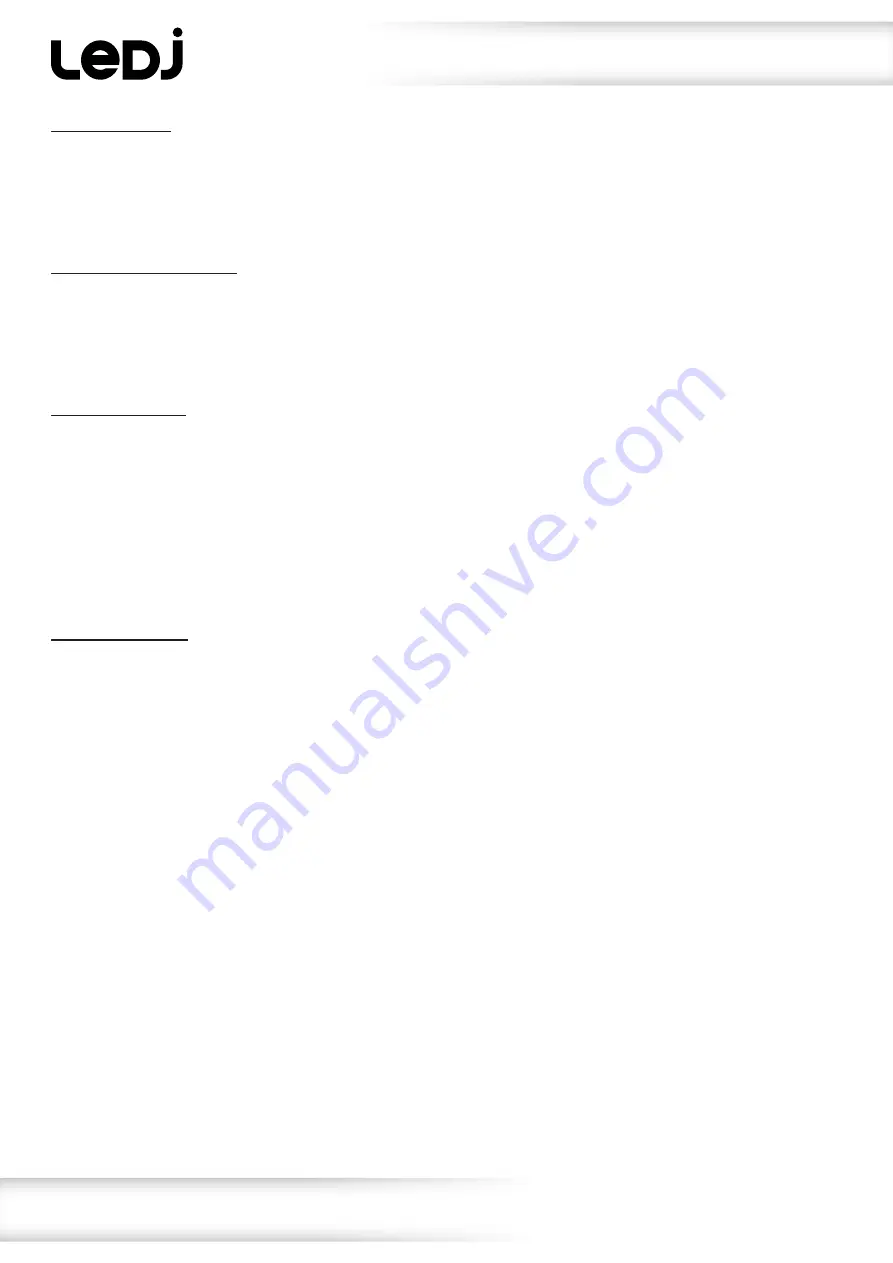
www.prolight.co.uk
Rapid QB1 RGBA IP
User Manual
9
Operating instructions
DMX signal fail:
To access the DMX signal fail setting, press the
“MENU”
button to show
“DMX Fail”
on the OLED display.
Now use the
“UP”
and
“DOWN”
buttons to choose between
“Hold”
,
“Blackout”
or
“Auto”
.
Press the
“ENTER”
button to confirm the setting.
To exit out of any of the above options, press the
“MENU”
button.
LED refresh rate setting:
To access the LED refresh rate setting, press the
“MENU”
button to show
“Frequency”
on the OLED
display. Now use the
“UP”
and
“DOWN”
buttons to choose between
“600Hz”
,
“1200Hz”
,
“2000Hz”
,
“4000Hz”
or
“25kHz”
. Press the
“ENTER”
button to confirm the setting.
To exit out of any of the above options, press the
“MENU”
button.
Colour mix mode:
To access the colour mix mode, press the
“MENU”
button to show
“Colour Mix”
on the OLED display.
Now use the
“UP”
and
“DOWN”
buttons to choose
“Red”
. Press the
“ENTER”
button and use the
“UP”
and
“DOWN”
buttons to select the brightness of Red between
“000-255”
.
Value: 000 - 255 (000 = low, 255 = high).
Now press the
“ENTER”
button and repeat for
“Green”
,
“Blue”
and
“Amber”
.
Press the
“ENTER”
button to confirm the setting.
To exit out of any of the above options, press the
“MENU”
button.
Built-in programs:
To access the built-in programs, press the
“MENU”
button to show
“Program”
on the OLED display.
Now use the
“UP”
and
“DOWN”
buttons to choose between
“Static”
,
“Fade”
or
“Auto”
.
Static
- Press the
“ENTER”
button and use the
“UP”
and
“DOWN”
buttons to select between
“Colour: 1 - Colour: 25”
. Press the
“ENTER”
button and use the
“UP”
and
“DOWN”
buttons to select
between
“Strobe: 0 - Strobe: 10”
.Press the
“ENTER”
button to confirm the setting.
Fade
- Press the
“ENTER”
button and use the
“UP”
and
“DOWN”
buttons to select between
“Fade: 1 - Fade: 5”
. Press the
“ENTER”
button and use the
“UP”
and
“DOWN”
buttons to select
between
“Speed: 1 - Speed: 9”
. Press the
“ENTER”
button to confirm the setting.
(1 = slow speed, 9 = fast speed).
Auto
- Press the
“ENTER”
button and use the
“UP”
and
“DOWN”
buttons to select between
“Speed: 1 - Speed: 9”
. Press the
“ENTER”
button to confirm the setting.
(1 = slow speed, 9 = fast speed).
Colour 1 - Red
Colour 2 - Green
Colour 3 - Blue
Colour 4 - Amber
Colour 5 - Cyan
Colour 6 - Magenta
Colour 7 - Yellow
Colour 8 - White
Colour 9 - Orange
Colour 10 - Lime Green
Colour 11 - Lavender
Colour 12 - Yellow/Orange
Colour 13 - Pink
Colour 14 - Light Blue
Colour 15 - Colour 25
- White colour
temperature macros
















