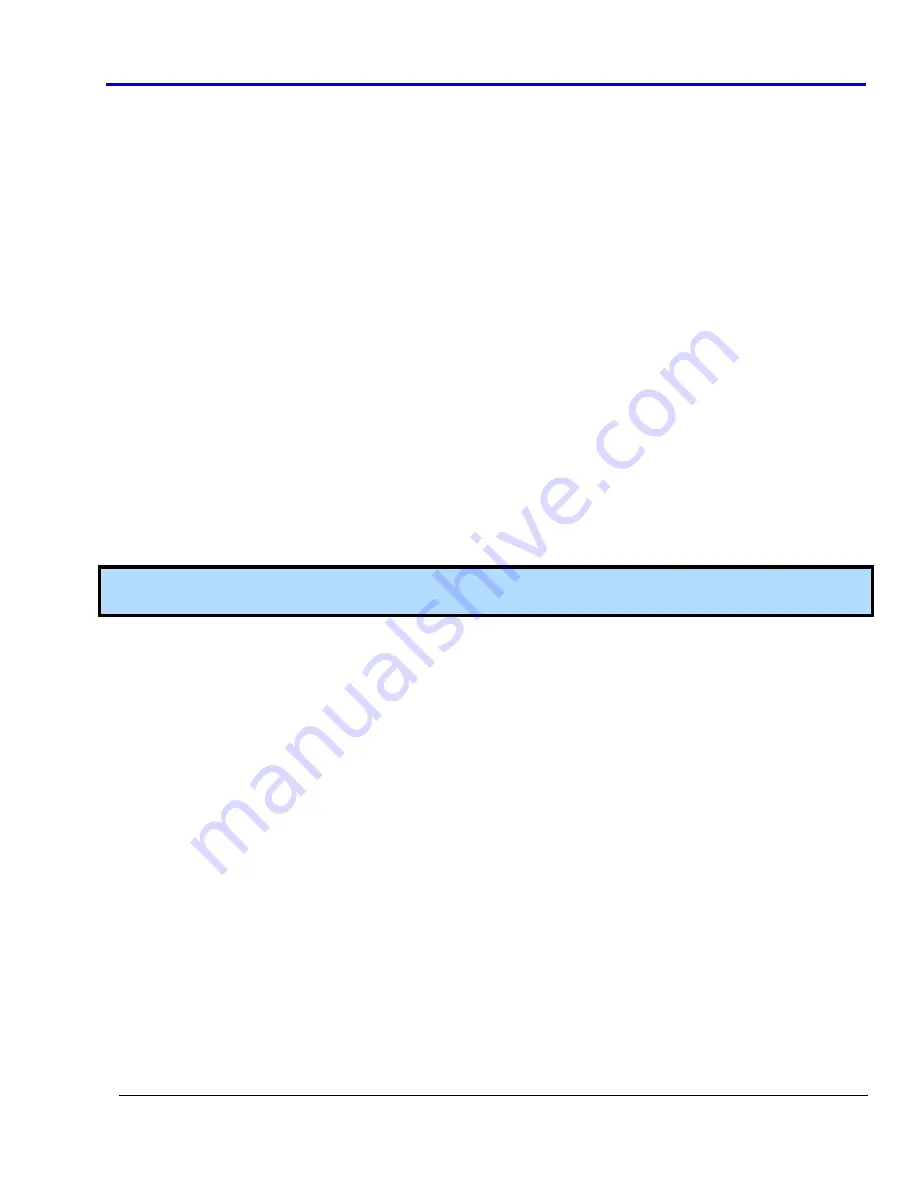
Getting
Started
Manual
918291
RevA
26
The Menu Bar
The
Menu
Bar
is
a
series
of
pull
down
listings
along
the
top
of
the
application
screen.
These
pull
down
listings
provide
access
to
some
additional
features
and
alternative
ways
use
some
aforementioned
functions
and
controls.
Save/Load Setup, Acquisition, or Screenshot
Save/Load
functions
are
accessed
under
File
on
the
menu
bar.
Save/Load Setup
Located
under
File
→
Save/Load
Setup
on
the
menu
bar,
this
function
lets
you
save
your
current
configuration
to
a
file
or
load
a
previously
saved
file
back
into
LogicStudio.
This
includes
all
configurations
of
signals,
device
settings,
triggering,
and
view
state.
Default Setup
Located
under
File
→
Default
Setup
on
the
menu
bar,
this
function
resets
the
application
setup
to
the
default
configuration.
The
default
setup
contains
16
simple
digital
line
signals
D0
–
D15.
Save/Load Acquisition
Located
under
File
→
Save/Load
Acquisition
on
the
menu
bar,
this
function
allows
you
to
save
the
complete
set
of
samples
(digital
and/or
analog)
included
in
your
currently
displayed
acquisition.
When
using
the
RearView
tool,
the
currently
selected
acquisition
is
saved.
The
resulting
acquisition
file
can
then
be
re
‐
opened
in
LogicStudio
for
further
examination,
or
sent
to
another
LogicStudio
user
(along
with
your
Setup
configuration)
for
additional
analysis.
Data
loaded
into
LogicStudio
can
be
manipulated
and
displayed
exactly
the
same
as
when
it’s
acquired
live.
Note
:
All
raw
samples
are
saved.
This
means
you
can
reconfigure
your
signals
after
reloading
an
acquisition
file
to
view
different
channel
in
new
ways.
Save Screenshot
Located
under
File
→
Save
Screenshot
on
the
menu
bar,
this
function
provides
an
easy
way
for
the
user
to
capture
a
screenshot
of
the
application
in
its
current
state
and
save
it
to
a
specified
location.
Your
screenshot
can
be
saved
into
most
standard
image
formats.
Devices
Devices
functions
are
accessed
under
Devices
on
the
menu
bar.
Device Connections
The
LogicStudio
16
and
oscilloscope
options
behave
exactly
like
the
Device
Connections
buttons
on
the
dashboard.
Simulate Devices
Toggle
this
option
to
switch
demo
mode
on/off.
When
in
demo
mode
no
real
devices
are
necessary
and
pre
‐
generated
data
can
be
acquired
from
a
simulated
digital
pod
and
oscilloscope.
Aside
from
triggering
and
threshold
settings,
most
LogicStudio
features
are
fully
functional
and
behave
exactly
as
they
would
for
real
devices.
Setup
Setup
functions
are
accessed
under
Setup
on
the
menu
bar.
The
setup
menu
provides
alternative
access
to
Signals
,
Instrument
,
and
Trigger
setup
windows
identical
to
the
buttons
on
the
dashboard.



















