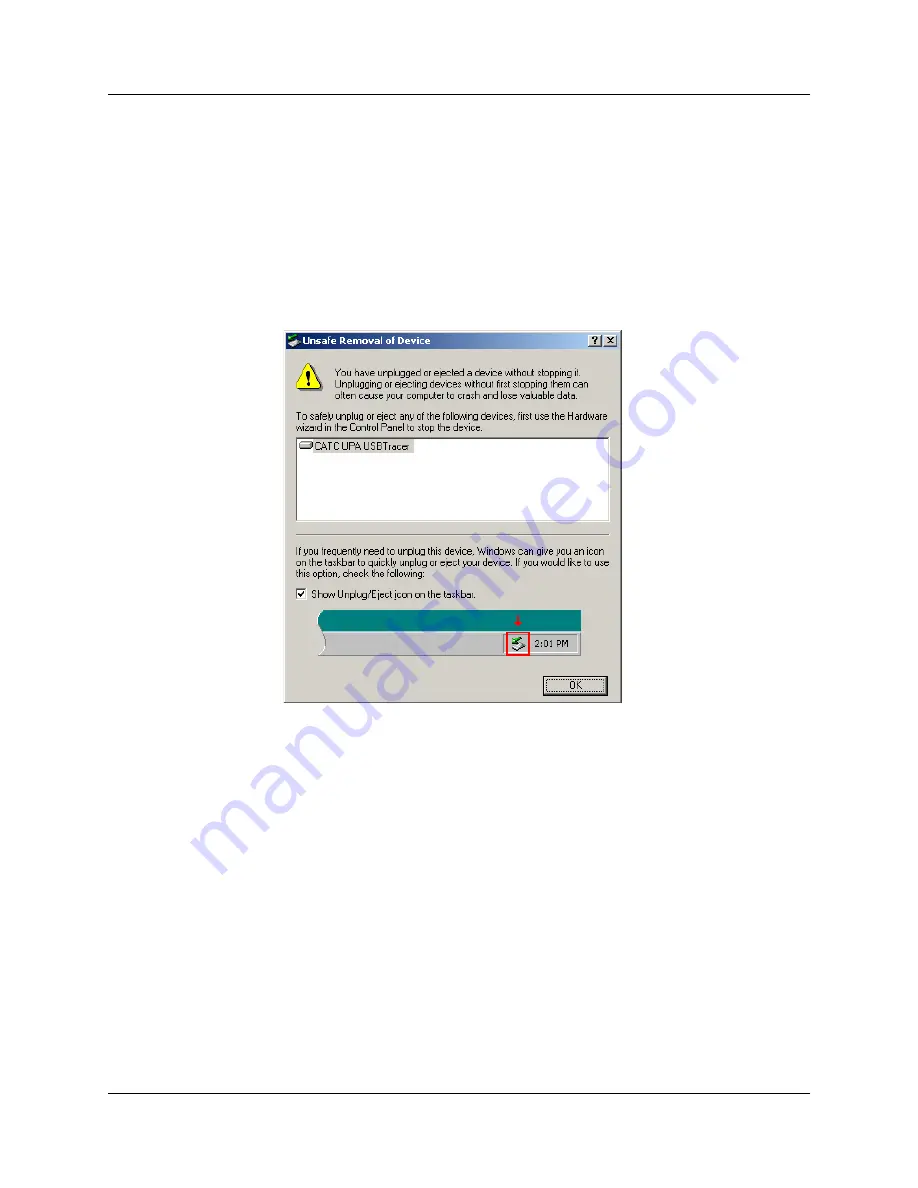
Chapter 12: Updates
USB
Advisor
User Manual
142
LeCroy Corporation
Step 5
Click
Update BusEngine
or
Update Firmware
on the
Analyzer Setup
screen.
You can select only one item at this point. If both the BusEngine and the
Firmware need to be updated, the update completes the first item and then
returns to the above screen so the second update can be performed.
If you are running Power cycle Advisor to complete the update.
If you are running Microsoft
®
Windows
®
2000, the Analyzer automatically
reboots and causes the following message to appear.
Note:
Support for
Windows 2000 will end on January 1, 2008. When this message appears, click
OK
.
You do not need to power cycle the Analyzer
.
Содержание Advisor
Страница 4: ...USBAdvisor User Manual LeCroy Corporation ...
Страница 22: ...Chapter 2 General Description USBAdvisor User Manual 14 LeCroy Corporation ...
Страница 28: ...Chapter 3 Quick Installation USBAdvisor User Manual 20 LeCroy Corporation ...
Страница 34: ...Chapter 4 Detailed Installation USBAdvisor User Manual 26 LeCroy Corporation ...
Страница 48: ...Chapter 5 Software Overview USBAdvisor User Manual 40 LeCroy Corporation ...
Страница 72: ...Chapter 6 Reading a Trace USBAdvisor User Manual 64 LeCroy Corporation ...
Страница 92: ...Chapter 8 Display Options USBAdvisor User Manual 84 LeCroy Corporation ...
Страница 154: ...Chapter 12 Updates USBAdvisor User Manual 146 LeCroy Corporation ...
Страница 156: ...Appendix A Legacy Script Decoding USBAdvisor User Manual 148 LeCroy Corporation ...
Страница 158: ...Appendix B China Restriction of Hazardous Substances Table USBAdvisor User Manual 150 LeCroy Corporation ...
Страница 162: ...Limited Hardware Warranty USBAdvisor User Manual 154 LeCroy Corporation ...
Страница 174: ...Index USBAdvisor User Manual 166 LeCroy Corporation ...






























