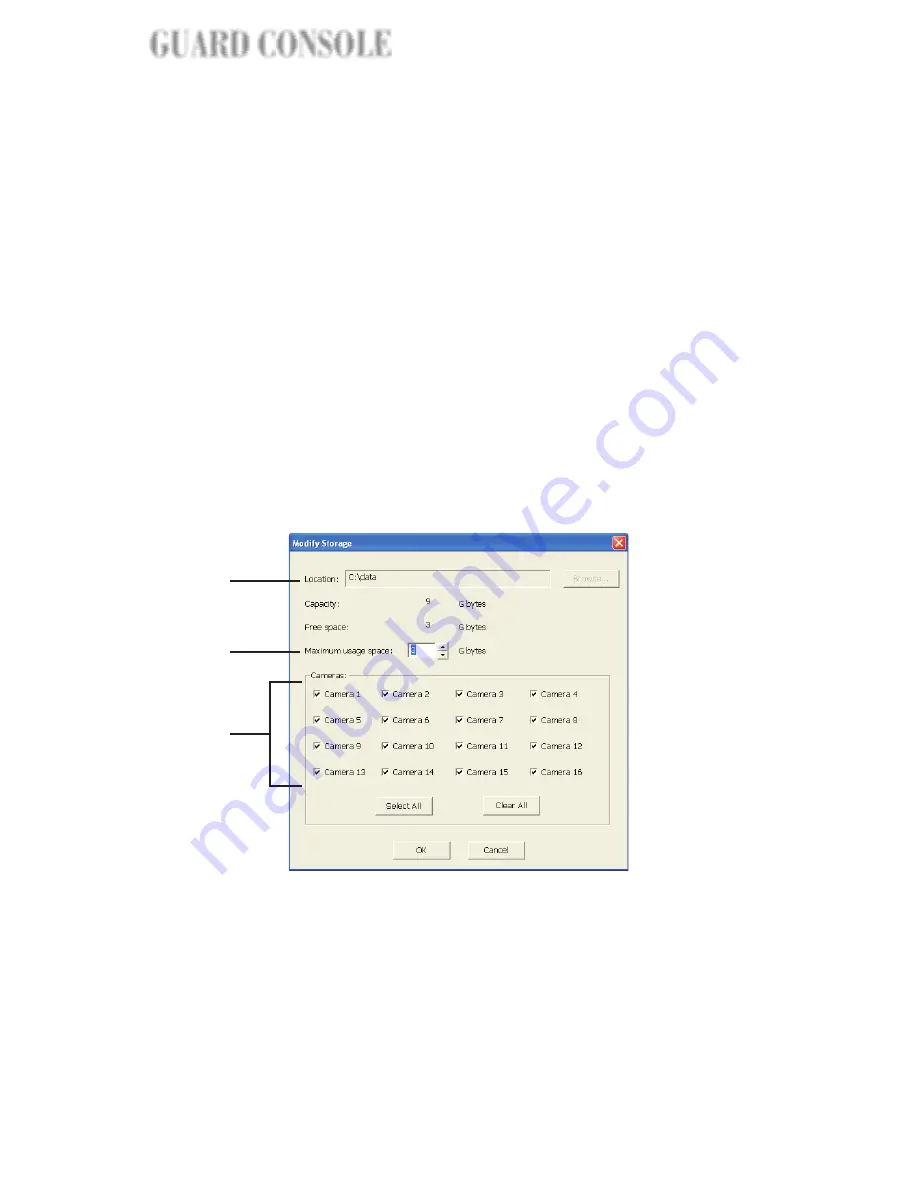
1. Location
2. Maximum usage
space
3. Cameras
Specify the folder location to use for saving
recordings. To choose a folder, click
.
Specify the amount of disk space to allocate to
the selected folder.
Select the checkboxes of the cameras whose
recordings you want to save to the selected
folder. Click the
button to select all
checkboxes. Click the
button to
deselect all checkboxes first before selecting
the desired checkboxes.
Browse
Select all
Clear all
Details of the allocated disk space, remaining disk space, and the specific
cameras assigned to each folder are displayed in the "
" list in the
tab. To change the
assignments of a folder, click on its item number, then click
and make
your changes.
Storage for
surveillance video recordings
General
Modify
1. Location
2. Maximum usage
space
3. Camera
The folder location cannot be changed. (The
only way to change the folder is to delete it
and add a new folder.)
The allocated disk space can be
increased/decreased.
Camera assignments can be changed by
selecting/deselecting checkboxes.
1
2
3
16
GUARD CONSOLE
NSOLE
NSOLE
GUARD CONSOLE
Содержание WinFast Guard Pro
Страница 1: ...WinFast Guard Pro User s Manual...






























