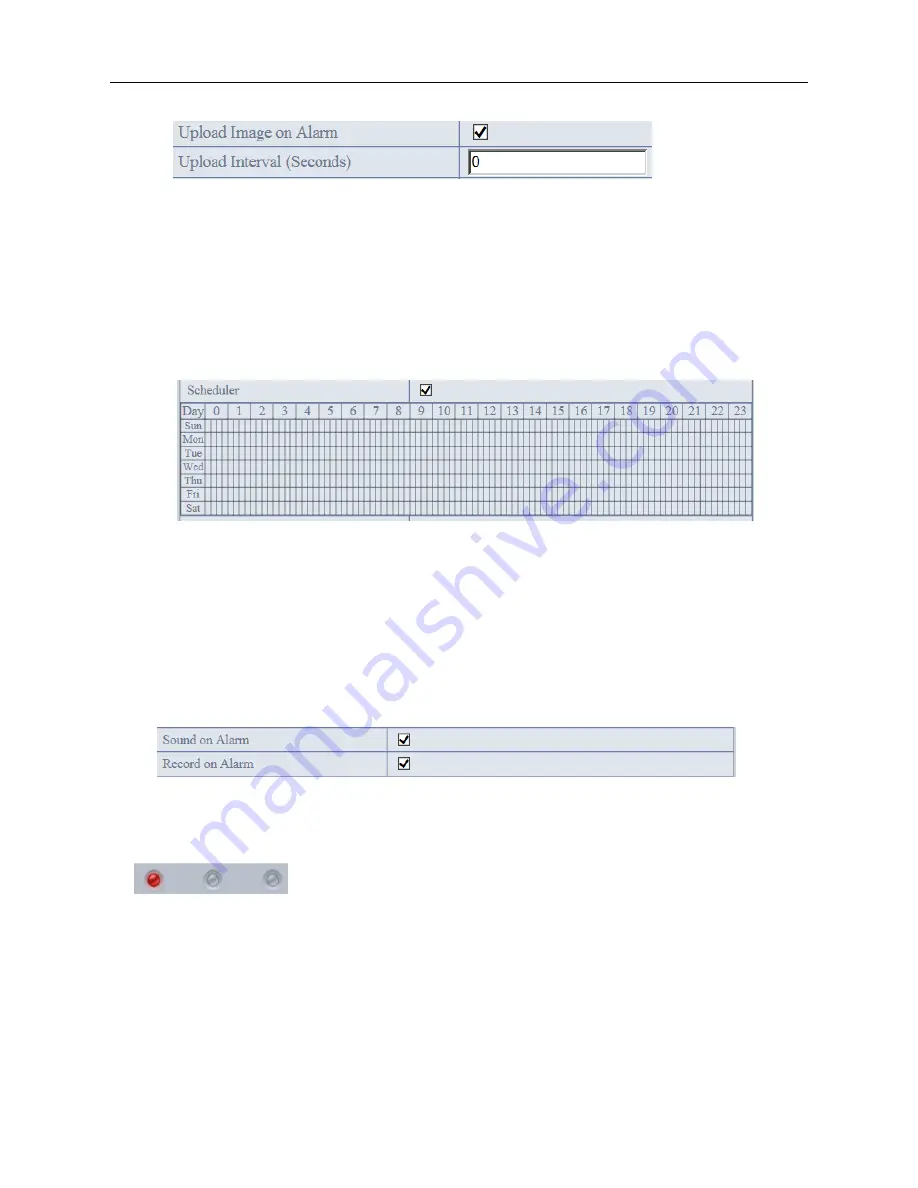
More Security, More Convenience
45
NOTE
: The total alarm time is 60 seconds.
Figure 9.1
Scheduler
Here you can set the camera alarm during the time you set. Choose Scheduler and set the date & time range.
(Figure 9.2) From Monday to Sunday, and every day divide into 24 hours, each hour divide into 4 quarters.
Left click the frame of the time range, it will turn to blue color, means the time you choose armed.
Click it again, it will turn back to grey, means delete the scheduler.
NOTE
: Make sure the date & time settings are correct firstly.
(Figure 7.3)
ATTENTION
: If you don’t choose
Scheduler
, the camera will alarm anytime when motion triggered.
Figure 9.2
Sound on Alarm
When motion detection triggered, there will be beep sound during the alarm, you can control this sound here.
Enable it, there will be sound once alarmed.
Cancel it, there will be no sound once alarmed.
Record on Alarm
If you want the camera do recording for every alarm, choose Record on Alarm to enable it.
If you do not want the camera do recording once alarm triggered, cancel it here
.
Figure 9.3
Once alarm occurred, there will be some representation:
1. The corresponding status light turns Red and keeps blinking.
Figure 9.4
2. If you set
Sound on Alarm
, plug an earphone or a speaker to the computer you use, you can hear the beep
sound when alarmed.
(
Figure 9.3
)
3. If you set
Record on Alarm,
the camera will record automatically for approx one minute. You can find the
record file in the folder which you set.
(
Figure 9.6
)
4. If you set
Send Mail on Alarm
, you will receive email alarm alert once motion triggered.
(
Figure 8.7
)
5. You can also set
Scheduler
to enable the camera sends emails during a special time range you want.
(
Figure 9.2
)
6. If you set
Upload Image on Alarm
, it will upload images to the FTP Server you set already once alarmed.
Содержание Amor C101
Страница 1: ...C101 IP Wireless Wired Camera User Manual...























