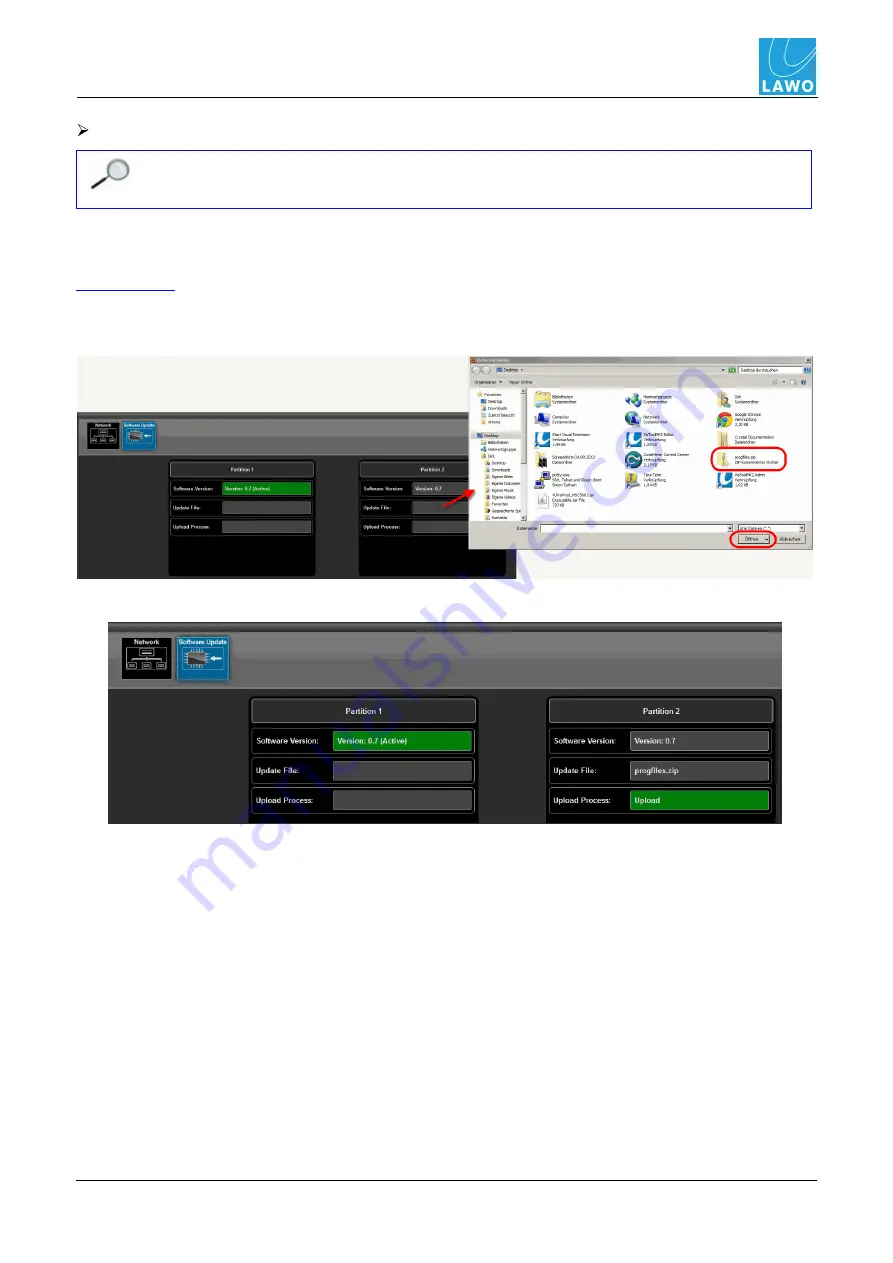
V_pro8 Manual
V1.0/2
99
Operation (Web Browser Control)
Settings
To install and boot a new version of software:
Note that settings are deleted after rebooting from new software.
Audio is muted during the installation process.
1.
First download or copy the new software file onto your computer. Do not unzip the file.
You can download the latest
pro8
software release from the Lawo website by registering at
(click on
Login
and then navigate to the
Downloads
area).
2.
Then click on the
Update File
button to open a file browser window. Select the software file
(
progfiles.zip
) and click on
Open
:
The
Update File
field shows the file name and a green
Upload
button appears:
Содержание V_pro8
Страница 1: ...Installation Operation Manual V_pro8 Version 1 0 2 Edition 17 November 2012 ...
Страница 12: ...V1 0 2 12 V_pro8 Manual Overview Signal Flow Block Diagram Signal Flow Block Diagram ...
Страница 64: ...V1 0 2 64 V_pro8 Manual Operation Web Browser Control Status Payload Video Index AFD Embedded Audio ...
Страница 65: ...V_pro8 Manual V1 0 2 65 Operation Web Browser Control Status Timecode ...

























