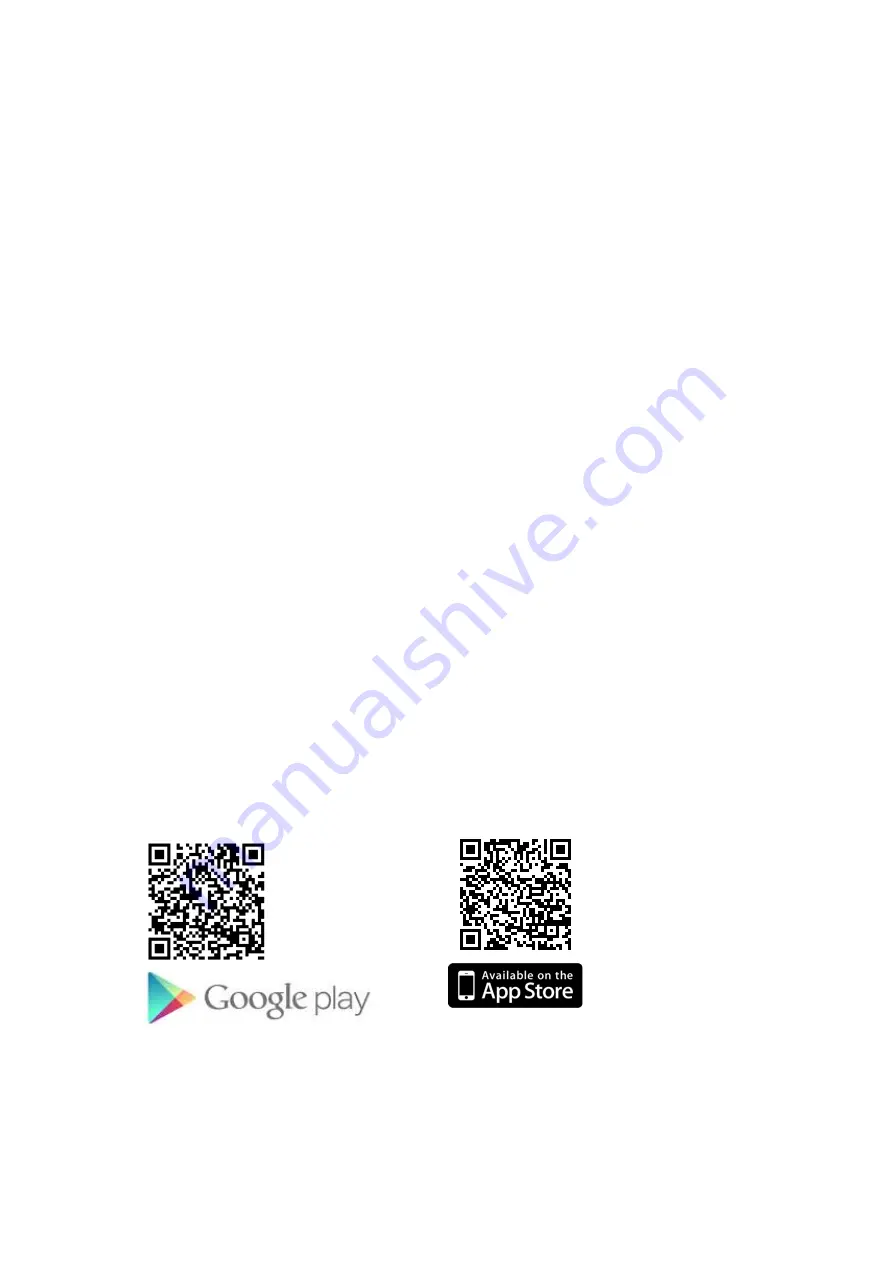
2
D. Button Function
1) Power On
:
Hold the button 2 till it vibration,
the device will vibration on 3 times.
2) Power On finish
:
The device will vibration on 2 times when it finish power on.
3) Power Off
:
Hold the button 2 till it vibration, the device will vibration on long times.
4) Power Off finish
:
The device will vibration on 2 times when it finish power off.
5) REC On/Off
:
Press button 2 to turn on REC or stop REC.
(REC will vibration on 1 times
;
Stop REC will vibration on 2 times)
6) WI-FI On/Off
:
Press button 3 to turn on WI-FI or turn off WI-FI.
(The WI-FI is on when the device is power on.)
7) Reset WI-FI Default
:
Hold the button 3 for 10 sec.
8)
Snapshot
:
Press the button4take a one photo and vibration 1 time.
E. LED Light
1) Orange LED Light On
:
Power Charging
Orange LED Light Off
:
Fully Charge
F. APP download QR Code (Scan the QR code below to download the APP or directly type & search
“SecurePro Plus” in App store or Google play for installation)
Содержание PV-RC200W
Страница 3: ...3...
Страница 4: ...4...
Страница 12: ...12 1 Reset all setting 1 Hot key for the spy mode page...































