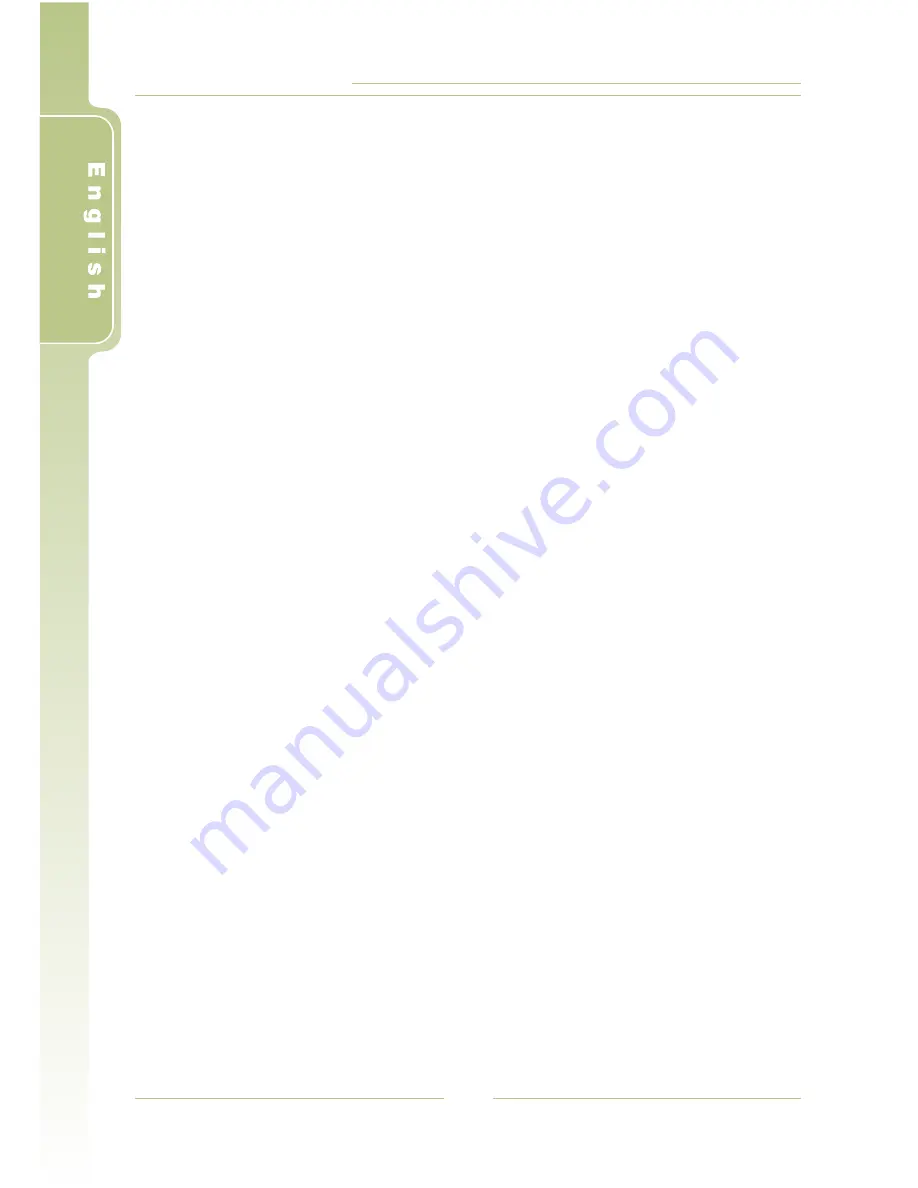
PV-500 User's Manual
40
I
Precautions
Before using this product, please read this manual in detail to ensure you are
using this product properly.
During the recording in various REC Modes, all button-pressing is disabled.
All the recorded files are stored in the "MyRecord" folder.
After the setting of Reserved Recording functions, the setting will
be executed only when the "SET" item is selected as "ON" afterwards.
Reserved Recording functions will be executed after the device is
turned off.
If the file is corrupted so that it cannot be played, The sysrem will return to the
file detailed list.
Only the files with the extension of MP3, WMA, WAV, ASF, AVI, BMP
and JPG can be played.
The player can distinguish an unlimited number of files/folders. However,
within a folder, only up to 999 files can be distinguished.
In the Video files, only the audio in MP3 and WMA format is supported, AC3,
DTS, AAC and other formats are not supported.
All data in the device may be deleted due to excessive impact, lightning,
power surge etc., the manufacturer does not bear or guarantee the losses
caused in the above conditions, please protect and back up the data in the
device properly.
Please avoid serious vibration; physical vibration might damage the LCD.
Please do not apply heavy pressure on the player; the player may be
damaged because of heavy pressure.
When the memory card is taken out from your PV-500, the card may feel
warm due to long-time operation, it is a normal phenomenon.
If the memory card is inserted in the wrong direction, the card can not be
pushed completely into the bottom of the slot, please do not push hard to
avoid damaging the card and the device.
While connecting the device to a PC through USB, you can read directly from
the SD card and run the files in the storage device.
If you connect the device to a PC through USB, and use the computer to
format the storage device, please use FAT32 format.
Please do not scrub the LCD with hard materials, because the LCD is easy to
be damaged. If you want to remove the dust on the LCD screen, please clean
the body with a soft dry cloth, if dirt or stains are left, you can clean it with a
little soft cleansing liquid; do not use volatile solutions because they will
cause chemical reactions, thus the device might be deformed or discolored.
If the device is moved from a cold place to a warm one, the LCD screen will
fog up; if this situation takes place, please turn off your PV-500 and wait for
about one hour before use.
D
D
D
D
D
D
D
D
D
D
D
D
D
D
D
D
D


































