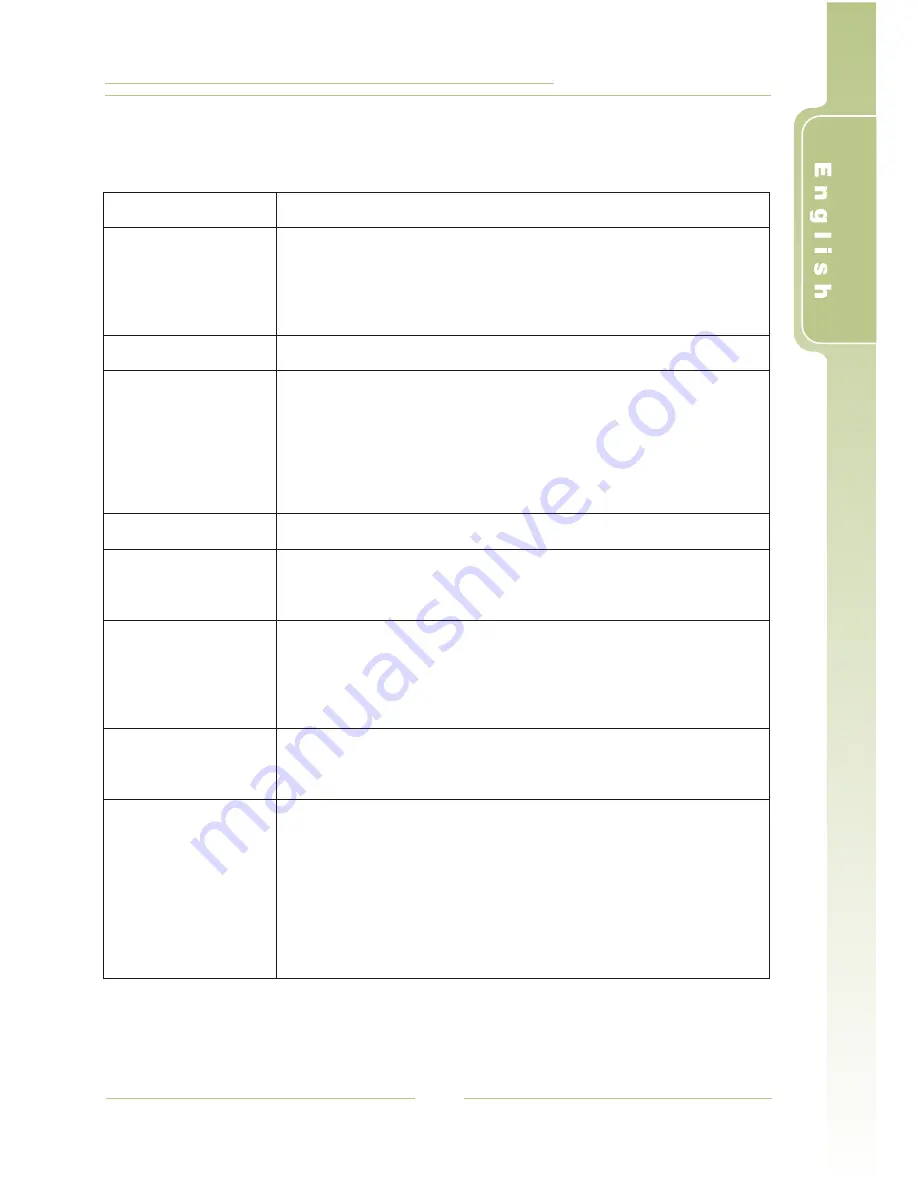
PV-500 User's Manual
37
I
Specifications
Timer
Display
AV IN/OUT
LED Indication
Light
Time
!
!
!
Resolution480 x R.G.B x 234
2.36 inch TFT-LCD with LED backlight
NTSC/PAL composite output
!
AV input/output through two
φ
2.5mm jacks
!
!
!
!
LED1 - Charging (orange)
LED2 - Power (blue)
LED3 - Signal Source Detection (green)
LED4 - Audio/Video recording, file operation (red)
Storage Device
Computer
Connection
Power System
!
SD card (Support SDHC card)
!
USB 2.0 mini connector
!
!
Rechargeable/Exchangeable Lithium Ion Battery
3.6V 1250mAh.
Power supply 100~240 V, 50~60 Hz
Dimension /
Weight
System
Requirements
!
79.9
!
86.6
68
x 51.9 x 22.3 mm
g /
g, with/out the battery respectively.
!
!
!
Operating system: Window2000, Window XP
CPU: Intel Pentium III 800 MHz and beyond
Relevant hardware accessories: USB port, Mouse,
CD-ROM, Windows-compatible display with a
required resolution of 1024 x 768





































