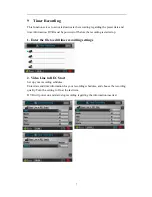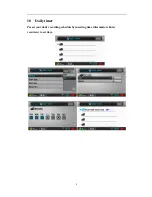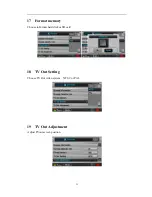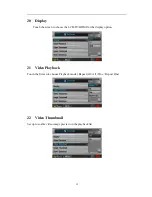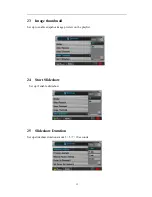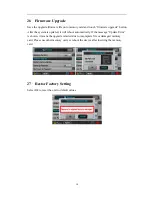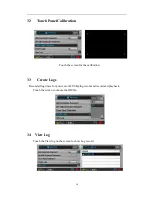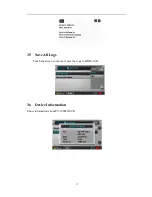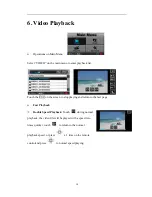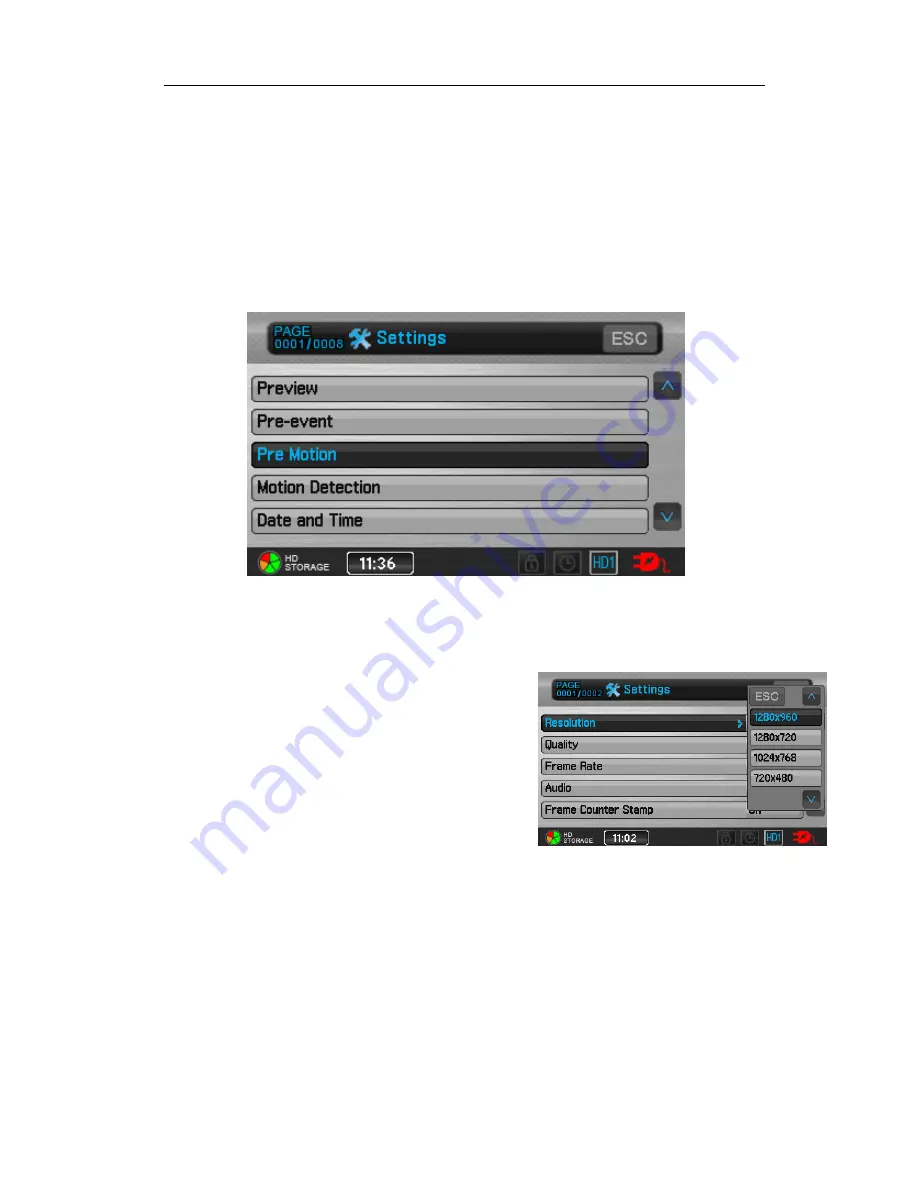
3
3.
Pre-Motion
Features
As soon as a movement is derected, recording starts. The video automatically traces
back 5 or 15 seconds before the record button is pressed.
Note: This function is activated after 15 seconds of recording.
Resolution ( 320x240 / 640x480 / 720x480 / 1024x768 / 1280x720 / 1280x960 )
Quality(High / Normal / Low)
Frame Rate ( 1 / 5/ 15 /20/30)
Audio (Enable/ Unable)
Frame Counter Stamp (On/Off)
Timestamp (On/Off)
Device ID Stamp (On/Off)
Pre-Event Duration( 5sec /15sec)
Motion Detect Level(High / Medium / Low)
Microphone Sensitivity
Overwrite(Disable/Enable)