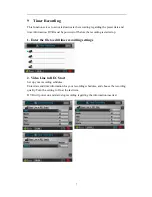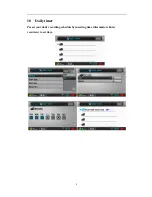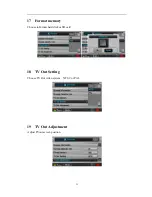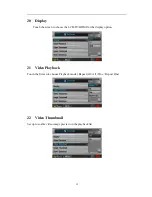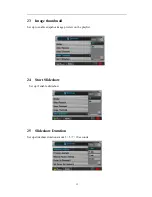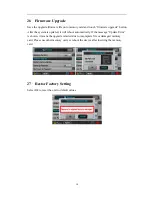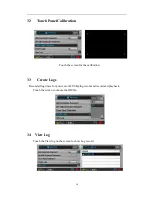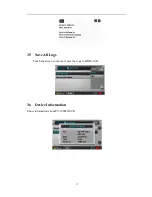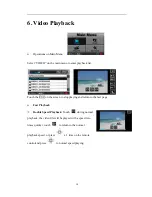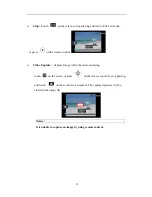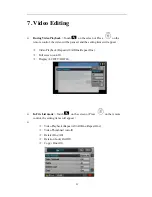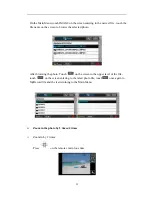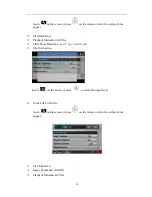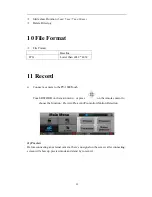14
26
Firmware Upgrade
Save the upgrade firmware file onto memory card and touch “firmware upgrade” button.
After the system is updated, it will reboot automatically. If the message “Update Error”
is shown, it means the upgrade is failed due to incomplete file or damaged memory
card. Please use other memory card, or reboot the device after inserting the memory
card.
27
Restor Factory Setting
Select Ok to reset the unit to default values