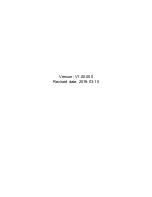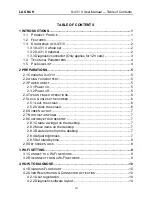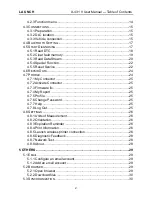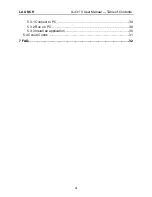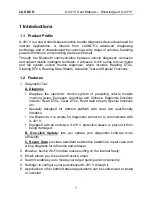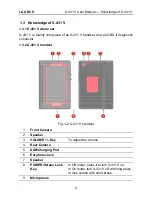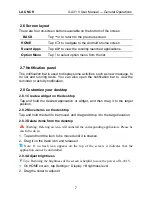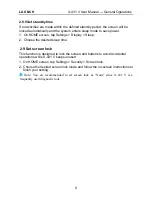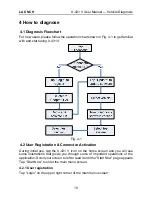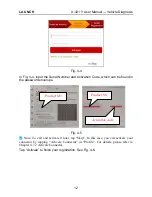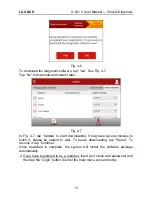LAUNCH
X-431 V User Manual — Table of Contents
iv
TABLE OF CONTENTS
1 INTRODUCTIONS ............................................................................................. 1
1.1 P
RODUCT
P
ROFILE
................................................................................... 1
1.2 F
EATURES
................................................................................................ 1
1.3 K
NOWLEDGE OF
X-431
V .......................................................................... 2
1.3.1 X-431 V whole set .............................................................................. 2
1.3.2 X-431 V handset ................................................................................. 2
1.3.3 Diagnostic connector (Only applies for 12V cars) .............................. 3
1.4 T
ECHNICAL
P
ARAMETERS
......................................................................... 4
1.5 P
ACKAGE
L
IST
.......................................................................................... 4
2 PREPARATIONS ............................................................................................... 5
2.1
C
HARGING
X-431
V ..................................................................................... 5
2.2
U
SING YOUR BATTERY
.................................................................................. 5
2.3
P
OWER ON
/
OFF
............................................................................................ 5
2.3.1 Power on ............................................................................................. 5
2.3.2 Power off ............................................................................................. 5
2.4
T
IPS ON FINGER OPERATIONS
....................................................................... 6
2.5
L
OCK
&
UNLOCK THE SCREEN
...................................................................... 6
2.5.1 Lock the screen .................................................................................. 6
2.5.2 Unlock the screen ............................................................................... 6
2.6
S
CREEN LAYOUT
.......................................................................................... 7
2.7
N
OTIFICATION PANEL
................................................................................... 7
2.8
C
USTOMIZE YOUR DESKTOP
......................................................................... 7
2.8.1 Create a widget on the desktop .......................................................... 7
2.8.2 Move items on the desktop ................................................................ 7
2.8.3 Delete items from the desktop ............................................................ 7
2.8.4 Adjust brightness ................................................................................ 7
2.8.5 Set standby time ................................................................................. 8
2.9
S
ET SCREEN LOCK
....................................................................................... 8
3 WI-FI SETTING ................................................................................................. 9
3.1
C
ONNECT TO A
W
I
-F
I NETWORK
................................................................... 9
3.2
D
ISCONNECT FROM A
W
I
-F
I NETWORK
......................................................... 9
4 HOW TO DIAGNOSE ...................................................................................... 10
4.1
D
IAGNOSIS
F
LOWCHART
............................................................................ 10
4.2
U
SER
R
EGISTRATION
&
C
ONNECTOR
A
CTIVATION
...................................... 10
4.2.1 User registration ............................................................................... 10
4.2.2 Diagnostic software layout ................................................................ 14
Содержание X-431 V
Страница 1: ...Version V1 00 000 Revised date 2016 03 10...