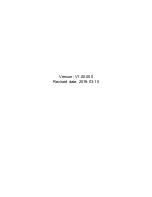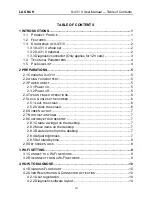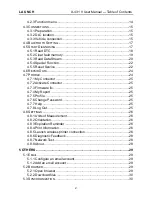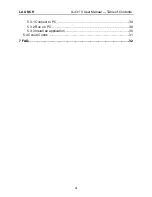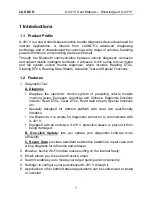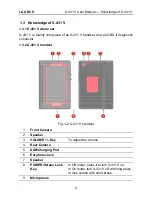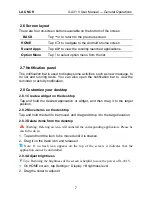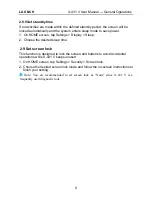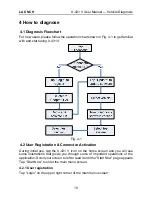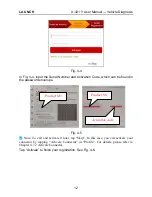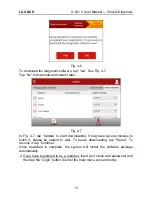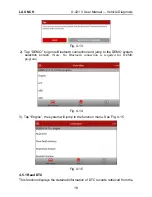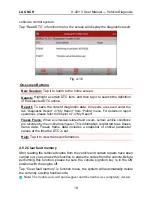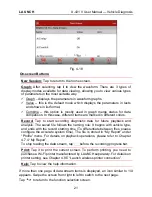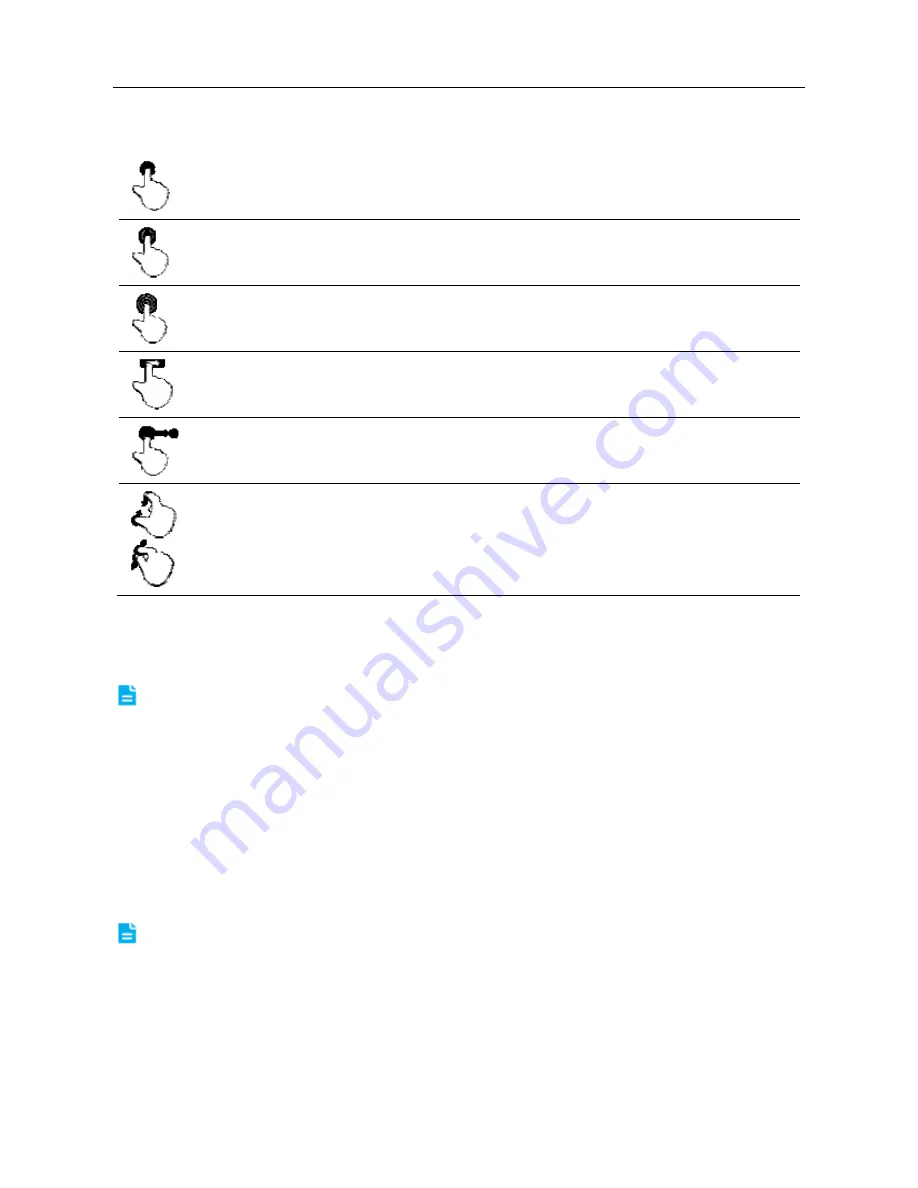
LAUNCH
X-431 V User Manual — General Operations
6
2.4 Tips on finger operations
Single-tap
: To select an item or launch a program.
Double-tap
: To zoom in so that the text on a webpage appears in a
column that fits your device’s screen.
Long press
: Tap and hold on the current interface or area until a
contextual menu pops up on the screen, and then release it.
Slide
: To jump to different pages.
Drag
: Tap the application icon and drop it to other location.
Spread apart/pinch together
: To zoom in manually, place two
fingers on the screen and then spread them apart. To zoom out,
place two fingers apart on the screen and then pinch them together.
2.5 Lock & unlock the screen
Many screen lock modes are available on X-431 V.
Note: You are recommended to set screen lock as “None” since X-431 V is a
frequently used diagnostic tool.
2.5.1 Lock the screen
When it is ON, press [POWER] once to lock the screen;
The system will lock the screen automatically after X-431 V remains idle over
the preset standby time.
2.5.2 Unlock the screen
Press [POWER] to activate the screen and drag the
lock to “Unlock” position.
Note: If you define as unlock using the pattern, you have to draw the right target
pattern to unlock it.
Содержание X-431 V
Страница 1: ...Version V1 00 000 Revised date 2016 03 10...