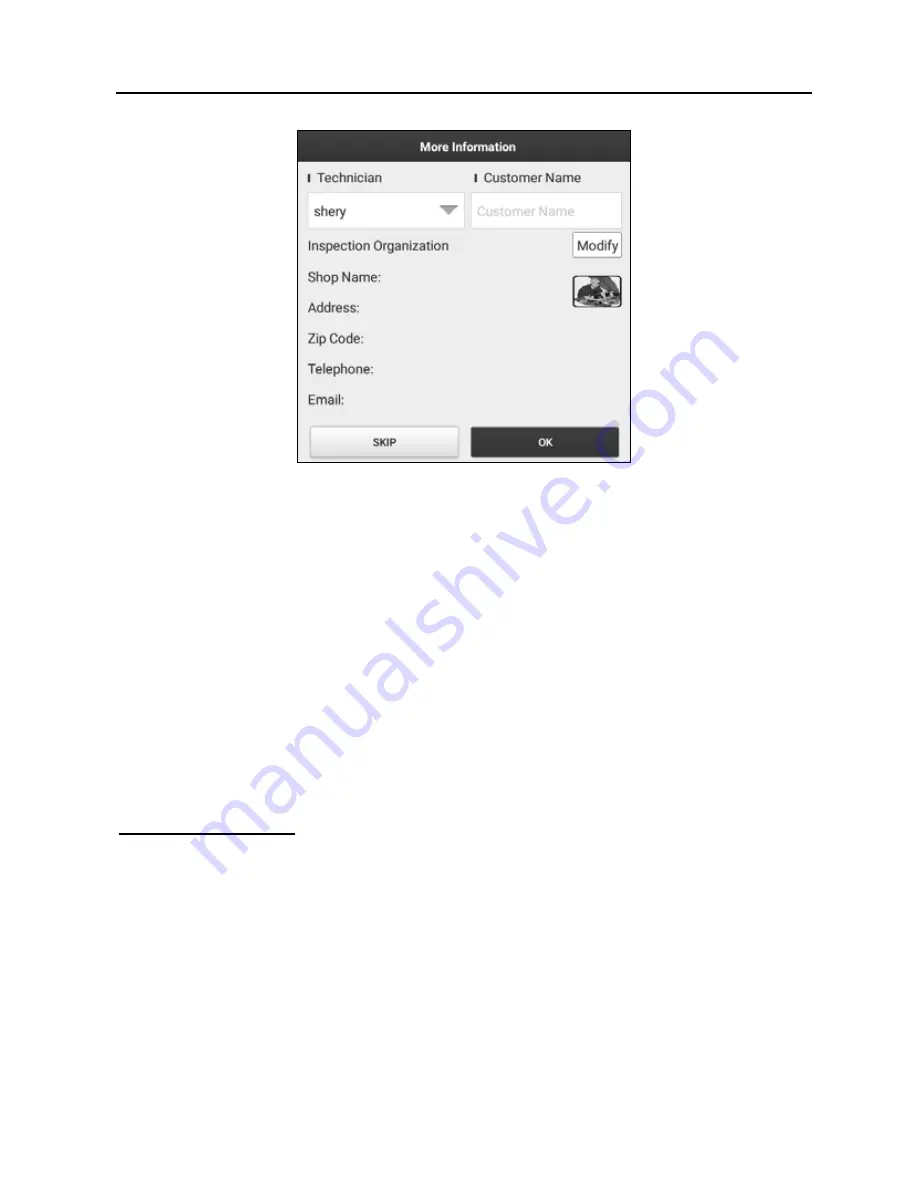
LAUNCH
X-431 Throttle User Manual
34
Fig. 5-16
Enter the tester and customer name and then tap “OK” to save it.
For workshop information, tap “Modify” to revise it. Alternatively you can also set
the workshop information in “Settings” -> “Print Information”.
Once you configured the information, it will be automatically generated every
time you saved the diagnostic report. All vehicle and workshop information will
be appended as tags on the diagnostic report, which allows you to easily retrieve
the desired report while performing “Filter” function of Diagnostic Report.
To skip the workshop information, tap “Skip” to go to the next step.
All reports are saved under the “Diagnostic Report” tab in “Reports” on the
“Diagnostic” function module. For details on report operations, please refer to
Chapter 5.4.
Compare Results:
Tap to select the pre-repair report to compare. By
comparison of the pre- and post- repair reports, you can easily identify which
DTCs are cleared and which remain unfixed.
*Note: Before performing this function, please make sure that:
•
You have saved a pre-repair report of the currently tested vehicle; and
•
You have already made some repairs and service and cleared the DTCs after the
pre-repair reported is generated. Otherwise, no differences exist between the pre-
and post- repair reports.
5.2.2 System Scan
This option allows you to quickly scan which systems are installed on the






























