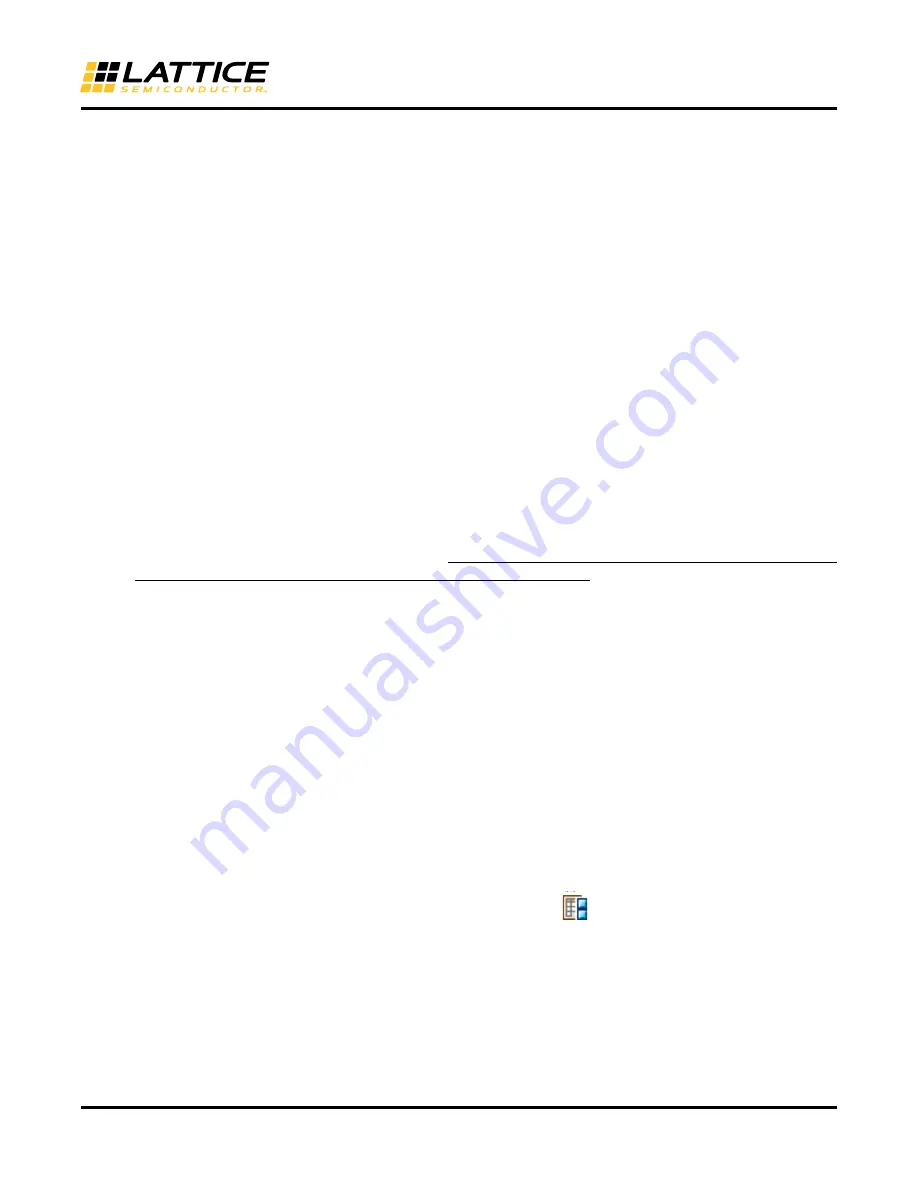
15-27
LatticeECP2/M sysCONFIG Usage Guide
Appendix A. Lattice Diamond Usage Overview
This appendix discusses the use of Lattice Diamond design software for projects that include the LatticeECP2M
SERDES/PCS module .
For general information about the use of Lattice Diamond, refer to the Lattice Diamond Tutorial.
If you have been using ispLEVER software for your FPGA design projects, Lattice Diamond may look like a big
change. But if you look closer, you will find many similarities because Lattice Diamond is based on the same toolset
and work flow as ispLEVER. The changes are intended to provide a simpler, more integrated, and more enhanced
user interface.
Converting an ispLEVER Project to Lattice Diamond
Design projects created in ispLEVER can easily be imported into Lattice Diamond. The process is automatic
except for the ispLEVER process properties, which are similar to the Diamond strategy settings, and PCS modules.
After importing a project, you need to set up a strategy for it and regenerate any PCS modules.
Importing an ispLEVER Design Project
Make a backup copy of the ispLEVER project or make a new copy that will become the Diamond project.
1. In Diamond, choose
File > Open > Import ispLEVER Project
.
2. In the ispLEVER Project dialog box, browse to the project’s .syn file and open it.
3. If desired, change the base file name or location for the Diamond project. If you change the location, the
new Diamond files will go into the new location, but the original source files will not move or be copied. The
Diamond project will reference the source files in the original location.
The project files are converted to Diamond format with the default strategy settings.
Adjusting PCS Modules
PCS modules created with IPexpress have an unusual file structure and need additional adjustment when import-
ing a project from ispLEVER. There are two ways to do this adjustment. The preferred method is to regenerate the
module in Diamond. However this may upgrade the module to a more recent version. An upgrade is usually desir-
able but if, for some reason, you do not want to upgrade the PCS module, you can manually adjust the module by
copying its .txt file into the implementation folder. If you use this method, you must remember to copy the .txt file
into any future implementation folders.
Regenerate PCS Modules
1. Find the PCS module in the Input Files folder of File List view. The module may be represented by an .lpc,
.v, or .vhd file.
2. If the File List view shows the Verilog or VHDL file for the module, and you want to regenerate the module,
import the module’s .lpc file:
a. In the File List view, right-click the implementation folder (
) and choose
Add > Existing File
.
b. Browse for the module’s .lpc file,
<module_name>
.lpc
, and select it.
c. Click
Add
. The .lpc file is added to the File List view.
d. Right-click the module’s Verilog or VHDL file and choose
Remove
.
3. In File List, double-click the module’s .lpc file. The module’s IPexpress dialog box opens.
4. In the bottom of the dialog box, click
Generate
. The Generate Log tab is displayed. Check for errors and
close.





















