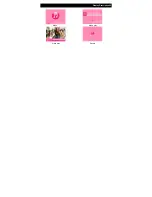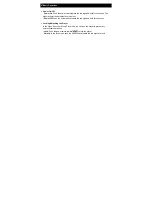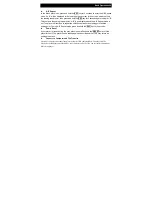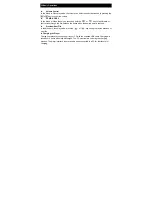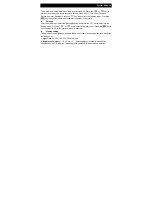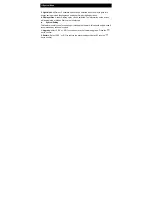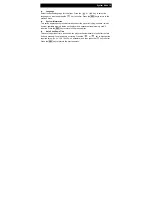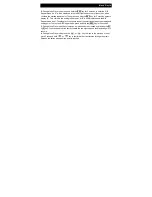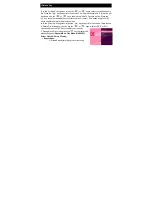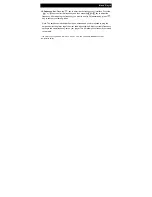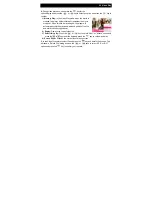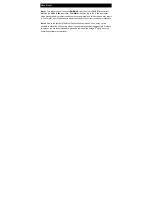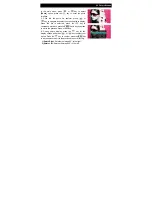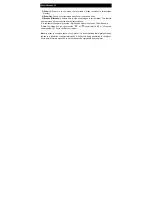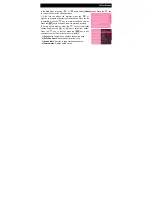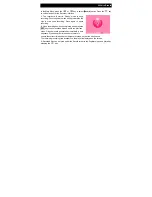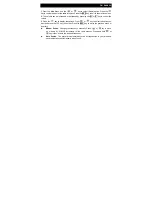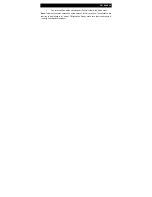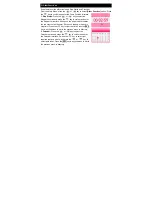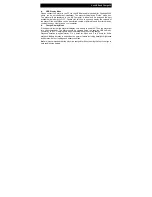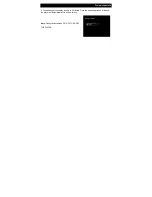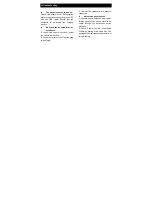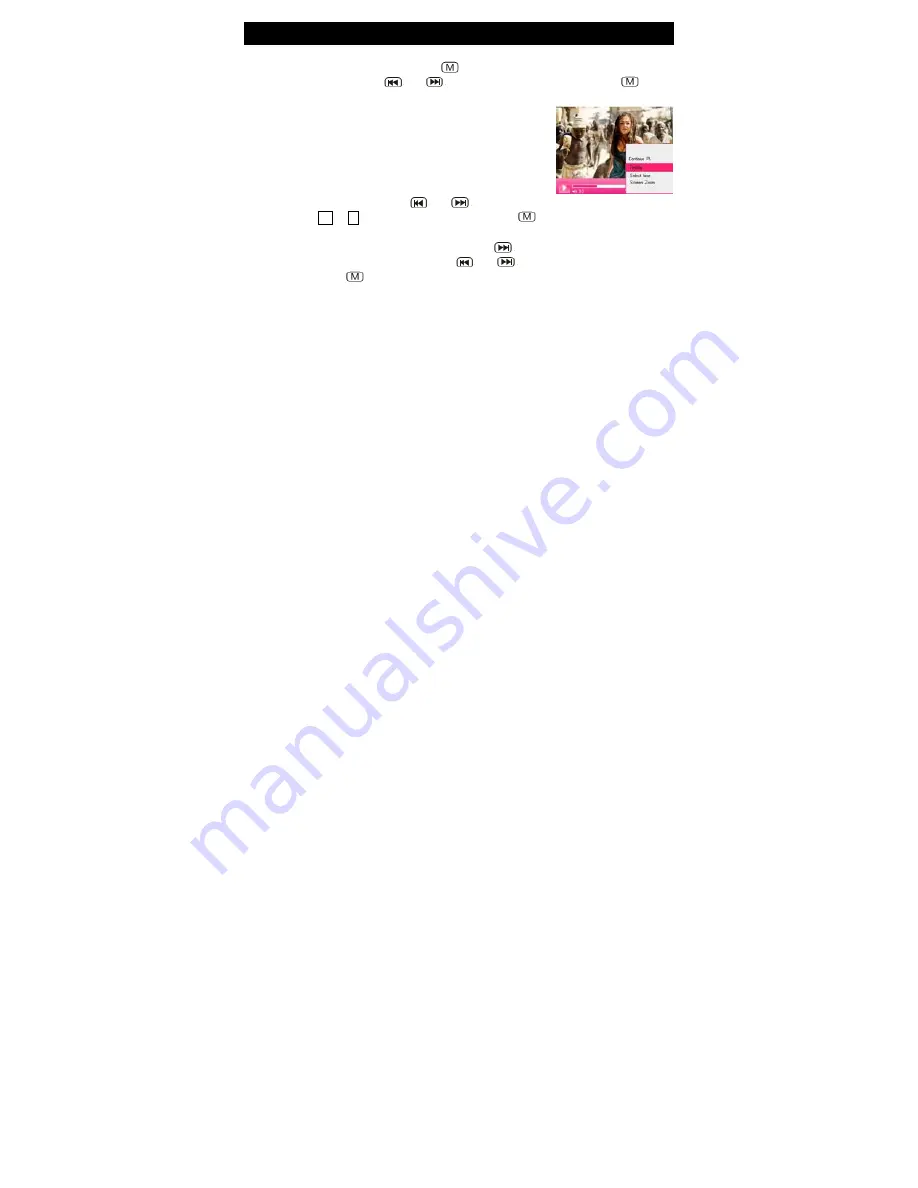
20 Video Play
4.
During video playback, short press the
key for the
option display and press the
or
key to select an option and press the
key to
confirm.
1) Memory Play:
In the Video Play mode, when the movie is
stopped, the player will automatically remember the movie
stop point. When this file is played again, the player will
automatically skip the previously watched portion of the file
and start from the stopped point.
2) Replay:
Replays the current video file.
3) Select time play:
Press the
or
key to select “Hour” or “Minute” option and
press the
V+
or
V-
key to set the time and press the
key to confirm and play.
4) Screen Zoom:
Expands the current file of playing screen.
5
. In the Video file explorer, select file and press the
key and hold for 2 seconds. This
will show a “Delete File” dialog box; use the
or
keys to select “YES” or “NO”
option and press the
key to confirm your request.
Содержание iPearl 16GB
Страница 6: ...05 About Player ...
Страница 7: ...Display Description 06 Menu Music play Video play Record ...