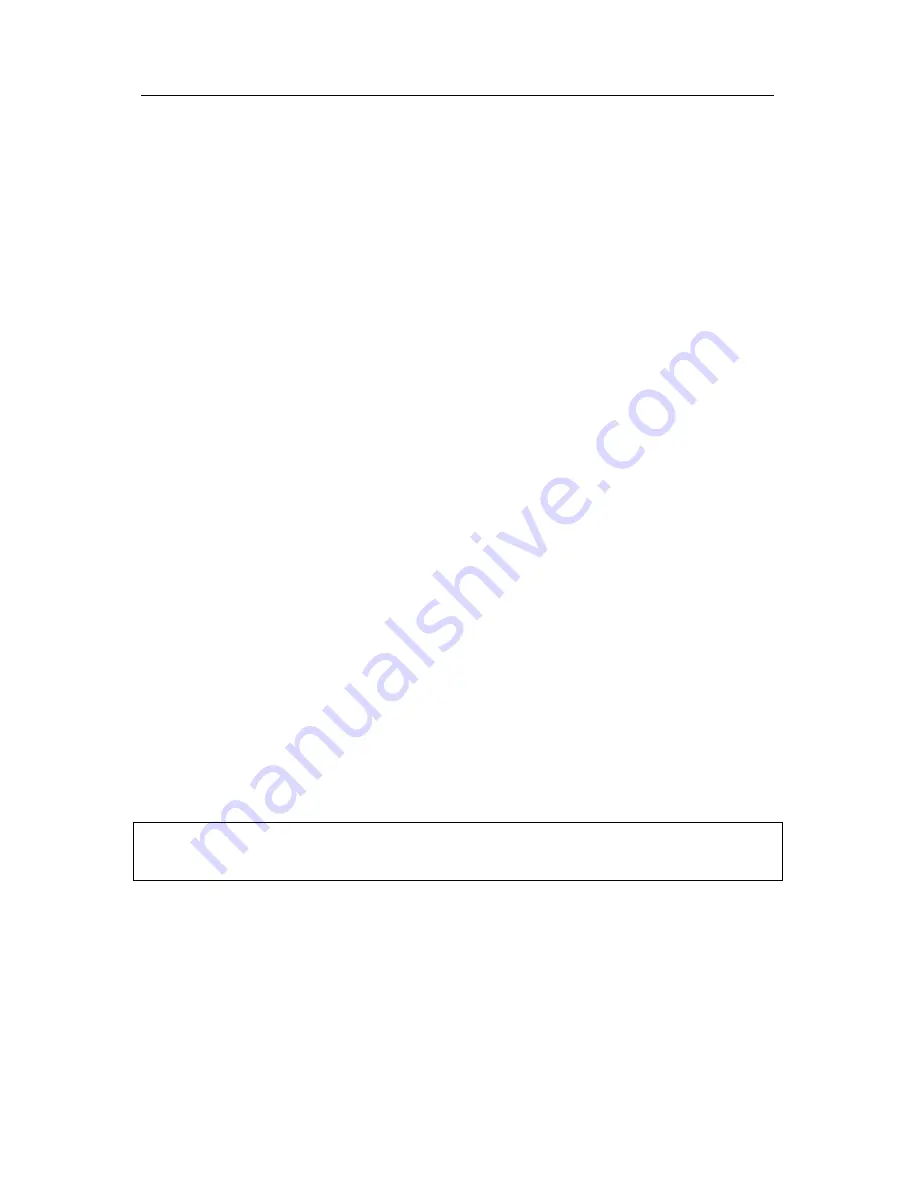
P A Y C L O C K & P C 6 0 0 U S E R ’ S G U I D E
56
•
Select the Timecards tab on the ribbon bar and click on the
desired employee from the Employee List, the employee’s
timecard will display.
•
At the timecard table toolbar click the Insert button and
select Transfer. The Add Transfer window will open.
•
Type in the hour and the cursor will automatically move to
the minutes.
•
Type in the minutes and the cursor will automatically move to
AM/PM.
•
If your time is set to 12-hour format, type an 'A' or 'P' to
change to AM or PM.
•
From the list, select the department for the transfer.
•
Click the Save and Exit button, the transfer will be added to
the timecard.
Making a One-Time department change in the Timecard Table
You can make a one-time department change in an employee’s
timecard for a selected day or for a selected interval and keep all
other days at their original department assignments.
If the Department column is displaying in the timecard table simply
click in the cell for the desired day and from the list select the desired
department. The department change will take affect immediately.
See the PayClock Help for detailed information on making a
one-time department change in the timecard table.
Making a One-Time shift change in the Timecard Table
You can make a one-time shift change in an employee’s timecard for
a selected day and keep all other days at their original shift
assignments.
Содержание PC600 Series
Страница 1: ...Model PC600 User s Guide...






























