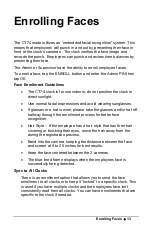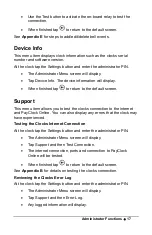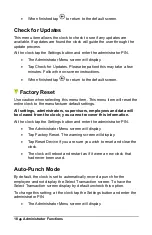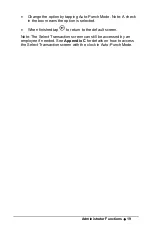4
•
PayClock Online
PayClock Online
The PayClock Online product communicates with the clock over the
internet.
Adding a CT74 clock
Adding a CT74 clock to PayClock Online is a 2 step process. Add the
clock in PayClock Online first and then from the clock connect to
PayClock Online over the internet.
Step 1 - Adding a CT74 Clock
The CT series clock
must
be added to PayClock Online first otherwise
the connection will fail.
•
Log into PayClock Online and select Clocks > Manage Clocks
from the list of items on the left.
•
Click New. The Select Clock Type window will open.
•
Choose CT74 and click Select.
•
The clock properties will display.
•
From the General tab, enter a name for the clock under Device
Nickname.
•
Next enter the serial number of the clock. Note: Enter the serial
number
exactly
as it shows on the label on the clock.
•
Click Save.
Step 2 - Connect the Clock to PayClock Online
The clock must be set up in PayClock Online before attempting this step.
The clock must be powered up and connected to the network with
access to the internet.
•
At the clock tap the Settings button. Enter the administrator PIN
and press OK.
•
From the Administrator Menu tap
Sync Now
.
Содержание CT SERIES
Страница 1: ...CT Series Terminal User s Guide Model CT74...
Страница 4: ......
Страница 33: ...Appendix D Bell Relay Connections 29...
Страница 34: ...30 Appendix D Bell Relay Connections...
Страница 41: ......
Страница 42: ......
Страница 43: ......
Страница 44: ...USG0104...