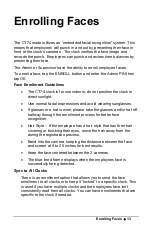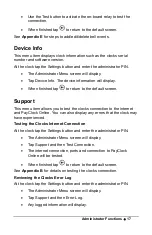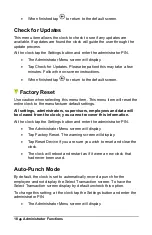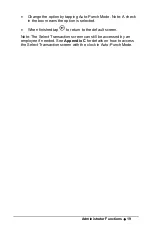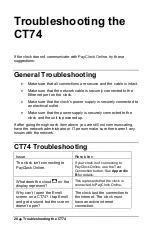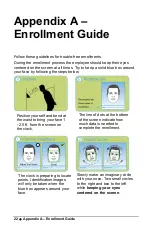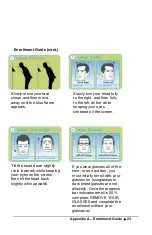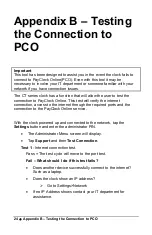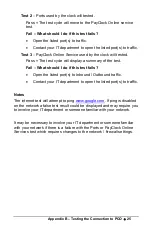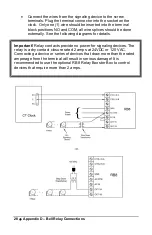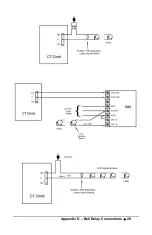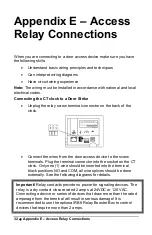18
•
Administrator Functions
•
When finished tap
to return to the default screen.
Check for Updates
This menu item allows the clock to check to see if any updates are
available. If updates are found the clock will guide the user through the
update process.
At the clock tap the Settings button and enter the administrator PIN.
•
The Administrator Menu screen will display.
•
Tap Check for Updates. Please be patient this may take a few
minutes. Follow the on-screen instructions.
•
When finished tap
to return to the default screen.
Factory Reset
Use caution when selecting this menu item. This menu item will reset the
entire clock to the manufacturer default settings.
All settings, administrators, supervisors, employees and data will
be cleared from the clock; you cannot recover this information.
At the clock tap the Settings button and enter the administrator PIN.
•
The Administrator Menu screen will display.
•
Tap Factory Reset. The warning screen will display.
•
Tap Reset Device if you are sure you wish to reset and clear the
clock.
•
The clock will reboot and restart as if it were a new clock that
had never been used.
Auto-Punch Mode
By default, the clock is set to automatically record a punch for the
employee and not display the Select Transaction screen. To have the
Select Transaction screen display by default uncheck this option.
To change this setting; at the clock tap the Settings button and enter the
administrator PIN.
•
The Administrator Menu screen will display.
Содержание CT SERIES
Страница 1: ...CT Series Terminal User s Guide Model CT74...
Страница 4: ......
Страница 33: ...Appendix D Bell Relay Connections 29...
Страница 34: ...30 Appendix D Bell Relay Connections...
Страница 41: ......
Страница 42: ......
Страница 43: ......
Страница 44: ...USG0104...